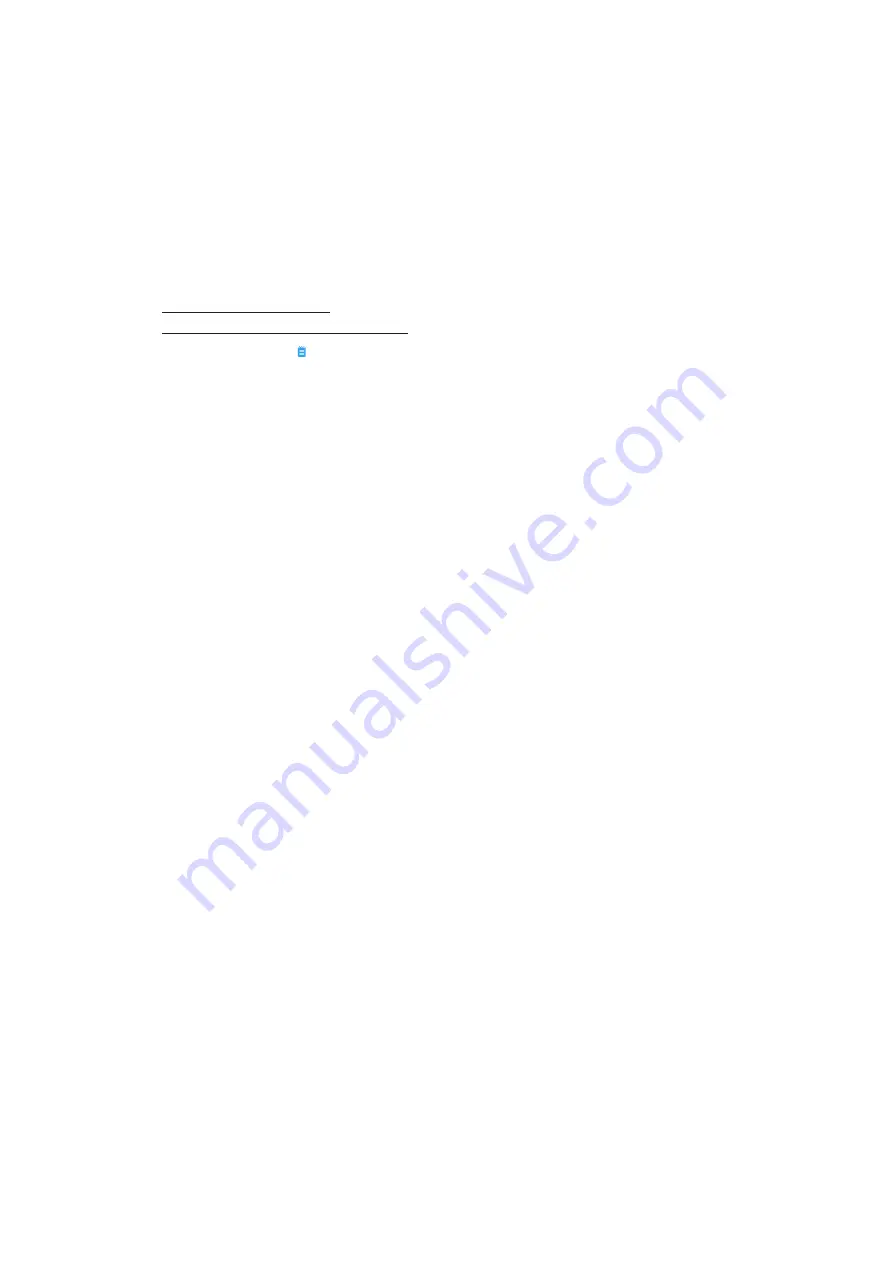
3-46
Graphical User Interface
NOTICE
The “View All” checkbox is deactivated automatically when you deactivate any of the other
options. If you are not satisfied with the selection you have made, it may be helpful to tap “View All”
and start over selecting.
7. Tap anywhere outside the filter pop-up menu to return to the “Event Log” screen.
You will find a reduced event list in the “Event Log” screen and the title of the pop-up menu changed to
“Filter ON”.
8. To remove the filter and show all events, tap
Filter ON
to expand the filter pop-up menu and reactivate the
“View All” option.
NOTICE
The filter is not saved. If you navigate away from the “Event Log” screen, you will find that it
has reverted to showing all events the next time you return here.
9. Tap on the
Chart
button to view the events as a chart (see
).
Exporting the Event Log
Proceed as follows to export the event log:
1. Tap the
Logs
icon on the navigation bar.
The “Logs” main screen appears.
2. Tap the
Events
button.
The “Event Log” screen appears.
3. Tap the
Export Log
button to start the export of the event log.
The “Export Event Log” screen appears, listing your export options for the event log.
4. Choose either
CSV
if you wish to process the event log data in a spreadsheet, or
if you want to obtain
a document for instant viewing and printing.
5. Tap the
Events
to Export
drop-down menu and filter the events as explained further above in the section
6. Select a date range by tapping either
1 Day
,
7 Days
,
60 Days
, or
Custom
.
Tapping Custom displays two additional date entry fields that let you choose a specific period of time to
export.
7. Tap the
Calendar
icon next to the From field.
The “Custom Date Range From:” wheel-picker shown on the left side appears,
8. Spin the wheel-picker and adjust the calendar to the desired date, for example April 15, 2015.
9. Tap the
Set From Date
button to confirm your choice,
You will be returned to the “Export Event Log” screen.
10. Tap the
Set To Date
button to confirm your choice,
You will be returned to the “Export Event Log” screen above.
11. Tap the
Export
button in the “Export Event Log” screen to start the export,
The export will start now, as indicated by the “Export Event Log” pop-up window. It shows a cautioning
message not to remove the USB drive and a green and gray progress bar that lets you follow the process. If
you have not inserted a USB drive into the USB port of the centrifuge, the “Export Event Log” pop-up window
appears, prompting you to insert a USB drive.
NOTICE
You may abort a running export at any time by tapping the Cancel button in the “Export Event
Log” pop-up window. If you do so, the export is aborted, and the “Export Canceled” message appears.
Acknowledge the message and repeat the export with an alternative selection of event log, if necessary.
NOTICE
While the export is running, make sure you do not remove the USB drive from the USB port. If
you do so, the export is aborted, and the “Export Error” message appears.
NOTICE
While the export is running, the USB drive may run out of disk space. If that happens, the export
is aborted, and the “Export Error” message appears. Free up space on the USB drive and repeat the
export of the event log.
When the export has been successfully completed, the “Export Complete” pop-up window appears. Tap the
OK
button to acknowledge the message and remove the USB drive.
On your USB drive, you will find a new file with the general filename
UnitName_EventLog_YYYY_MM_
DD.csv
or
UnitName_EventLog_YYYY_MM_DD.pdf
now.
Содержание Sorvall ST Plus Series
Страница 1: ...Thermo Scientific Sorvall X Pro ST Plus Series Centrifuges Instructions for Use 50158527 d 08 2019 ...
Страница 116: ...B 9 TX 750 B 1 4 Biocontainment Certificate ...
Страница 120: ...B 13 TX 1000 B 2 4 Biocontainment Certificate ...
Страница 126: ...B 19 HIGHConic II B 4 4 Biocontainment Certificate ...
Страница 133: ...B 26 Fiberlite F15 6 x 100y B 7 4 Biocontainment Certificate ...
Страница 137: ...B 30 HIGHPlate 6000 B 9 4 Biocontainment Certificate ...
Страница 140: ...B 33 M 20 Microplate B 10 4 Biocontainment Certificate ...
Страница 143: ...B 36 Microliter 48 x 2 B 11 4 Biocontainment Certificate ...
Страница 146: ...B 39 Microliter 30 x 2 B 12 4 Biocontainment Certificate ...
Страница 149: ...B 42 MicroClick 30 x 2 B 13 4 Biocontainment Certificate ...
Страница 152: ...B 45 MicroClick 18 x 5 B 14 4 Biocontainment Certificate ...
Страница 155: ...B 48 Fiberlite F21 48 x 2 B 15 4 Biocontainment Certificate ...
Страница 159: ...B 52 Fiberlite F10 6 x 100 LEX B 17 4 Biocontainment Certificate ...






























