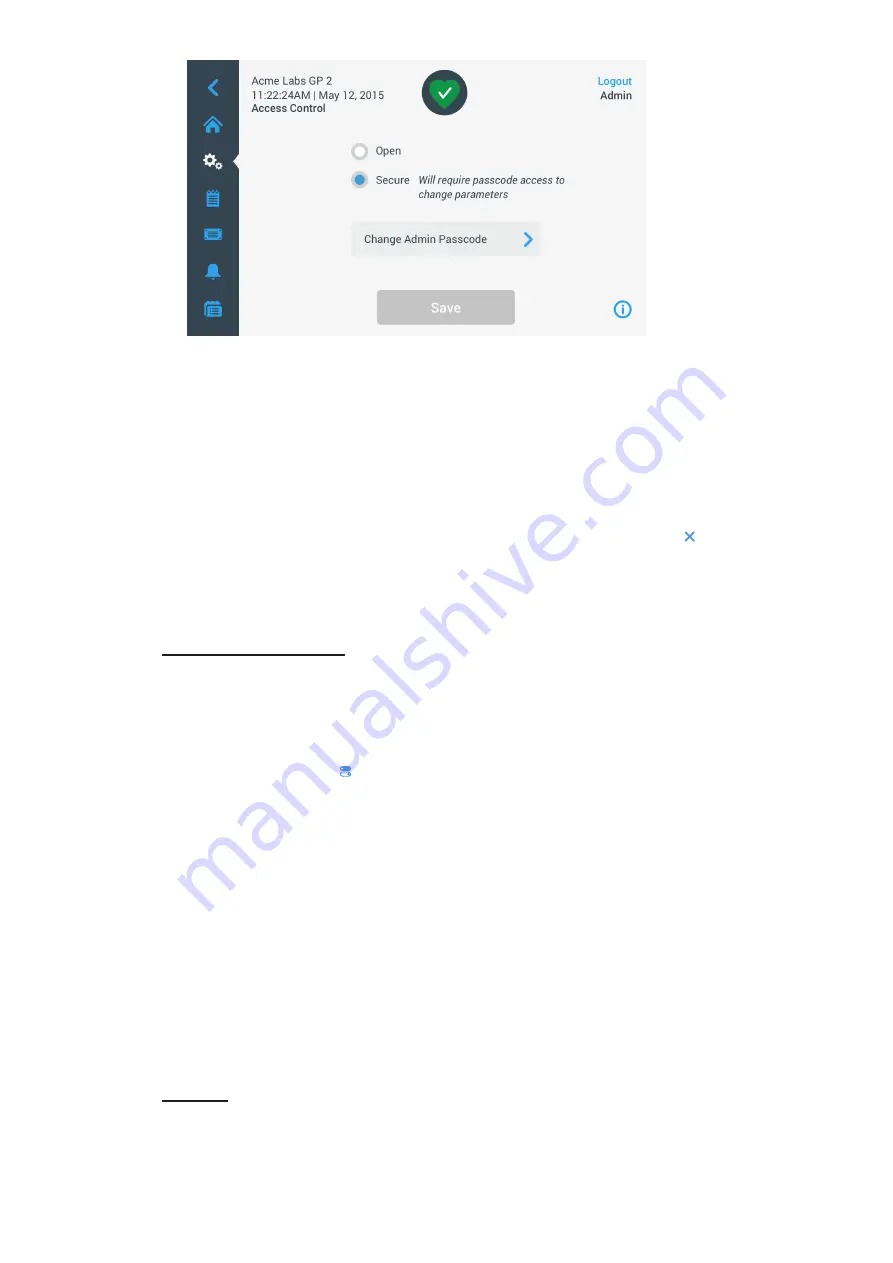
3-34
Graphical User Interface
Figure 3–59: Settings -> Access Control: Access Control Screen in Secure Mode
4. Tap the
Secure
button in the “Access Control” screen.
The passcode prompt appears, asking you to enter the current admin passcode.
You will be returned to the “Access Control” window. The mode has changed from open to secure, and the
Save button has turned blue to indicate that you may save your changes now.
5. Tap the
Save
button to save the new passcode.
The “Access Mode Change Success” pop-up window appears, indicating that the mode has been
successfully changed to “Secure Mode” and that a passcode will be required from now on.
6. To confirm the changes, tap the
OK
button in the pop-up window. Tapping the
X
icon closes this window
and exits without saving.
You will be returned to the “Access Control” screen. The “Access Control” screen has a logout command
and user name readout in the upper right corner now. Also new is the Create User Passcode button next to
the Change Admin Passcode button.
Changing User Passcodes
Using the Create User Passcode button available in Secure Mode, you may, after logging in with the administrator
passcode, create separate passcodes for other users. These users may then operate the centrifuge, but they
may not change any settings.
3. 6. 4. Controls
Tapping the
Controls
button on the “Settings” screen takes you to the “Controls” screen. The “Controls“
screen offers a stack of eight buttons. These buttons allow for customizing the behavior of the controls and
display items on the “Home” screen to suit your needs, altering the factory default settings. The options of the
“Controls” screen include:
“Setpoints”
“Setpoints Mode”
“View Time As”
“Pulse Customization”
“Lid Auto Open”
“Compressor Off” (refrigerated models only)
“Scheduling”
“Rotor Bucket”
The “Controls” screen holds more options than would fit on one screen. Therefore, it has a scrollbar on the right
side of the button stack. By tapping the scrollbar and dragging, you can display the options that are currently
hidden.
Setpoints
The
Setpoints
button opens a setpoint entry screen where you can enter the default values that appear in the
speed, acceleration, deceleration, and temperature boxes on the “Home” screen when you turn on the centrifuge
or when the centrifuge has spun down after a run. By entering your own choice of settings, you can change the
factory defaults to best suit your needs.
Содержание Sorvall ST Plus Series
Страница 1: ...Thermo Scientific Sorvall X Pro ST Plus Series Centrifuges Instructions for Use 50158527 d 08 2019 ...
Страница 116: ...B 9 TX 750 B 1 4 Biocontainment Certificate ...
Страница 120: ...B 13 TX 1000 B 2 4 Biocontainment Certificate ...
Страница 126: ...B 19 HIGHConic II B 4 4 Biocontainment Certificate ...
Страница 133: ...B 26 Fiberlite F15 6 x 100y B 7 4 Biocontainment Certificate ...
Страница 137: ...B 30 HIGHPlate 6000 B 9 4 Biocontainment Certificate ...
Страница 140: ...B 33 M 20 Microplate B 10 4 Biocontainment Certificate ...
Страница 143: ...B 36 Microliter 48 x 2 B 11 4 Biocontainment Certificate ...
Страница 146: ...B 39 Microliter 30 x 2 B 12 4 Biocontainment Certificate ...
Страница 149: ...B 42 MicroClick 30 x 2 B 13 4 Biocontainment Certificate ...
Страница 152: ...B 45 MicroClick 18 x 5 B 14 4 Biocontainment Certificate ...
Страница 155: ...B 48 Fiberlite F21 48 x 2 B 15 4 Biocontainment Certificate ...
Страница 159: ...B 52 Fiberlite F10 6 x 100 LEX B 17 4 Biocontainment Certificate ...






























