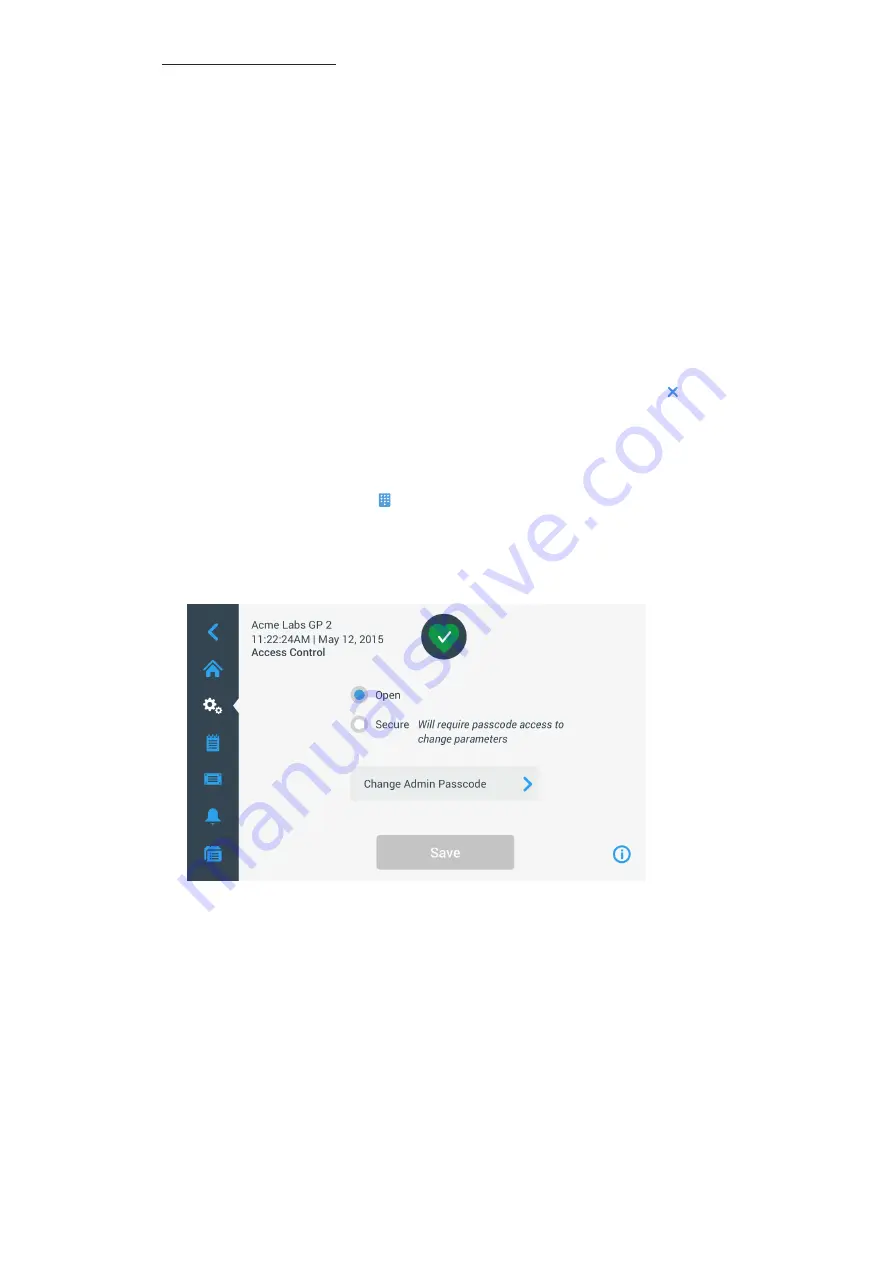
3-32
Graphical User Interface
Alert Option Checkboxes
There are three checkboxes on the “Alerts Settings” screen:
1. Check or uncheck the “Display parameter settings” confirmations
checkbox.
By default, this checkbox is checked and will display a “Save” confirmation pop-up window each time you
change a main setpoint parameter, including run time, temperature, speed, acceleration and deceleration
profile.
You may uncheck this box to disable the “Save” confirmation notifications for saving run time, temperature,
speed, acceleration and deceleration parameter changes and have the Save button take effect immediately.
“Save” confirmations will still be displayed for other settings—for example, changing alarm or alert settings.
2. Check or uncheck the “Display end of run” notifications
checkbox.
By default, this box is checked and will display an “End of Run” notification pop-up window each time a
centrifugation run has ended for both regular runs and program runs. You may uncheck this box to disable
the End of Run message.
3. Check or uncheck the “Auto-close notifications after 5 seconds”
checkbox.
By default, this box is checked and will auto-close all “Save” notifications, “End of run” notifications, and
“Import/export” notifications after 5 seconds of no activity.
You may uncheck this box to require a manual tap of the
OK
button
or
the
X
icon in the top right corner
of the before-mentioned message screens.
4. Save your changes or change any other desired option on the “Alerts Settings” screen.
3. 6. 3. Access Control
Tapping the
Access Control
button on the “Settings” screen takes you to the “Access Control” screen.
The “Access Control” screen allows you to toggle between “Open Mode” and “Secure Mode”.
By default, the centrifuge is in “Open Mode”, that is, you do not need to enter a passcode to access and operate
the unit. “Secure Mode” requests a passcode from all users who want to operate advanced features of the
centrifuge or change its settings (see
for a complete listing).
Figure 3–58: Settings -> Access Control Screen
“Secure Mode” displays a Login button in the top right corner of the touchscreen display. If you are not logged
in and tap on any icon or button that invokes a passcode-protected feature, you will be prompted to enter the
passcode and log in.
NOTICE
Only the “Factory Settings” and “Field Certification” screens require specific passcodes, which are
different from the admin passcode. These screens are reserved for Thermo Fisher Scientific service.
The following comparison of “Open Mode” versus “Secure Mode” indicates when a passcode login is required.
Содержание Sorvall ST Plus Series
Страница 1: ...Thermo Scientific Sorvall X Pro ST Plus Series Centrifuges Instructions for Use 50158527 d 08 2019 ...
Страница 116: ...B 9 TX 750 B 1 4 Biocontainment Certificate ...
Страница 120: ...B 13 TX 1000 B 2 4 Biocontainment Certificate ...
Страница 126: ...B 19 HIGHConic II B 4 4 Biocontainment Certificate ...
Страница 133: ...B 26 Fiberlite F15 6 x 100y B 7 4 Biocontainment Certificate ...
Страница 137: ...B 30 HIGHPlate 6000 B 9 4 Biocontainment Certificate ...
Страница 140: ...B 33 M 20 Microplate B 10 4 Biocontainment Certificate ...
Страница 143: ...B 36 Microliter 48 x 2 B 11 4 Biocontainment Certificate ...
Страница 146: ...B 39 Microliter 30 x 2 B 12 4 Biocontainment Certificate ...
Страница 149: ...B 42 MicroClick 30 x 2 B 13 4 Biocontainment Certificate ...
Страница 152: ...B 45 MicroClick 18 x 5 B 14 4 Biocontainment Certificate ...
Страница 155: ...B 48 Fiberlite F21 48 x 2 B 15 4 Biocontainment Certificate ...
Страница 159: ...B 52 Fiberlite F10 6 x 100 LEX B 17 4 Biocontainment Certificate ...






























