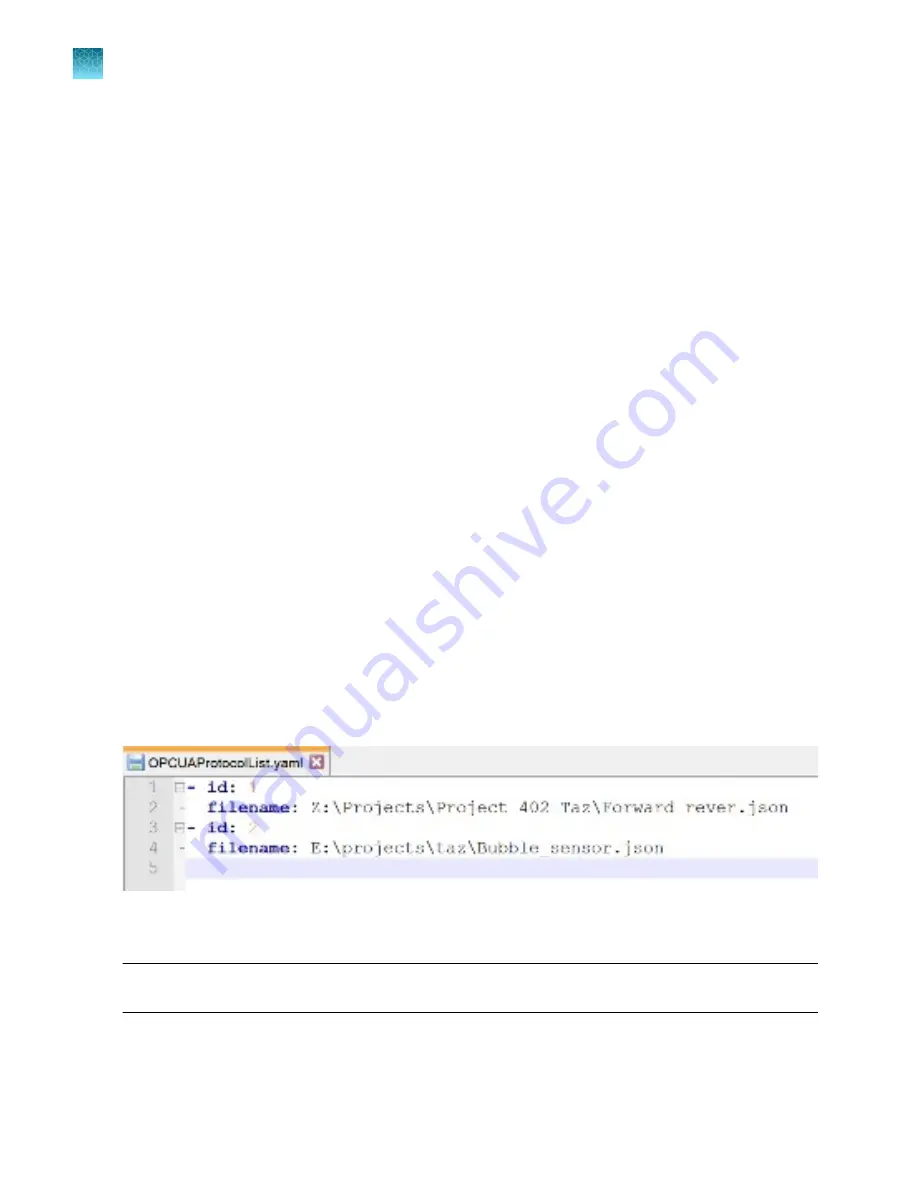
Enable OPC-UA
The OPC-UA interface is not enabled by default. The enable button is available to an administrator
under the
Settings
:
OPC-UA Setup
tab. The OPC-UA server only supports one OPC-UA client
connecting to it. The Rotea
™
application uses a Unified Automation OPC-UA stack which supports
a number of configurable parameters, including: encryption level, security level, certificate configuration,
valid certificates, end point addresses, server names, server url, etc. The full list of parameters can
be found at the following link.
http://documentation.unified-automation.com/uasdkcpp/1.7.0/html/
L2ServerSdkServerConfig.html#server_config_xml_file
The Rotea
™
application configuration file is available on the laptop under:
C:\Program Files (x86)\Rotea\opcua\opcua_server_config.xml
The user can modify the configuration file to suit their needs. The configuration file is loaded when the
laptop is started if the OPC-UA server is enabled or when the OPC-UA server is enabled under the
OPC-UA Setup
tab.
Log in to instrument
The MES can login to the Rotea
™
GUI at any time, it does so by changing the
SetGuiUserLevel
node.
Full details of the
SetGuiUserLevel
values, see “OPC-UA interface”
Load protocol
A protocol can be loaded three ways:
1.
SetLocalProtocolFilePath
– Sets the file path on the laptop of where to load the protocol file.
2.
SetProtocolFileContents
– Supply the protocol file contents to transfer to Rotea
™
GUIRotea
™
and
the instrument.
3.
SetProtocolFileByLookupTableId
– Select a protocol based on the id in a lookup table. The user
must generate a YAML file called
OPCUAProtocolList.yaml
with the ids and filenames in it.
This is an example
OPCUAProtocolList.yaml
file with 2 files in it:
Common Callouts and Arrows
1. Copy-paste a callout or arrow to use in this SVG.
Note: If you need more advanced callouts or arrows
use the TechComm_Inkscape_Callout&Arrow_Libary.
3. Delete this text, this rectangle, and unused
callouts, arrows, or other SVG elements
before adding this SVG to the repository.
2. Edit number and/or line-length, as needed.
1
1
1
1
The user must set the directory where the
OPCUAProtocolList.yaml
file can be found. This is done
on the OPC-UA settings page.
Note:
The YAML file can be modified in any text editor. Freeware program + is used in the
illustration.
Confirmation of protocol loading can be obtained from the
ProtocolName
and
ProtocolChecksum
reports.
ProtocolCheckSum
can be used to verify integrity of protocol file transfer from uncontrolled
repositories.
Chapter 4
OPC-UA interface
MES – Commands and reports overview
4
92
CTS
™
Rotea
™
Counterflow Centrifugation System User Guide
Содержание A44769
Страница 131: ......
















































