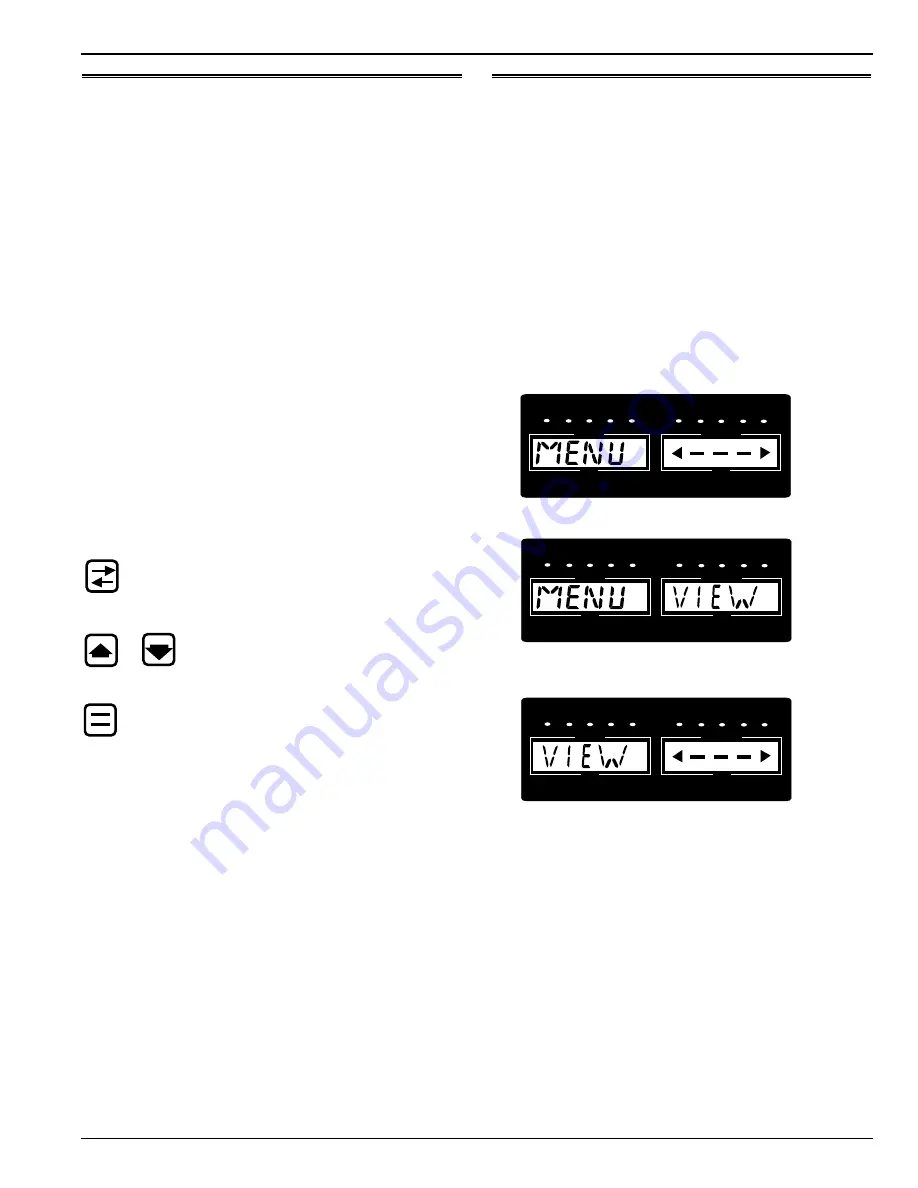
CSR-20 & CSR-40, September 1999
µ
P-D Controller
Controller Menu Operating Instructions
4-21
Controller Menu Operating Instructions
NOTE: To view the controller’s menu or download
data when external power is disconnected from the
unit, connect a 12 Vdc battery to the battery jack on
the Power Module Board inside the control box.
Then press SELECT key or connect a communica-
tions cable to the Data Port on the bottom of the con-
trol box.
NOTE: To return to the controller’s Standard Display
from anywhere within the
µµ
P-D menu, press the
SELECT key for 3 seconds.
Navigating the Controller Menu:
The
µ
P-D controller menu is divided into five major menus:
• MENU VIEW
• MENU PTRIP
• MENU TEST
• MENU GUARD
• MENU PRGRM
Moving through these five menus and their submenus and
entering commands requires the use of four keys:
SELECT key: Press the SELECT each time you want
to enter a new menu or submenu; or start a procedure
to load a command or value.
or
UP or DOWN key: Press the UP or DOWN
key each time you want to scroll up or down
to view another item in a menu or submenu.
ENTER key: Press the ENTER key to load a com-
mand or value.
Menu View Functions
NOTE: Information can ONLY be displayed using the
View menu. Items can NOT be changed. See “MENU
PRGRM” in this chapter for information about setting
control functions.
The View menu displays general unit operating information
including sensor temperatures, component electrical data, etc.
The View Menu also includes two submenus, Grade and Log.
Navigating the Menu View Screens
With the unit On/Off switch ON and the controller showing
the Standard Display:
1.
Press the SELECT key to enter menu (display shows
“MENU <--->”).
2.
Press DOWN key until display shows “MENU VIEW”.
3.
Press the SELECT key to enter VIEW submenu (display
shows “VIEW <--->”).
4.
Press the DOWN key to view functions in submenu. Press
the UP key to scroll back through submenu. Display
shows submenu function and value (e.g. “RET 03.7 C”).
NOTE: To lock the current View Menu screen in
the controller display, press the ENTER key. A
colon flashes in the left display to indicate the
screen is locked (the screen remains locked for
15 minutes). Press any key to unlock the display.
IN RANGE
DEFROST SUPPLY RETURN PWRLMT ALARM
HEAT
NULL
MOD
COOL
SETPOINT
TEMPERATURE
DATA
DATA
IN RANGE
DEFROST SUPPLY RETURN PWRLMT ALARM
HEAT
NULL
MOD
COOL
SETPOINT
TEMPERATURE
DATA
DATA
IN RANGE
DEFROST SUPPLY RETURN PWRLMT ALARM
HEAT
NULL
MOD
COOL
SETPOINT
TEMPERATURE
DATA
DATA
















































