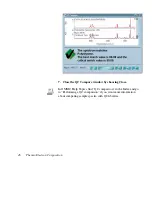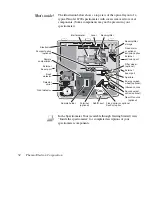Creating and
printing a report
?
OMNIC makes it easy to create and print a report containing the
results of your work. Follow the steps below.
You can also view the “Creating Reports” tutorial (available through
Learning OMNIC in the Help menu) to learn how to create and print
reports and add them to report notebooks.
1. Choose Template from the Report menu.
A dialog box appears allowing you to select a report template for
the report.
2. Select the report template file named QCCOMP.RPT.
This file contains a report template specially set up for this
procedure. The template has items for the spectral window,
spectrum time, title and comments, and QC comparison results.
When you select the template file, a preview image of the
template appears at the right. This feature allows you to see what
different templates look like so that you can pick one with the
items you need for your report. You can view the image as a
graphical layout by selecting the Layout option. This shows you
how the printed report will look on paper. You can also view the
image with template items labeled by selecting the Description
option. This lets you identify items that are too small to be seen
clearly.
3. Choose Select to make the example template the current
template for printing reports.
When you print your report, OMNIC will automatically fill in
the items in the template with the appropriate information and
images. For example, if an item in the template is linked to the
active spectral window, the contents of that window are included
when you print the report.
48 Thermo Electron Corporation