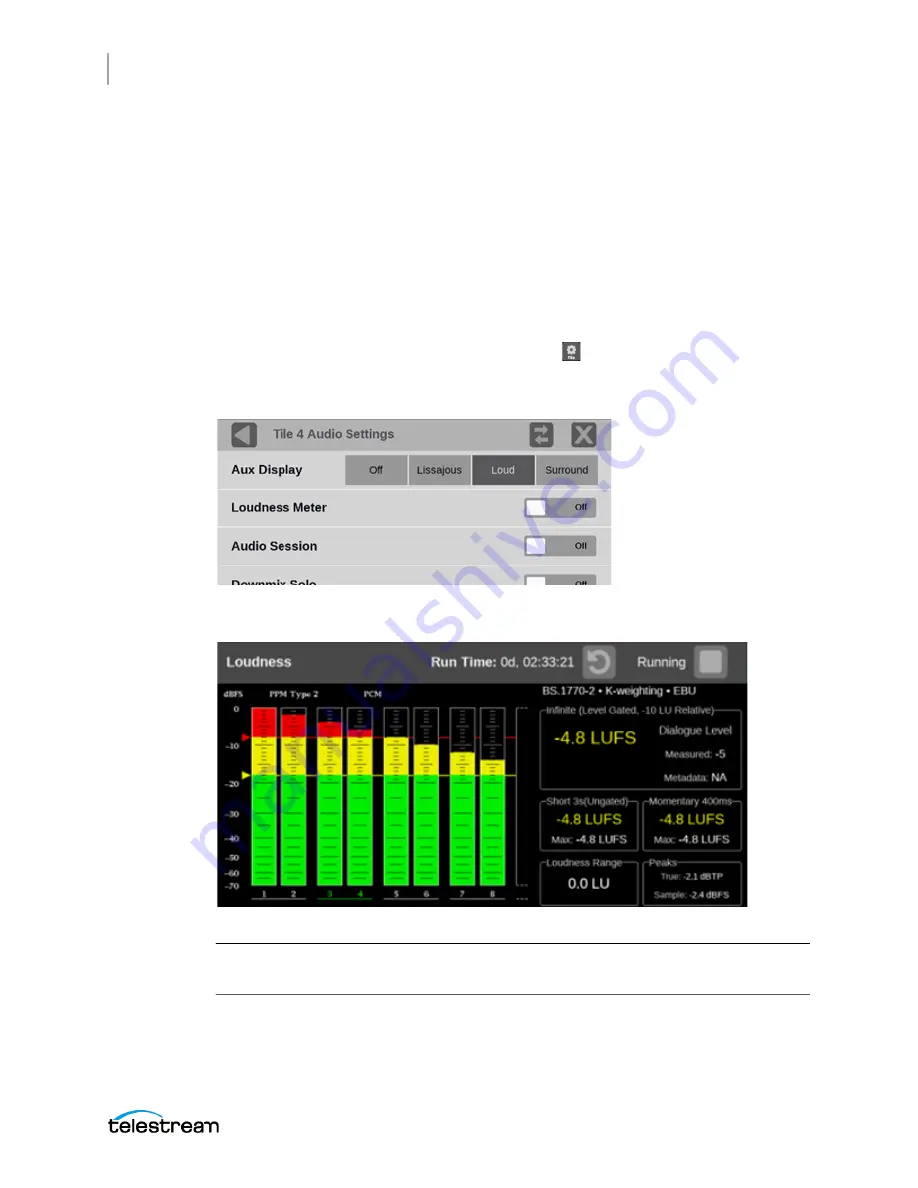
Configure the Instrument
Adjust Loudness Display
PRISM MPI2-10-MPX2-10 User Manual
104
Adjust Loudness Display
The Loudness Display is a part of the Audio App in PRISM and is configured in the
Settings menu. The Loudness Display allows you to view audio loudness values
associated with audio loudness measurements. This instrument maintains a running
audio loudness session.
Turn on the Loudness Display
1.
Open the Audio app.
2.
In the application toolbar, select the
Tile
icon ( ) to open the Audio Settings
menu.
3.
Set Loudness Display to
On
.
The Loudness Display appears in the right half of the tile.
Note:
The view varies based on the visibility selection of other auxiliary audio
displays including Audio Session or Lissajous Display.
Содержание PRISM MPI2-10
Страница 1: ...PRISM MPI2 10 and MPX2 10 SDI IP Waveform Monitor User Manual April 2021 D00010021C...
Страница 6: ...6 PRISM MPI2 10 MPX2 10 User Manual...
Страница 52: ...Getting Started Activity Center PRISM MPI2 10 MPX2 10 User Manual 54...
Страница 74: ...Methods of Operation Remote Control through API Commands PRISM MPI2 10 MPX2 10 User Manual 76...
Страница 302: ...PTP Operational Overview Compensating for Causes of Asymmetric Delay PRISM MPI2 10 MPX2 10 User Manual 304...






























