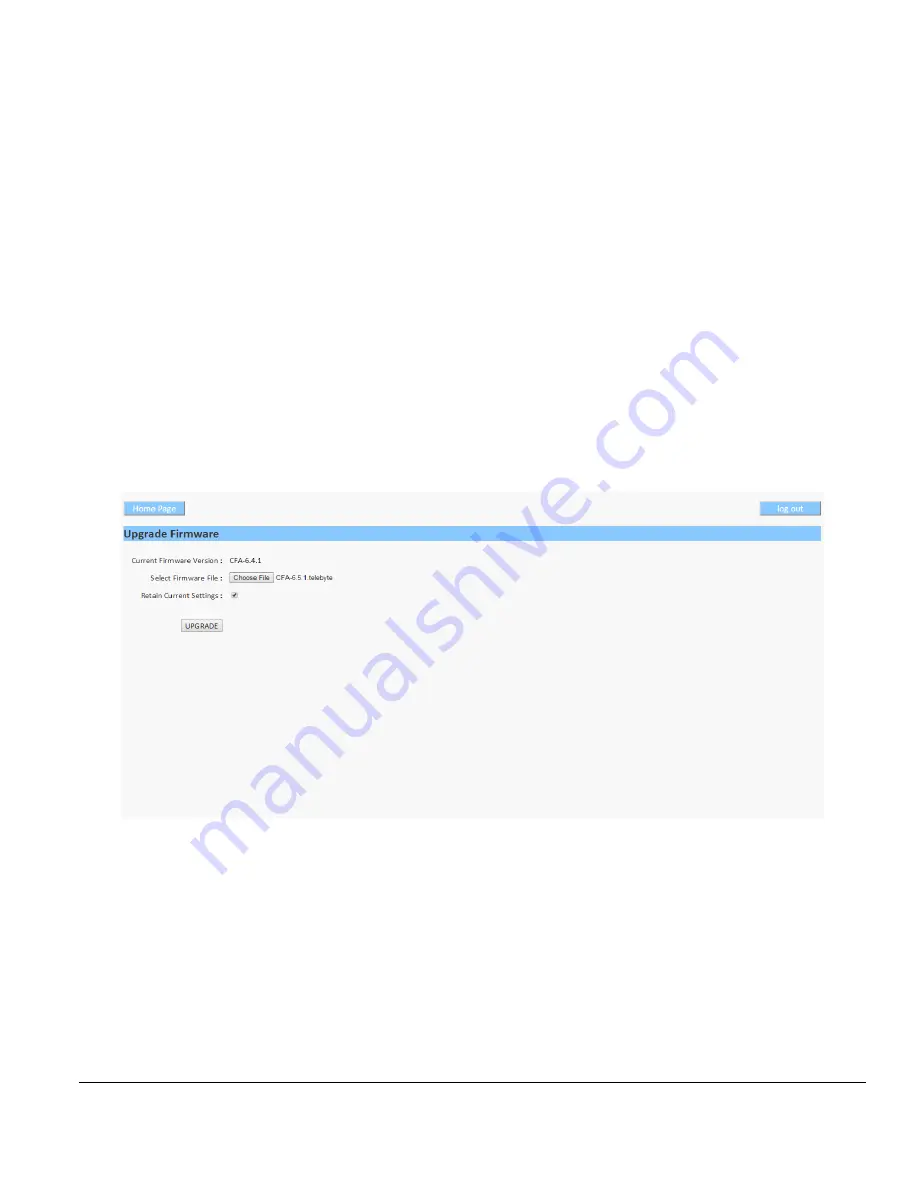
Model CFA-24 Transparent Cable Farm Automation Switch Reference Manual Page 57 of 78
11.0
Upgrade Firmware
➢
Upgrading the firmware resets the Coordinate Matrix to the factory default settings (if the Retain
Current Settings box is not checked). Prior to performing this procedure, backup the Coordinate
Matrix settings (see
Create Backup of Coordinate Matrix
later in this document).
•
This process can take as long as 50 minutes, depending on the connection speed on the CFA-24 network.
•
Telebyte recommends the use of Google Chrome browser (version-11.0.9600.17937 & update versions -
11.0.22) for the most stability.
•
Place the new firmware upgrade file on the remote PC.
•
Enter the static IP address of the unit to access the Main screen.
•
Select Upgrade Firmware.
The Main Screen. Software version shown is an example only.
•
The Upgrade Firmware screen is displayed.
The Upgrade Firmware screen. Software version shown is an example only.
•
Select Firmware File:
click Choose File to search for and select the remote PC that contains the firmware file.
The filename of CFA-x.x.x.telebyte (where x.x.x represents the new firmware version) should be available for
selection.
•
Check off Retain Current Settings:
Retains all settings from the Initial Configuration Management, including
IP settings, Operational Mode, and Coordinate Matrix.
•
UPGRADE:
Click the UPGRADE button to begin the firmware upgrade. The following screen is shown:






























