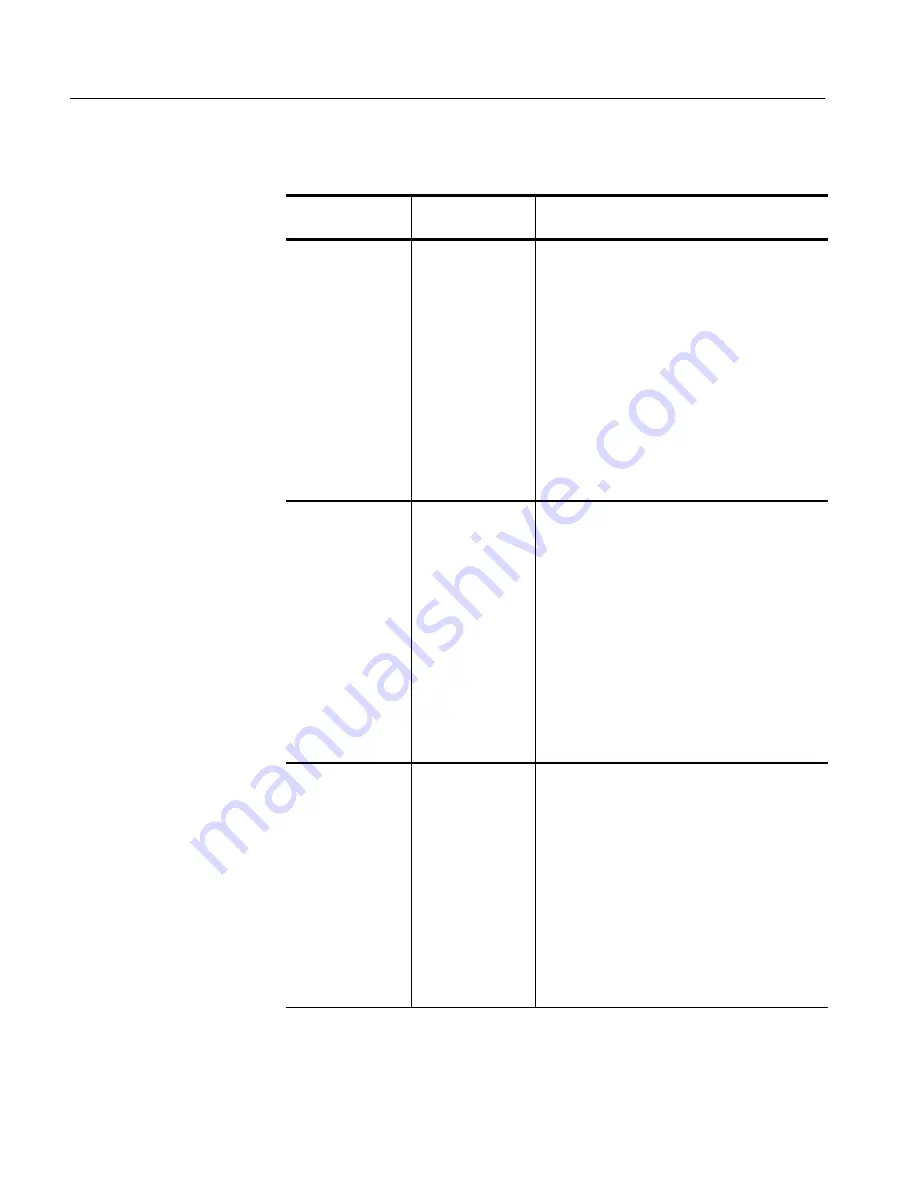
Optical Sampling Modules
4–96
CSA8000 & TDS8000 Instruments and Sampling Modules
Table 4–9: Reference receiver frequency response limits
Optical
sampling module
Filter
Limits
80C01
OC-12/STM-4
(MHz)
(dB)
Frequency
Lower
Nominal
Upper
0.000
–0.50
0.00
+0.50
93.3
–0.61
–0.11
+0.39
186.6
–0.95
–0.45
+0.05
279.9
–1.52
–1.02
–0.52
373.2
–2.36
–1.86
–1.36
466.7
–3.50
–3.00
–2.50
559.9
–5.67
–4.51
–3.35
622.1
–7.25
–5.71
–4.17
653.2
–8.08
–6.37
–4.66
746.5
–10.74
–8.54
–6.35
839.8
–13.55
–10.93
–8.31
933.1
–16.41
–13.41
–10.41
1244.2
–26.11
–21.45
–16.78
80C01, 80C03
OC-48/STM-16
(MHz)
(dB)
Frequency
Lower
Nominal
Upper
0.000
–0.50
0.00
+0.50
373.3
–0.61
–0.11
+0.39
746.5
–0.95
–0.45
+0.05
1119.7
–1.52
–1.02
–0.52
1493.1
–2.36
–1.86
–1.36
1866.3
–3.50
–3.00
–2.50
2239.5
–5.67
–4.51
–3.35
2488.3
–7.25
–5.71
–4.17
2612.8
–8.08
–6.37
–4.66
2986.0
–10.74
–8.54
–6.35
3359.3
–13.55
–10.93
–8.31
3732.6
–16.41
–13.41
–10.41
4976.7
–26.11
–21.45
–16.78
80C01,
80C02,
8
0C04, 80C05
OC-192/STM-64
(MHz)
(dB)
Frequency
Lower
Nominal
Upper
0.000
–0.85
0.00
+0.85
1493.2
–0.96
–0.11
+0.74
2986.0
–1.30
–0.45
+0.40
4478.8
–1.87
–1.02
+0.17
5972.4
–2.71
–1.86
–1.01
7465.0
–3.86
–3.00
–2.16
8958.0
–6.19
–4.51
–2.83
9953.28
–7.87
–5.71
–3.55
10451.2
–8.75
–6.37
–3.99
11944.0
–11.53
–8.54
–5.56
13437.2
–14.45
–10.93
–7.41
14930.4
–17.41
–13.41
–9.41
Содержание CSA8000 Series
Страница 4: ......
Страница 18: ...Service Safety Summary xiv CSA8000 TDS8000 Instruments and Sampling Modules ...
Страница 22: ...Preface xviii CSA8000 TDS8000 Instruments and Sampling Modules ...
Страница 23: ......
Страница 59: ...80C00 Modules Specifications 1 36 CSA8000 TDS8000 Instruments and Sampling Modules back ...
Страница 63: ...80A01 Module Specifications 1 40 CSA8000 TDS8000 Instruments and Sampling Modules ...
Страница 64: ......
Страница 74: ...Installation 2 10 CSA8000 TDS8000 Instruments and Sampling Modules ...
Страница 93: ......
Страница 103: ...Theory of Operation 3 10 CSA8000 TDS8000 Instruments and Sampling Modules ...
Страница 104: ......
Страница 106: ...Performance Verification Procedures 4 2 CSA8000 TDS8000 Instruments and Sampling Modules ...
Страница 122: ...Brief Procedures 4 18 CSA8000 TDS8000 Instruments and Sampling Modules ...
Страница 126: ...Performance Tests 4 22 CSA8000 TDS8000 Instruments and Sampling Modules ...
Страница 218: ...80A01 Trigger Preamplifier Module 4 114 CSA8000 TDS8000 Instruments and Sampling Modules ...
Страница 219: ......
Страница 231: ...Maintenance 6 6 CSA8000 TDS8000 Instruments and Sampling Modules ...
Страница 291: ...Removal and Installation Procedures 6 66 CSA8000 TDS8000 Instruments and Sampling Modules ...
Страница 307: ...Repackaging Instructions 6 82 CSA8000 TDS8000 Instruments and Sampling Modules ...
Страница 308: ......
Страница 313: ......
Страница 315: ...Electrical Parts List 8 2 CSA8000 TDS8000 Instruments and Sampling Modules ...
Страница 316: ......
















































