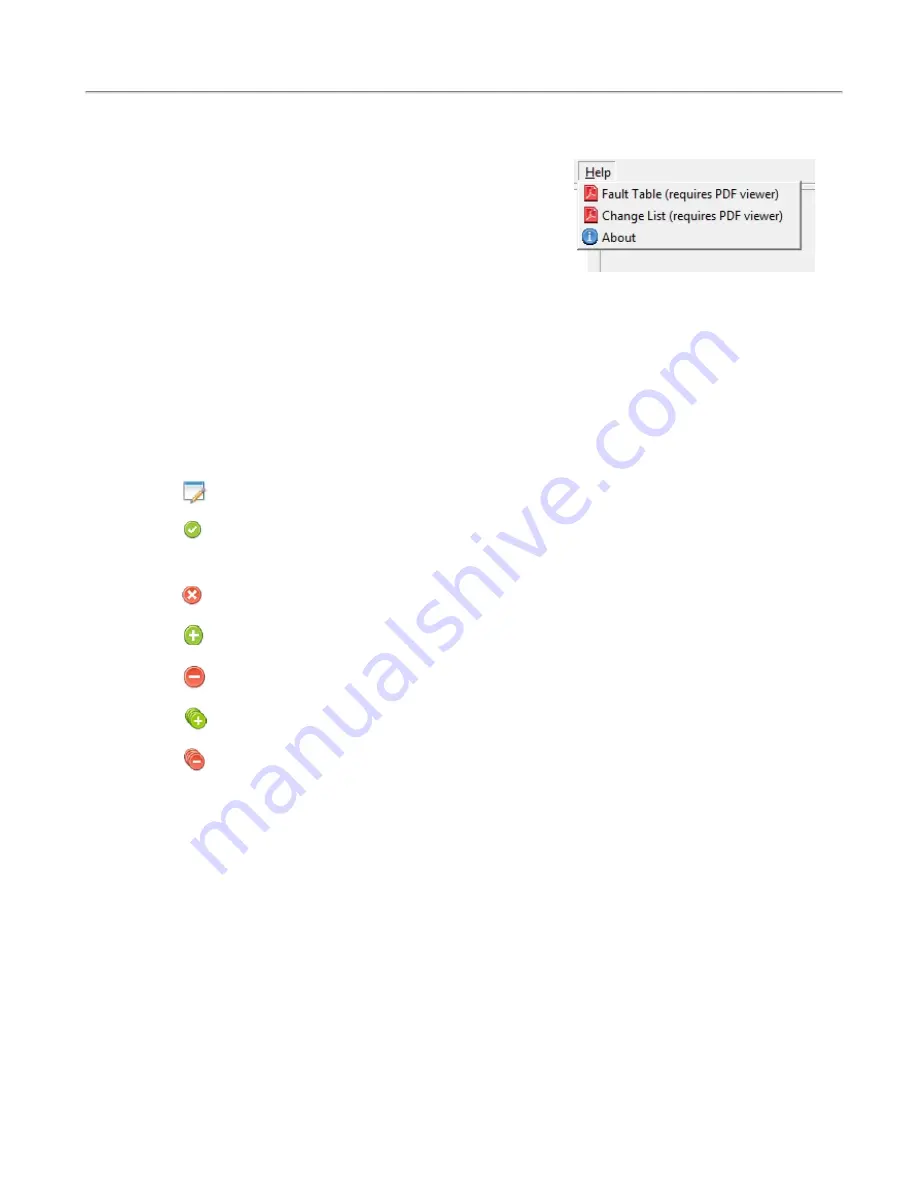
Help:
The
Help
menu displays several options related to
system information, troubleshooting, and software updates.
The
Fault Table
, accessible from the
Help
menu, shows a
list of all available faults on the system along with a brief
description of the fault. The
Change List
option shows
what changes have been made to the Tek-CARE software
suite since the last code release. To view information about
the currently installed software, select the
About
option.
Figure 17 - Help Menu
During system programming, remember that the Config Tool and the Tek-CARE system operate inde-
pendently of each other. If a configuration is created in the Config Tool, it must be loaded onto the sys-
tem by choosing
File>Commit Configuration to System
.
Interacting with the Tek-CARE Software
When programming the Tek-CARE system, the user must be familiar with the different buttons used to
interact with the Tek-CARE software.
These buttons appear at the top of editing panes in the Config Tool.
Edit:
Before information in an editing pane may be changed, click this button to unlock the pane
for editing.
Apply:
Click this button to confirm programming changes. After clicking this button, the field
being edited will be locked.
NOTE
: This does NOT save the configuration to disk.
Cancel:
Click
Cancel
to undo any programming changes made in the editing pane and lock the
pane.
Add:
This button is used to add patients, transmitters, pagers, and other items to the con-
figuration.
Delete:
Used to delete records, transmitters, patients, and many other items from the con-
figuration.
Add Multiple:
Used to add multiple records to the Tek-CARE system at once. This is especially
useful for adding RF pagers with consecutive CAP codes to the configuration.
Delete Multiple:
Used to delete multiple records from the configuration at once.
Copyright
©
TekTone Sound and Signal Mfg., Inc. All Rights Reserved
IL992 Tek-CARE120 Installation Manual
|
25
Configuration Setup






























