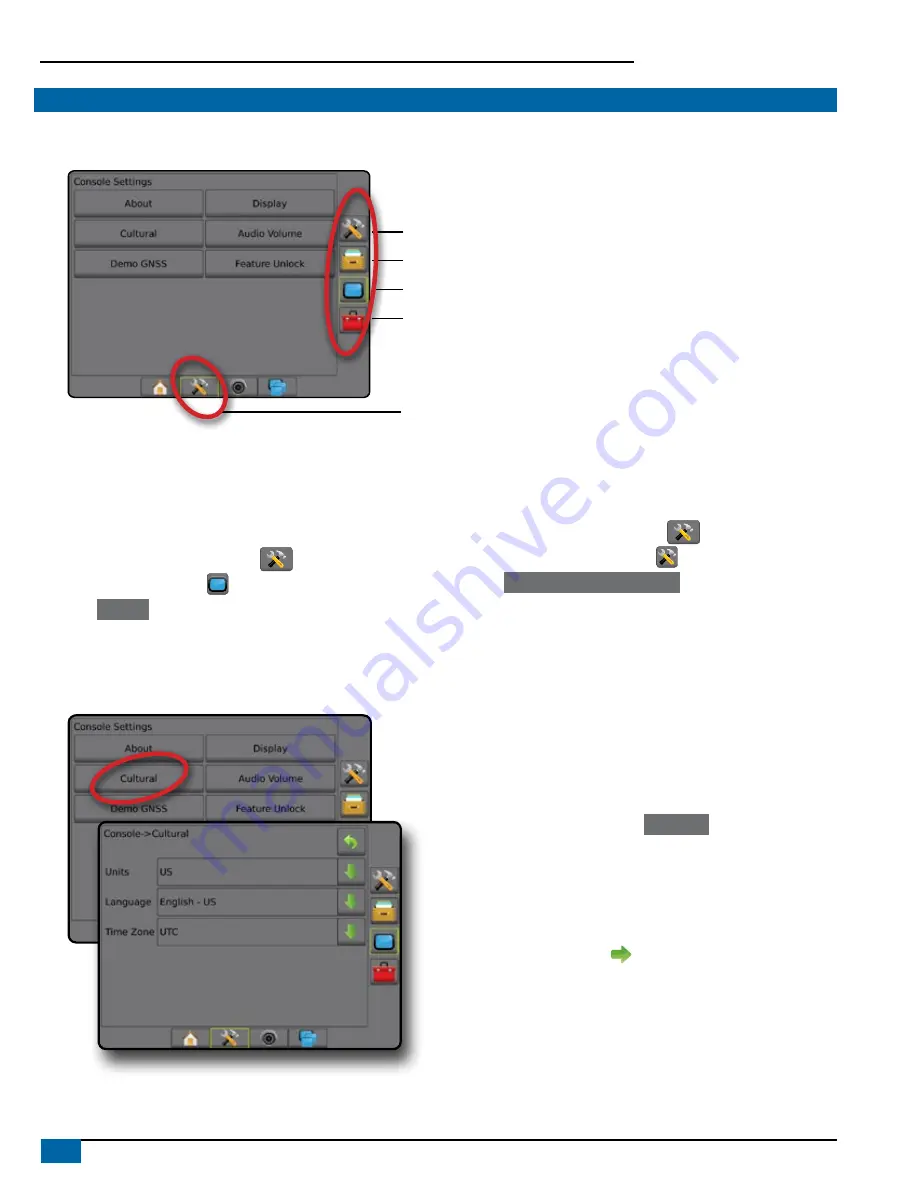
2
www.teejet.com
Aeros 9040 Field Computer
#3 GO TO CONFIGURATION
From the Home screen, select the System Setup bottom button to configure the console, the machine and its implements. Four side tabs access
options for Machine/Implement Configuration, Data Management, Console Settings, and Tools.
Configuration side tab
Data Management side tab
Console Settings side tab
Tools side tab
System Setup bottom tab
Side Tabs
1) Set Up the Local Cultural Settings
Cultural is used to configure units, language, and time zone settings
for the Aeros console and any Electronic Control Units (ECUs) in the
system.
NOTE: The languages available in a particular ECU may vary.
1. Press SYSTEM SETUP bottom tab
.
2. Press CONSOLE side tab
.
3. Press
Cultural
.
4. Select from:
►Units – used to define the system units
►Language – used to define the system language
►Time Zone – used to establish the local time zone
2) Set Up the GNSS
GGNSS Receiver Configuration is used to configure GNSS Type,
GNSS Port, and PRN, and other GNSS parameters, and to view GNSS
status information.
1. Press SYSTEM SETUP bottom tab
.
2. Press CONFIGURATION side tab
.
3. Press
GNSS Receiver Configuration
.
4. Select from:
►GNSS Type – sets to accept GNSS source transmissions: GPS,
GLONASS, SBAS (with or without DGPS Required)
►GNSS Port – sets GNSS communication port to either Internal
or External
►GNSS Status Information – displays current GNSS status
information
►Program – only TeeJet support technicians should use this
feature
►PRN – selects the first of two possible SBAS PRN’s to provide
SBAS correction data. Set to
Automatic
for automatic PRN
selection.
►Alternate PRN – when PRN is not automatic, allows possible
selection of a second SBAS PRN to provide correction data
►Show refresh GNSS position button – establishes if the refresh
GNSS position button is available on the guidance screens.
5. Press NEXT PAGE arrow to set up the selected specific GNSS
options.
6. Select:
►GPS – single point uncorrected position data based on GPS only
with a GGA QI of “1” is accepted.
NOTE: GPS is always selected.
►GPS+GLONASS – single point uncorrected position data based
on GPS and GLONASS with a GGA QI of “1” is accepted.





















