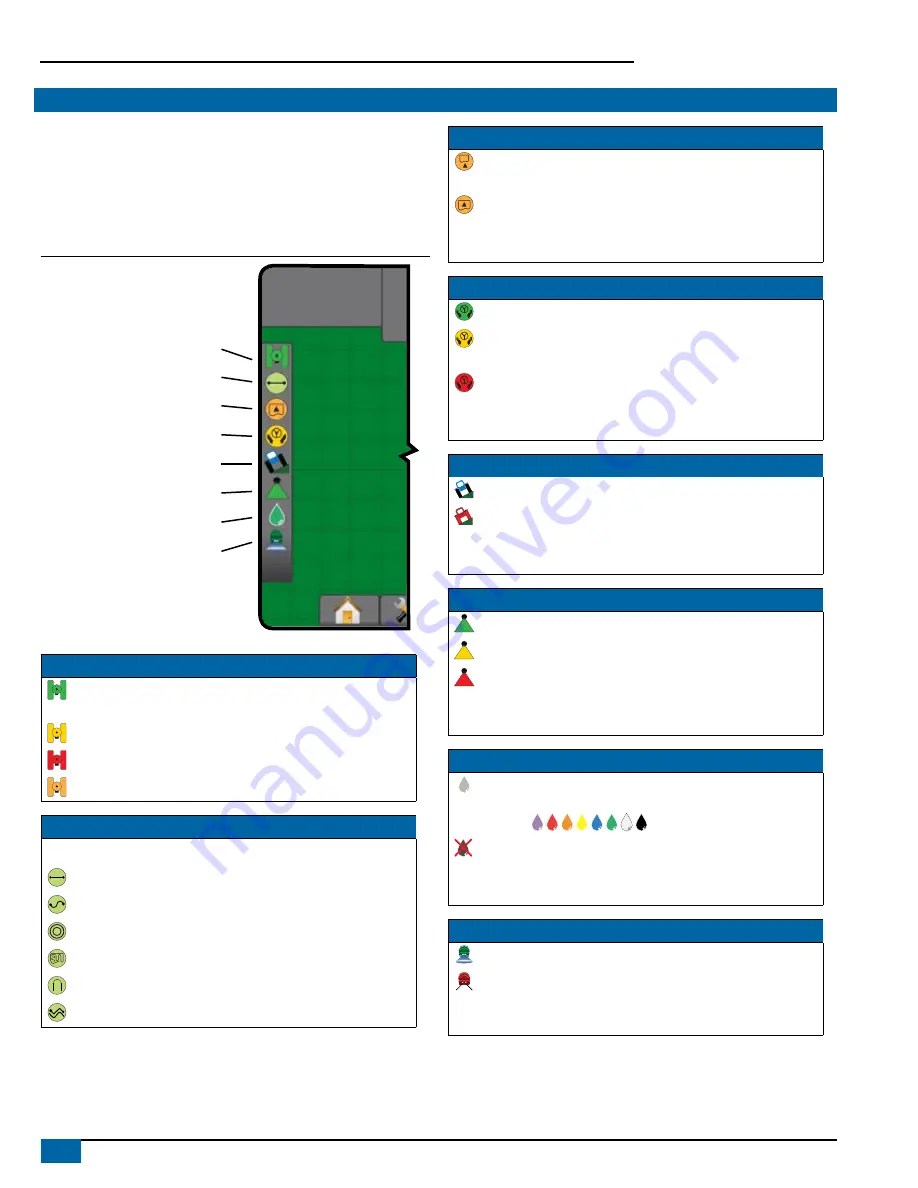
26
www.teejet.com
Aeros 9040 Field Computer
STATUS BAR
The Status bar provides information on GNSS status, guidance
mode, exterior boundary area, assisted/auto steering engagement, tilt
correction, implement control status, droplet/pressure status, and tip
flow status.
When an icon is pressed, the related status information is displayed.
Figure 21: Status Bar
Tilt Correction Status
BoomPilot Status
Droplet/Pressure Status
Tip Flow Status
GNSS Status
Guidance Mode
Exterior Bounded Area Status
Assisted/Auto Steering Status
GNSS Status
Green = GPS, GLONASS, or SBAS (with or without DGPS
Required)
Yellow = GPS only
Red = no GNSS
Orange = Glide/ClearPath
Guidance Mode
No icon = no guidance
Straight AB Guidance
Curved AB Guidance
Circle Pivot Guidance
Last Pass Guidance
Nextrow Guidance
Adaptive Curve Guidance
Bounded Area Status
Outside Exterior Boundary = traveling outside exterior
bounded area
Inside Exterior Boundary = traveling inside exterior bounded
area
No icon = no boundary established (exterior or interior)
Assisted/Auto Steering Status
Green = engaged, actively steering
Yellow = enabled, all conditions have been met to allow for
assisted/auto steering
Red = disabled, all conditions have not been met to allow for
assisted/auto steering
No icon = no assisted/auto steering system installed
Tilt Correction Status
Colored = engaged, actively applying tilt correction
Red = disabled
No icon = no tilt gyro module installed on system, or tilt is
associated with assisted/auto steering system
BoomPilot Status
Green = automatic
Yellow = all on
Red = off/manual
No icon = single section (no SmartCable or SDM installed on
system)
Droplet/Pressure Status
Colored = engaged. The color of the droplet is directly
associated with the current droplet size. Color options
include: .
Crossed out = disabled
No icon = no Pressure sensor interface kit installed, no
pressure sensor monitor on the DCM
Tip Flow Status
Green = tip flow system calibrated with no tip errors
Red = tip flow imbalance: flow is higher or lower than the tip
alarm threshold
No icon = no Tip Flow Monitor hardware detected






























