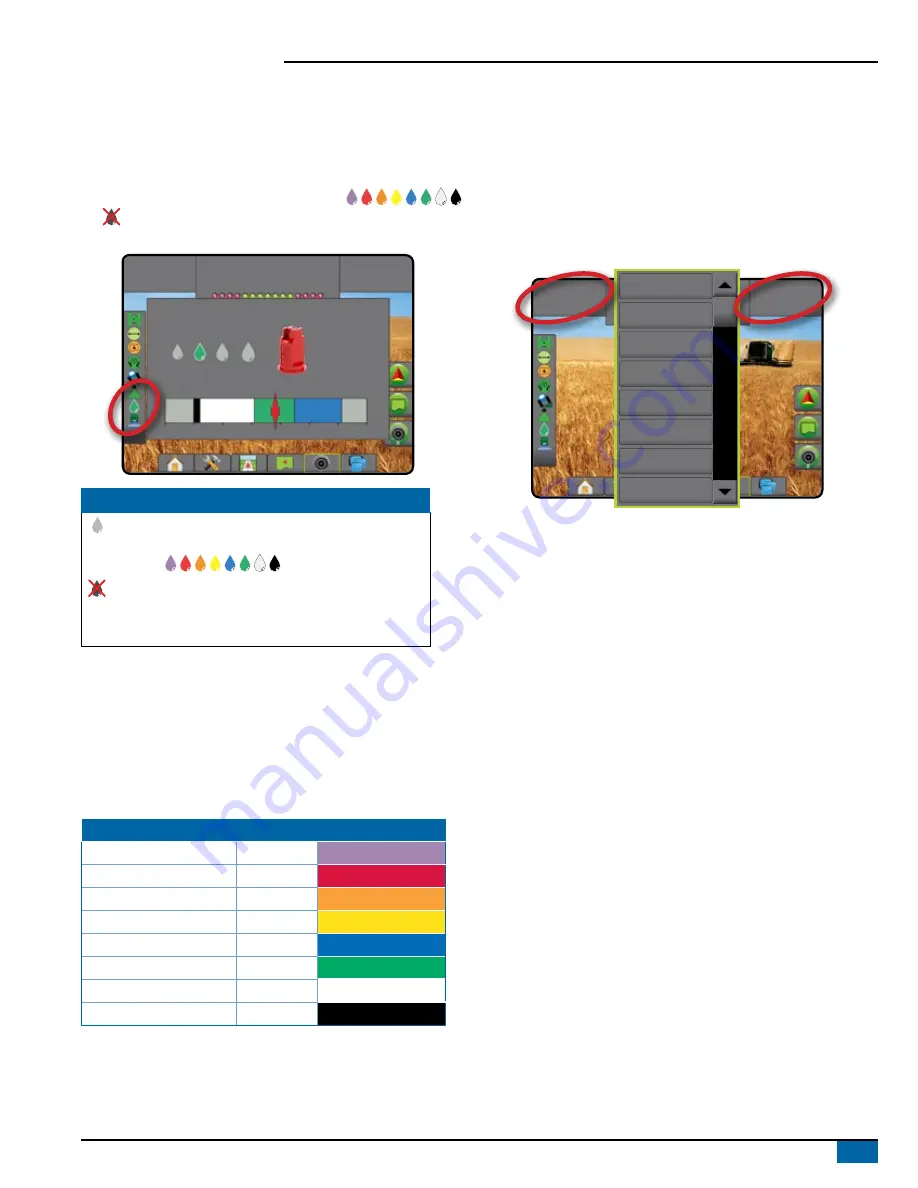
35
98-01504-ENUS R2
Aeros 9040 Field Computer
Operation
Status Bar
Droplet/pressure status displays information regarding the current
status of the droplet size and system pressure.
1. Press DROPLET/PRESSURE STATUS icon
.
2. Press the screen anywhere to return to the guidance screen.
VC
55
psi
Mark A
AIXR TeeJet® AIXR21004
Very Coarse
0 15 30 45 60 75 90 psi
55
psi
Droplet/Pressure Status
Colored = engaged. The color of the droplet is directly
associated with the current droplet size. Color options
include:
Crossed out = disabled
No icon = no Pressure Sensor Interface Kit is installed
on system
Droplet Size Chart
When choosing a spray tip that produces droplet sizes in one of the
eight droplet size classification categories, always remember that a
single tip can produce different droplet size classifications at different
pressures. A tip might produce medium droplets at low pressures, while
producing fine droplets as pressure is increased.
Category
Symbol
Color Code
Extremely Fine
XF
Violet
Very Fine
VF
Red
Fine
F
Orange
Medium
M
Yellow
Coarse
C
Blue
Very Coarse
VC
Green
Extremely Coarse
XC
White
Ultra Coarse
UC
Black
Guidance Bar
The Guidance bar keeps you informed of your choice of selectable
information including current system pressure and current droplet size.
1. Press SELECTABLE INFORMATION box.
2. Select from:
►System Pressure – displays the current system pressure
►Droplet Size – displays the current tip droplet size
3. Press outside the selection box to return to the guidance screen.
55
psi
VC
Mark A
Speed
Total Applied Area
Time
System Pressure
Droplet Size
Heading
Application Time
Swath Number


























