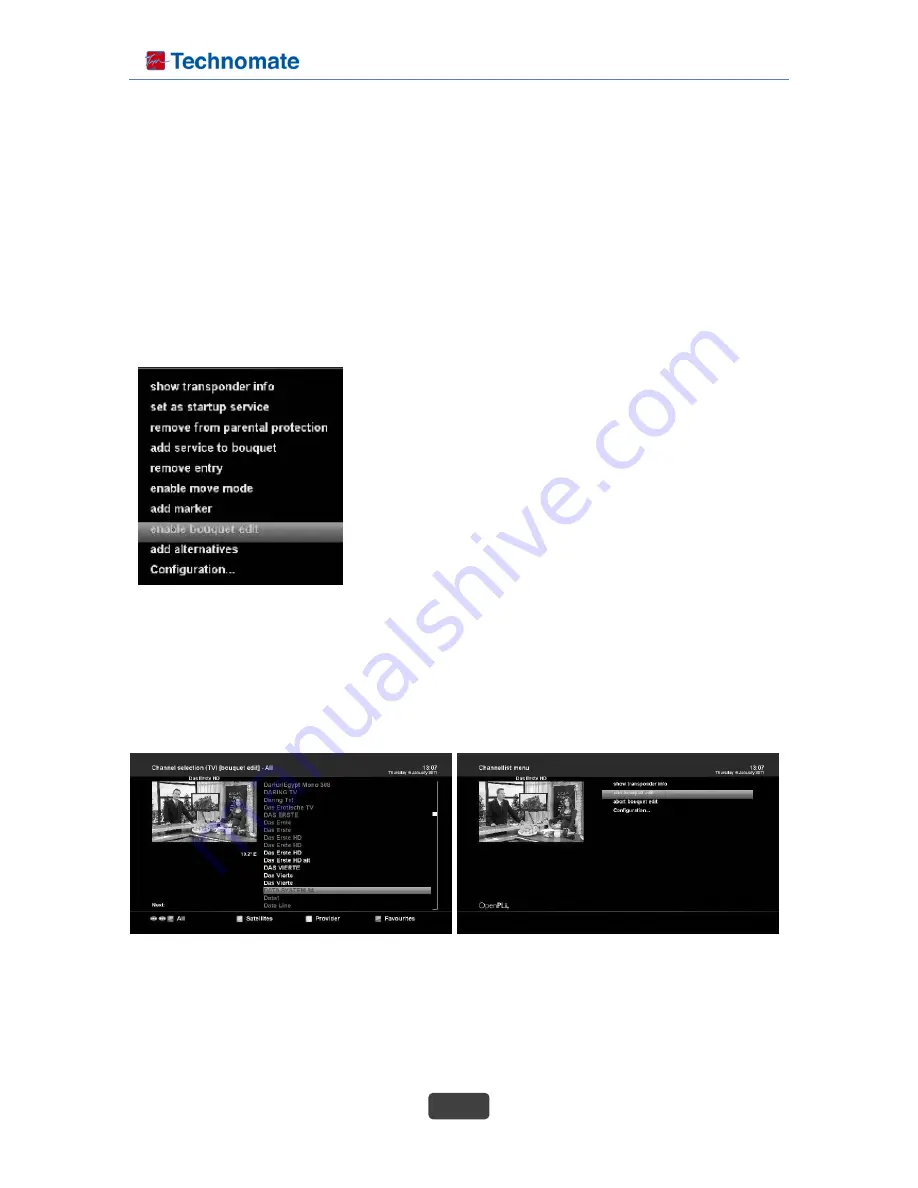
TM-NANO-3T Combo User’s Manual
24
the “Channel list menu”.
• Navigate to the option “add service to bouquet”.
• If you are using more than one bouquet this option is named “add service to bouquet” instead and
you will get a list of your bouquets afterwards.
• You can choose to which bouquet you want to add the currently selected service.
• If you are using only one bouquet which is the factory default, the service will be added to you
favorites list.
10.6 Adding multiple services to a bouquet
You can select multiple services from the all view to be added to the currently selected bouquet.
• Pressing the Up/Down buttons on your remote control activates
the service list.
• You can press the Blue options button and select the desired
bouquet.
• After that select a service and switch to it by pressing the OK
button.
• By pressing the Menu button the “Channel list menu“ will be
opened up.
• Navigate to the option “enable bouquet edit“. The All view will
open up.
• All services that are in the selected bouquet are highlighted red.
• Use the Up/Down buttons to navigate to a desired service and press the OK button to select. The
service will be highlighted RED. Using this method you can select additional services that you want to
add to the bouquet.
• Once you have selected all services that you want to add, press the Menu button. The “Channel list
menu“ will be opened up.
• Choose the “End bouquet edit“ option. All highlighted services will now be added to the bouquet that
you selected in the beginning.
• If you are only using one bouquet, which is the default setting, the selected services will be added to
you favorites list.
10.7 Remove a service from favorites






























