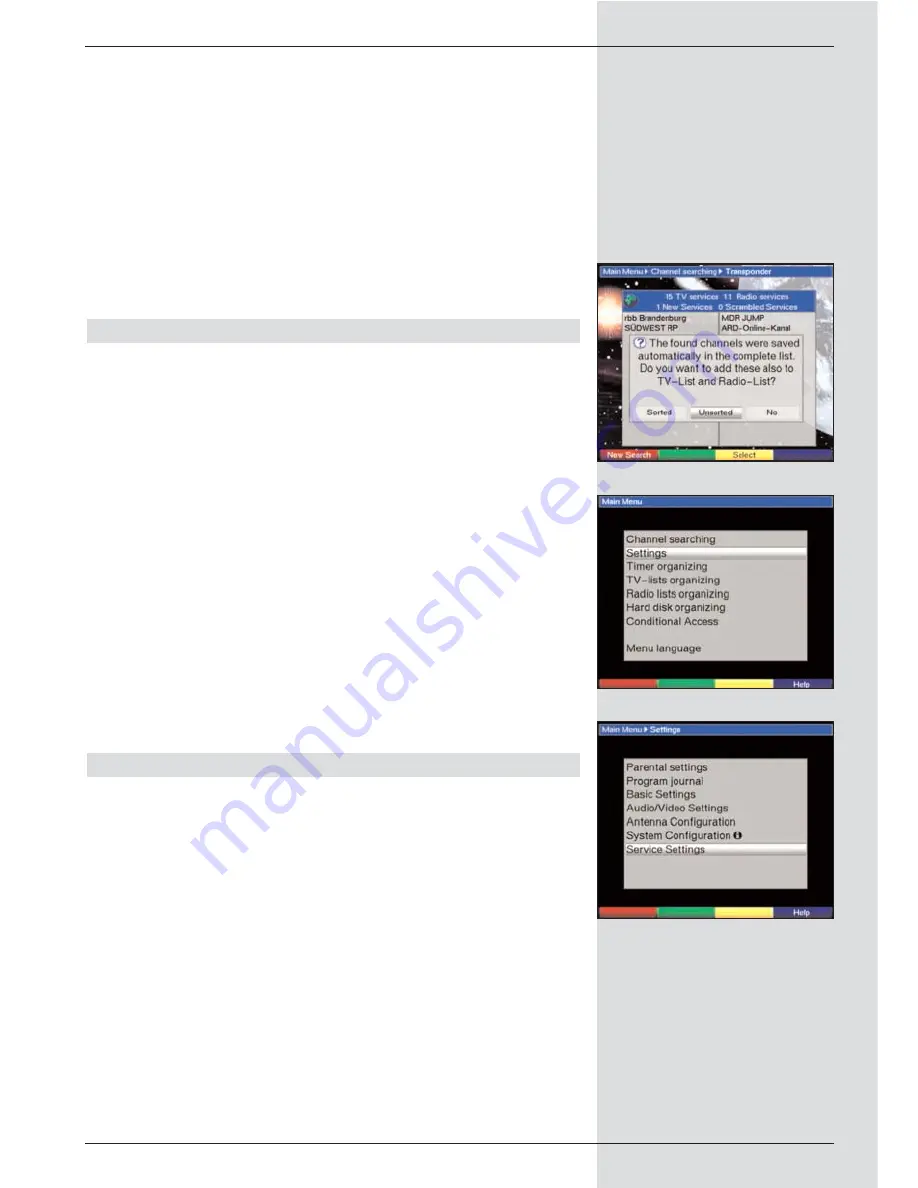
Favourites list, and will be added only to the Total list.
>
Use the
left/right arrow keys
to select whether you
wish to include the programmes in
sorted
or
unsorted
order.
>
Confirm by pressing
OK
.
Please note any further messages displayed on
screen.
>
Press the
Menu
key to revert to normal operation.
>
Independently of whether you have chosen to include
the programmes found into the Favourites list, you can
also still include these in the Favourites list manually,
as described in Chapter 8.1.
9.5 Service settings
You can at all times revert to the default settings pre-pro-
grammed at the factory. Also, should the programme list be
outdated by virtue of the many changes effected by program-
me providers, you can delete the programme list completely,
to be followed by a new programme scan. Please note that, if
you have performed the delete function, you must then start
a programme scan, and must copy the desired programmes
from the Total list to the Favourites list.
>
Use the
Menu
key to call up the
Main Menu.
(Fig. 9-20)
>
Now use the
up/down arrow keys
to mark the menu
line
Settings.
>
Confirm by pressing
OK.
The sub-menu Settings will be displayed.
(Fig. 9-21)
>
Use the
up/down arrow keys
to mark the menu line
Service settings.
>
Confirm by pressing
OK.
The sub-menu
Service settings
will be displayed.
(Fig. 9-22)
9.5.1 Activate default setting
When this function is selected, the default settings pre-pro-
grammed at the factory are activated again, your own set-
tings are deleted, and the installation assistant AutoInstall will
be started.
>
Use the
up/down arrow keys
to mark the line
Activate default setting.
>
Press
OK.
The following prompt will appear: “Do you really want
to activate the default setting?”.
>
Use the
left/right arrow keys
to select
Yes
or
Abort.
>
Confirm your selection by pressing
OK.
47
(Fig. 9-20)
(Fig. 9-22)
(Fig. 9-21)
Содержание DigiCorder T1
Страница 57: ...57...
Страница 61: ...61 DigiCorder T1...





























