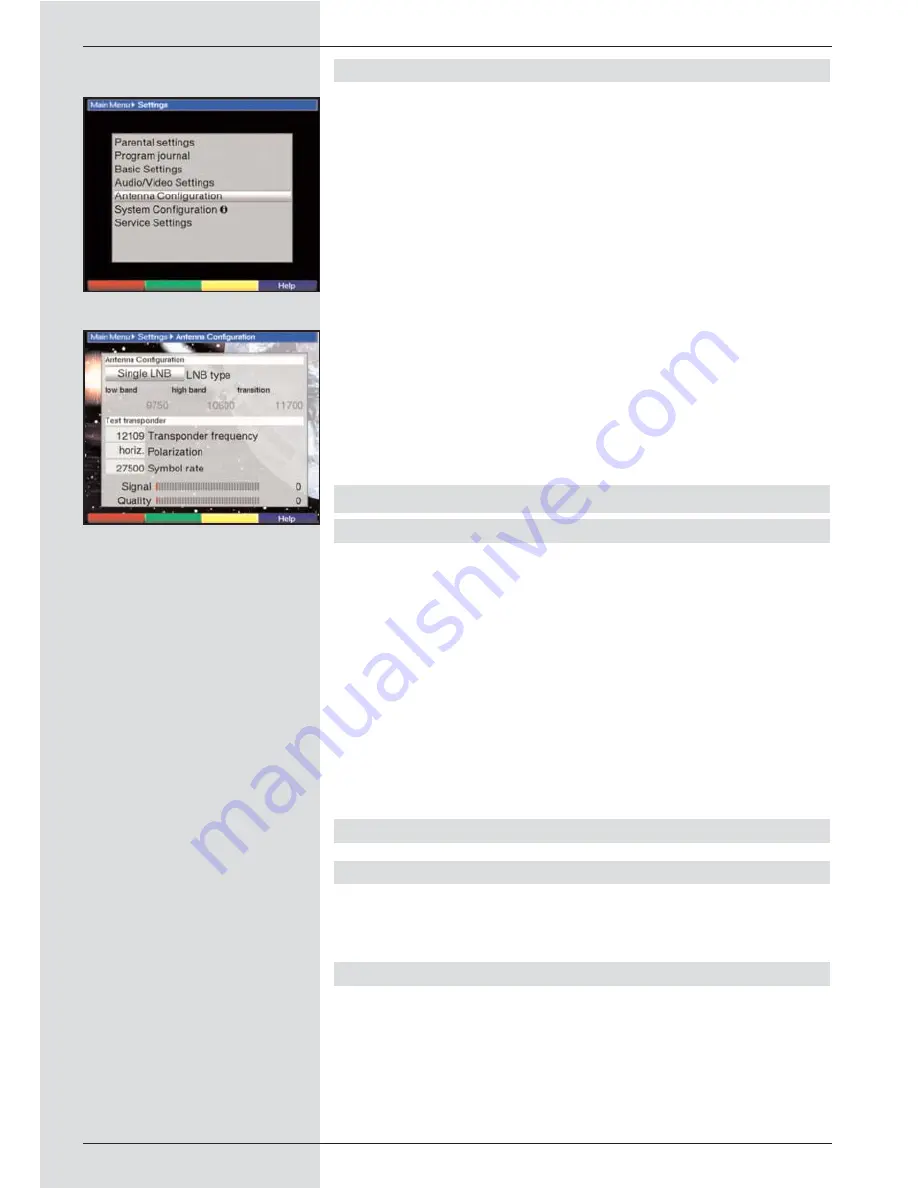
6.4
Adjusting the antenna
In order to turn the antenna to its optimal position, your recei-
ver is equipped with a signal strength indicator.
>
Use the
Menu
key to display the
Main Menu
>
Now select the menu line
Settings
.
>
Confirm by pressing
OK
.
>
The sub-menu
Settings
will be displayed (Fig. 6-6).
>
Now use the
arrow keys up/down
to mark the menu
line
Adjust antenna
.
>
Confirm by pressing
OK
. The menu
Adjust antenna
will be displayed (Fig. 6-7).
>
Now use the
arrow keys left/right
to enter the chan-
nel with the weakest reception signal.
>
Now adjust and position the antenna so that both bar
graphs show a maximum value.
Red bar
poor reception
Yellow bar
good reception
Green bar
very good reception
7 Operation
7.1 Switching on and off
>
Switch the digital receiver on by pressing the
On/Standby key
either on the unit or on the remote
control.
>
Press the same key again, either on the unit or on the
remote control, to switch the receiver off.
>
The receiver is now in standby mode. If this feature
has been activated (as described in Point 6.2.4) the
current time will be shown in the display.
If the current time is not shown, this must still be
downloaded to the receiver. To do this, switch the unit
on and switch to reception of a major channel, such as
ZDF, that broadcasts a time signal, for about 30
seconds, to acquire the current time automatically.
7.2 Programme selection
7.2.1 Using the programme up/down keys
>
Use the
programme up/down keys
either on the unit
or on the remote control to move up or down by one
programme slot at a time.
7.2.2 Using the numeric keys
>
Use the
numeric keys
to enter the desired program-
me number.
For example:
1
for programme slot 1
1
, then
4
for programme slot 14
2
, then
3
, then
4
for programme slot 234
When entering programme numbers of more than one digit,
18
(Fig. 6-7)
(Fig. 6-6)
Содержание DigiCorder T1
Страница 57: ...57...
Страница 61: ...61 DigiCorder T1...
















































