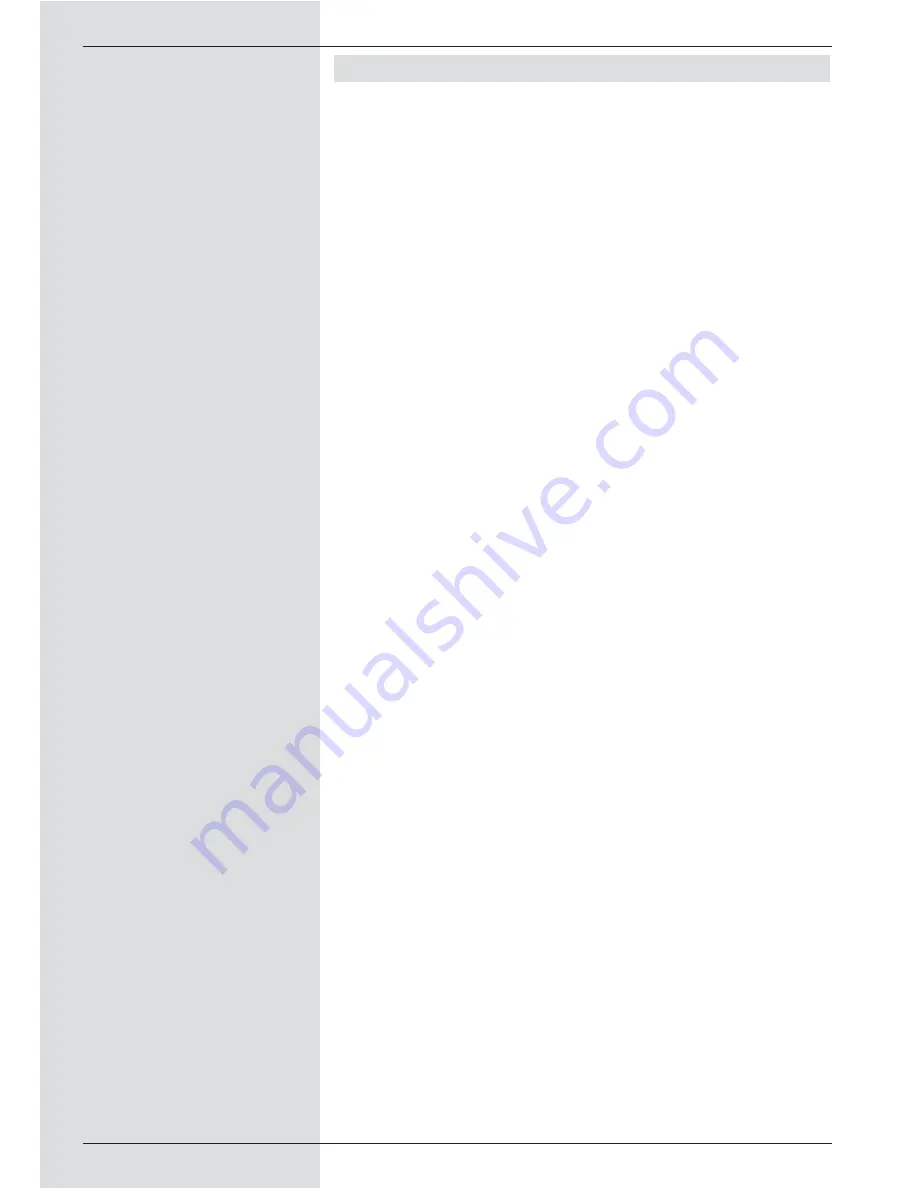
1 Contents
1
Contents . . . . . . . . . . . . . . . . . . . . . . . . . .2
2
Illustrations . . . . . . . . . . . . . . . . . . . . . . .5
3
Please read this first . . . . . . . . . . . . . . . .8
Important notes on operation . . . . . . . . . . .8
Advice on disposing of unit . . . . . . . . . . . . .9
Safety notes . . . . . . . . . . . . . . . . . . . . . . . .9
When not in operation . . . . . . . . . . . . . . . .9
4
Connections . . . . . . . . . . . . . . . . . . . . . .11
4.1
External unit . . . . . . . . . . . . . . . . . . . . . . .11
4.2
Connection to a television set . . . . . . . . . .11
4.3
Video cassette recorder (VCR) . . . . . . . . . .9
4.4
H-Fi amplifier . . . . . . . . . . . . . . . . . . . . . . .9
4.4.
1 Analogue . . . . . . . . . . . . . . . . . . . . . . . .9
4.4.
2 Digital . . . . . . . . . . . . . . . . . . . . . . . . . . .9
4.5
Unit with S- Video (Hosiden) input . . . . . . .9
4.6
Mains power connection . . . . . . . . . . . . . . .9
4.7
Serial interface (RS 232) . . . . . . . . . . . . .13
5
Initial installation . . . . . . . . . . . . . . . . . .13
6
Settings . . . . . . . . . . . . . . . . . . . . . . . . .17
6.1
Language for display . . . . . . . . . . . . . . . .17
6.2
Basic settings . . . . . . . . . . . . . . . . . . . . . .17
6.2.1
Time difference to GMT (hours) . . . . . . . .18
6.2.2
Country . . . . . . . . . . . . . . . . . . . . . . . . . .18
6.2.3
Remote control code . . . . . . . . . . . . . . . .18
6.2.4
5 V antenna feed . . . . . . . . . . . . . . . . . . .18
6.2.5
Standby clock . . . . . . . . . . . . . . . . . . . . .18
6.3
Audio/video settings . . . . . . . . . . . . . . . . .18
6.3.1
Picture format . . . . . . . . . . . . . . . . . . . . .18
6.3.2
Language (audio signal) . . . . . . . . . . . . . .18
6.3.3
Language (sub-titles) . . . . . . . . . . . . . . . .18
6.3.4
TV SCART mode . . . . . . . . . . . . . . . . . . .18
6.3.5
Video system . . . . . . . . . . . . . . . . . . . . . .18
6.3.6
Dolby Digital (AC3) . . . . . . . . . . . . . . . . .18
6.3.7
UHF output channel . . . . . . . . . . . . . . . . .18
6.4
Adjusting the antenna . . . . . . . . . . . . . . .18
6.4.4
Rotating antenna . . . . . . . . . . . . . . . . . . .23
7
Operation . . . . . . . . . . . . . . . . . . . . . . . .24
7.1
Switching on and off . . . . . . . . . . . . . . . . .24
7.2
Programme selection . . . . . . . . . . . . . . . .24
7.3
Receiving encrypted programmes . . . . . .26
7.3.1
Multifeed options . . . . . . . . . . . . . . . . . . .27
7.3.2
Selecting a starting time . . . . . . . . . . . . . .27
7.4
Volume adjustment . . . . . . . . . . . . . . . . . .27
7.5
Selecting a different language . . . . . . . . .28
7.5.1
Dolby Digital (AC3 mode) . . . . . . . . . . . .28
7.6
TV/Radio selection/switching . . . . . . . . . .28
7.7
Return to last programme selected. . . . . .29
7.8
Display time and programme info . . . . . . .29
2
Содержание DigiCorder T1
Страница 57: ...57...
Страница 61: ...61 DigiCorder T1...



































