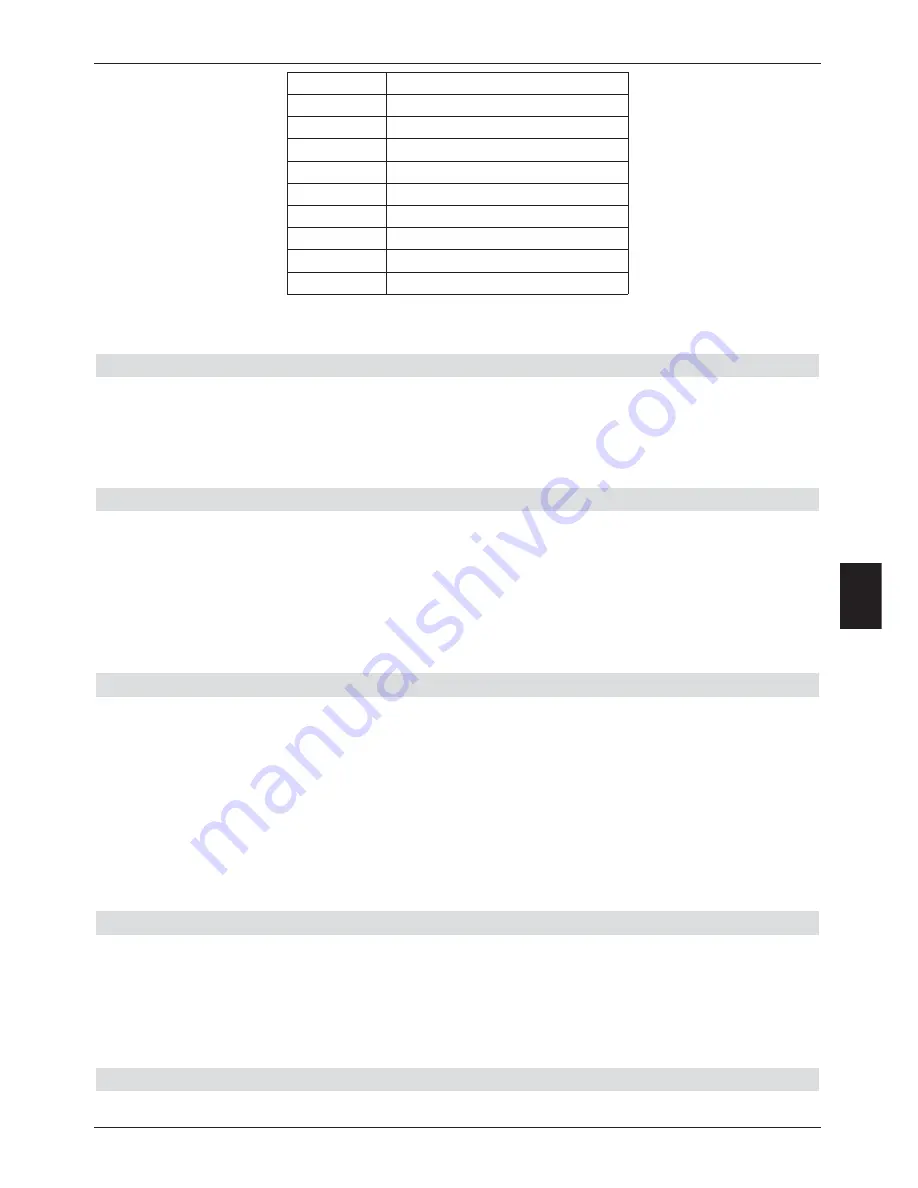
>
Press the right or the left arrow key while
or
is displayed in order to
skip forward
or
back
by 10 minutes.
Create Picture
>
Press the
Record
key to store a single picture on the hard drive.
You can call up pictures created in this way as described under Point 8.2.3 and
manage them as described under Point 8.3.2. To avoid picture errors/distortions, the
picture should be taken from a freeze frame while “
II
” is displayed.
8.2.1.5 Setting markers
>
Go as described above to the spot in your recording at which you would like to insert
a marker.
>
Press the
Record
key to set a marker at the selected spot.
Continue in this manner to set markers at all desired places. Markers can also be set
during Record mode (Point 8.1.4) as well as in the menu Manage hard drive (Point
8.3.1.3).
8.2.1.6 Jumping to markers
You also have the option in playback mode of going directly to those spots of the recording
you have marked as per Point 8.1.4, 8.2.1.5 or 8.3.1.3.
>
Press the
Option
key to open a window showing the available marks.
In addition, the mark “Current” will be shown. This designates the spot in the
recording at which you have opened the window with the list of marks.
>
As soon as you select a mark by using the
arrow keys up/down
, the recording
will be played from this spot.
>
Press the
OK
key to close the window and switch to normal playback operation.
8.2.1.7 End playback session
>
If you would like to end the playback session, press the
green
function key.
Playback mode will be ended, and the receiver will revert to normal operating mode.
The receiver will automatically “remember” the exact spot of the recording at which
you have ended playing it. The next time you start playing this recording, the receiver
will automatically continue at the spot where you ended playing it the last time.
8.2.2 Playing MP3 files
Display
Playback mode
Playback
Fast forward 4 speed
Fast forward 16 speed
Fast forward 64 speed
Rewind 4 speed
Rewind 16 speed
Rewind 64 speed
I
Slow motion
II
Pause
49
8






























