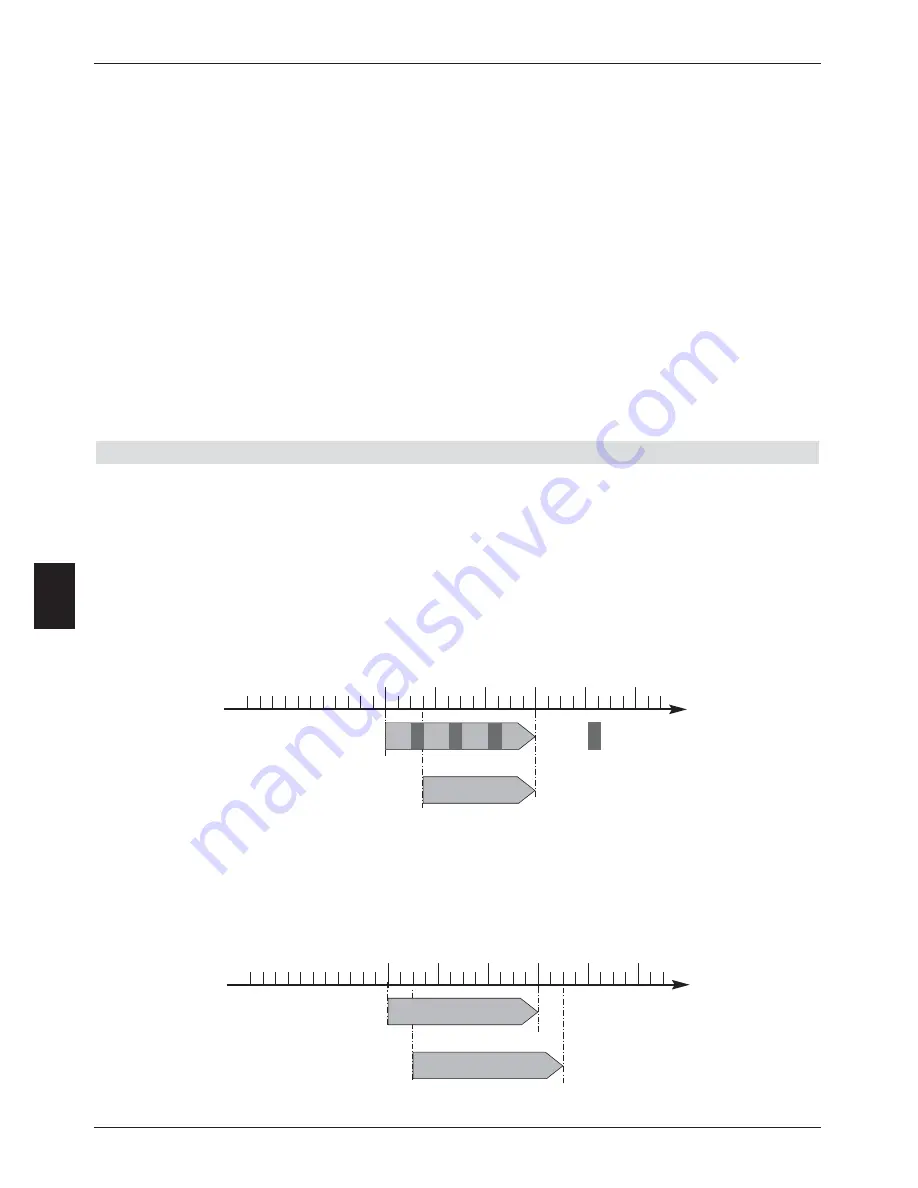
>
Press the
green
function key
New
to go to the entry window for programming a new
timer event.
Now make your settings here in accordance with Point 8.1.2.1.
>
Use the
arrow keys up/down
to mark the additional field
Type
displayed.
>
Confirm by pressing
OK
.
A window will be opened, listing the Timer types available.
>
Use the
arrow keys up/down
to select the desired Timer type.
>
To accept the Timer type, confirm by pressing
OK
.
>
When you have completed the programming, press the
green
function key
Accept
,
to transfer the data to memory.
Note!!!
Ensure that the receiver has acquired the correct time. This is shown in the display while the
receiver is in standby mode. If this is not the case, switch the receiver to a major channel
such as ZDF, etc. for approx. 30 seconds, to acquire the time.
8.1.3 Timeshift function
The time-shift function provides the facility of recording and playing back at the same time.
This is made possible by
Time-Shift television
. Thus you can already view the beginning
of the recording, and can decide to skip over certain passages already recorded (e.g. advert
breaks). The live signal of the broadcast will continue being recorded at the same time (see
the following examples).
Example: Time-shift playback
You have missed the start of the Formula 1 race. No problem!
The PVR will show you the race at a time-shifted time while continuing to record the event
.
Time
Recording
by PVR
Playback
by PVR
14:00
15:00
16:00
17:00
18:00
19:00
Start / Formula 1 / Stop
Start / Formula 1 / Stop
Example: Skipping advert breaks
Would you like to watch a programme without annoying advert breaks?
The PVR lets you just skip over recorded advert breaks.
Time
Recording
by PVR
Playback
by PVR
14:00
15:00
16:00
17:00
18:00
19:00
Sen-
dung
Programme
W
Progra
mme
Progra
mme
Progra
mme
Progra
mme
W
W
W
Advert break
46
8
















































