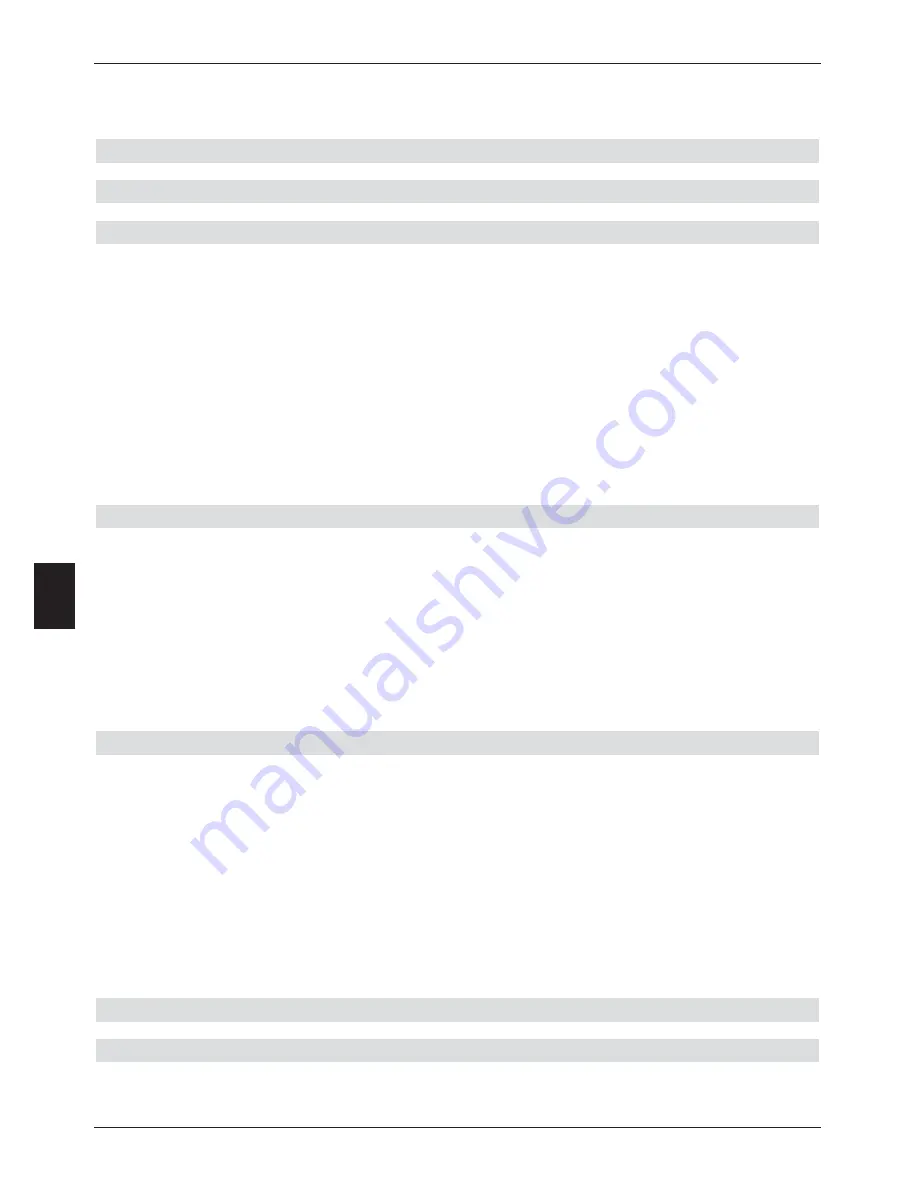
-
Simultaneously record 2 programmes from the
same reception band
(1 programme in HD format and 1 programme in SD format or 2 programmes in
SD format) and reproduce a pre-recorded programme
8.1.1 Instant recording
Starting a recording manually
Option 1
>
Switch on the channel on which the programme is being broadcast that you wish to record.
>
Press the
Record
key to record the programme currently being broadcast. The
programme will continue to be displayed on screen while the recording is in progress.
>
To interrupt the display of the current programme at a specific spot, press the
yellow
function key
Play/Pause
. While the recording continues in the background, a still
image (freeze frame) will be displayed on screen.
>
To proceed with playing the programme from this spot, again press the
yellow
function key
Play/Pause
. You will now view the programme shifted in time relative to
the live broadcast (
Timeshift
), while the ongoing current programme will continue to
be recorded in the background.
Option 2
>
If you have to interrupt viewing a programme, e.g. because of a phone call, etc., you
can interrupt viewing of the programme by pressing the
yellow
function key
Play/Pause
, at the same time starting recording of the current programme.
While the recording is started in the background, a still image appears on screen.
>
To proceed with playing the programme from this spot, again press the
yellow
function key
Play/Pause
. You will now view the programme shifted in time relative to
the live broadcast (
Timeshift
), while the ongoing current programme will continue to
be recorded in the background.
Ending a recording manually
>
To end the recording procedure, first press
OK
.
>
Now press the
green
function key to go to the PVR navigator.
>
Use the
arrow keys up/down
to mark the current recording, and confirm by
pressing
OK
.
The programme slot of the current recording will now be selected.
>
Now press the
green
function key
Stop
.
A query will appear.
>
Use the
arrow keys up/down
to select Save in order to save the recording on the hard
drive, or select
Discard
, in order not to save the programme, and confirm by pressing
OK
.
End recording automatically
Option 1
>
Press the
On/Standby
key.
A query will now appear, asking what should be done with the current recording.
42
8






























