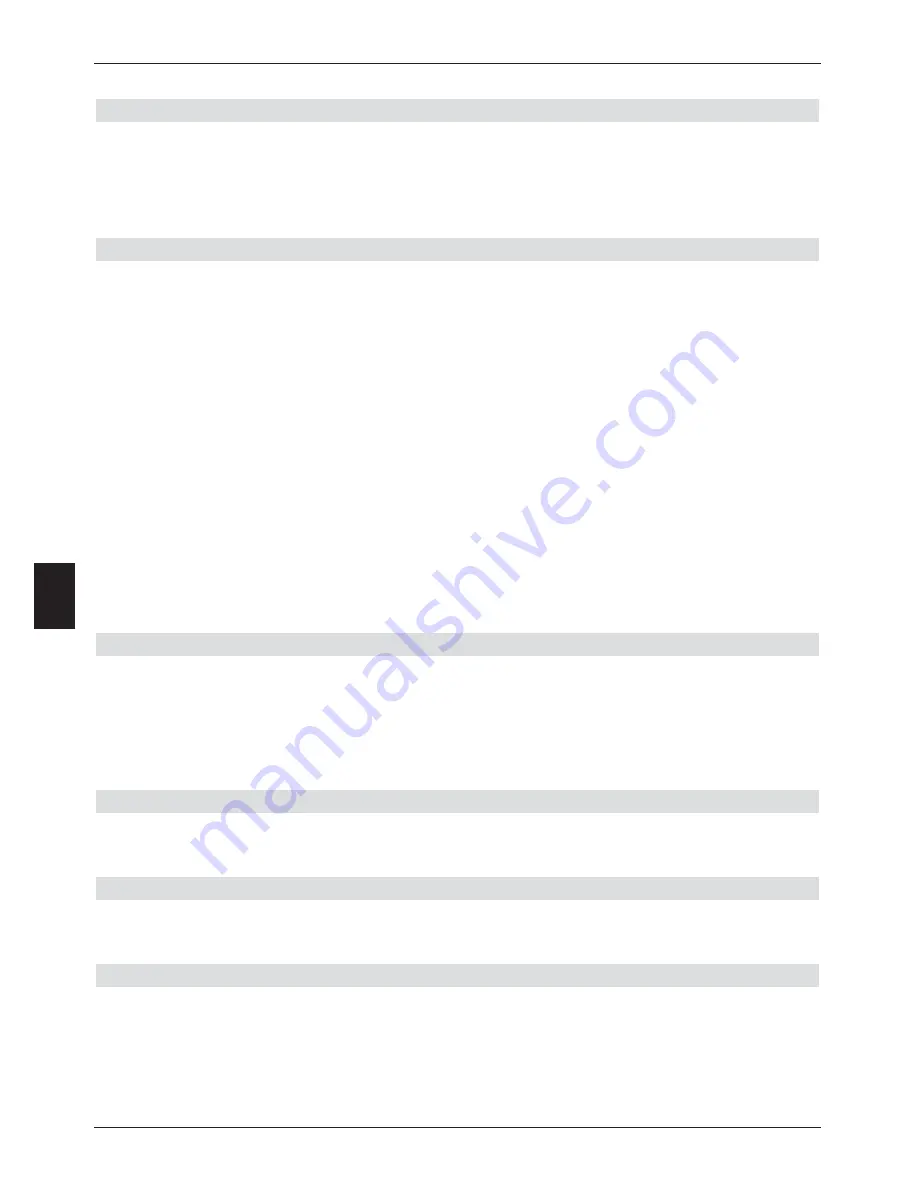
playback procedure by pressing
OK
.
8.2.1.2 Pause/Freeze frame
>
To stop the playback of a recording (freeze frame) press the
yellow
function key or
the
Freeze frame
key while the playback is in progress.
The message “
Pause
II
” will be displayed.
>
Press the respective key again to continue playback from the same spot.
8.2.1.3 Fast forward and rewind
To allow you to go to a specific point in a recording, your PVR provides fast forward and fast
rewind functions.
>
While in Play mode, press the
blue
function key
Fast forward
or the
red
function
key
Rewind
The message “
Fast forward
” or “
Rewind
” will be displayed briefly. The
recording will now be played at
4 times
speed in the desired direction.
>
If you press the
blue
or
red
function key again, the speed will be increased to
16 times
. The message “
Fast forward
” or “
Rewind
” will appear briefly.
>
If you press the
blue
or
red
function keys yet again, the running speed will be
increased to
64 times
.
The message “
Fast forward
” or “
Rewind
” will appear briefly.
>
By pressing the
blue
resp.
red
function key once more, you can scan forward or
backward through the recording in steps of
10 minutes
.
>
Once you have reached the desired spot in the recording, press the
yellow
function
key to go to normal viewing/playback mode.
8.2.1.4 Jogshuttle function
In addition, your receiver features a so-called jog-shuttle function, which allows you to go to
a specific place in your recording very quickly and precisely. This can be used as follows:
>
While in playback mode, press the key
Jogshuttle on/off
(Freeze frame),to go to
the jog-shuttle mode. The playback of the recording will be stopped (freeze
frame/pause). The symbol “
II” will be displayed.
Slow motion
>
Press the
arrow key right
to view the recording in slow motion speed. The symbol
“I
” will be displayed
Single frame progress
>
Press the
up arrow key
or the
down arrow key
to display the next frame in a
forward
direction or
backward/reverse
direction, respectively.
Fast forward and rewind
>
Press the
arrow keys left/right
repeatedly to change the speed and the direction
of the playback.
The various playback modes will be displayed as indicated in the table below.
48
8






























