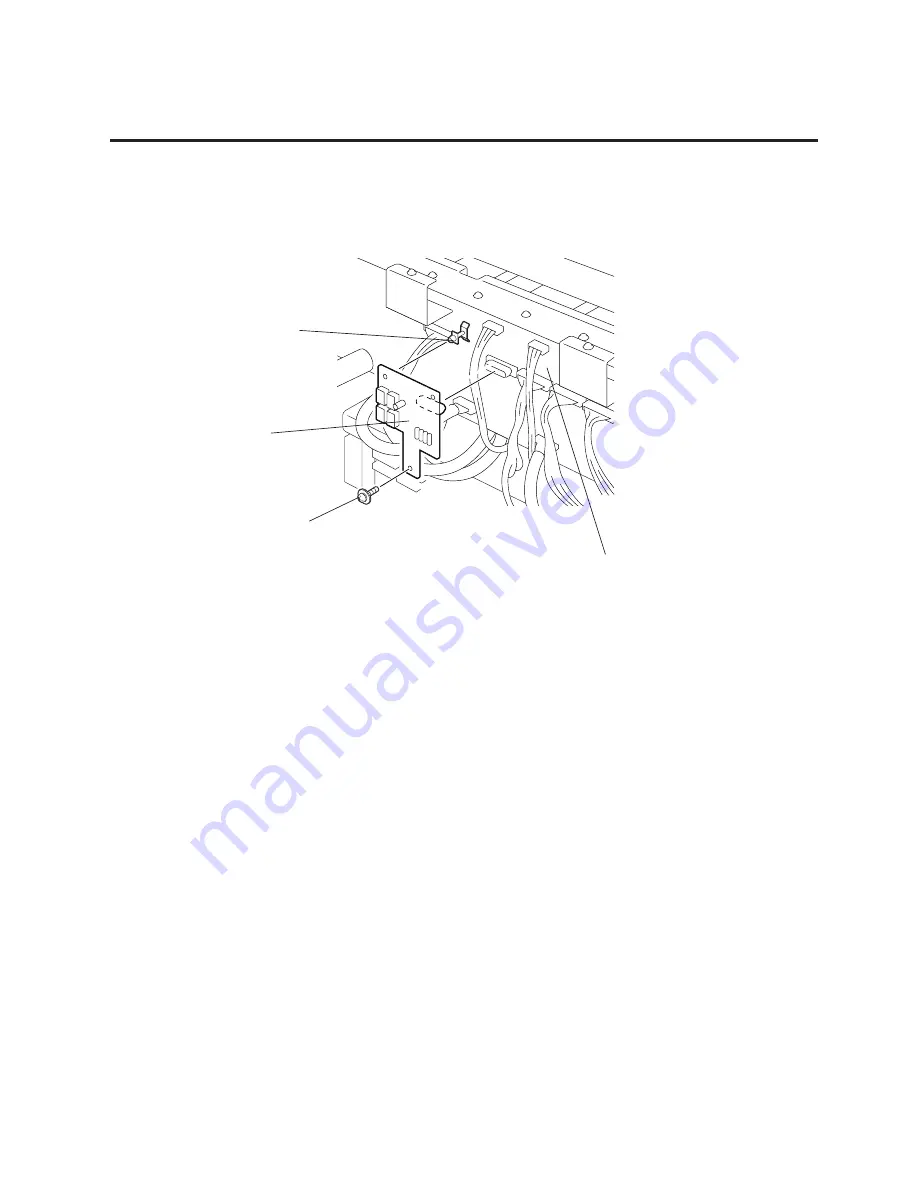
2-3
2. MAIN UNIT REPLACEMENT
EO18-33002A
2.2 REPLACING THE HCHK PC BOARD
2.2 REPLACING THE HCHK PC BOARD
1) Remove the SMW-3x6 screw from the HCHK PC board.
2) Release the HCHK PC board from the locking support.
Locking Support
Fig. 2-3
3) Replace the HCHK PC board with a new one, and then reassemble in the reverse order of removal.
SMW-3x6 Screw
Driver PC Boared
HCHK PC Board








































