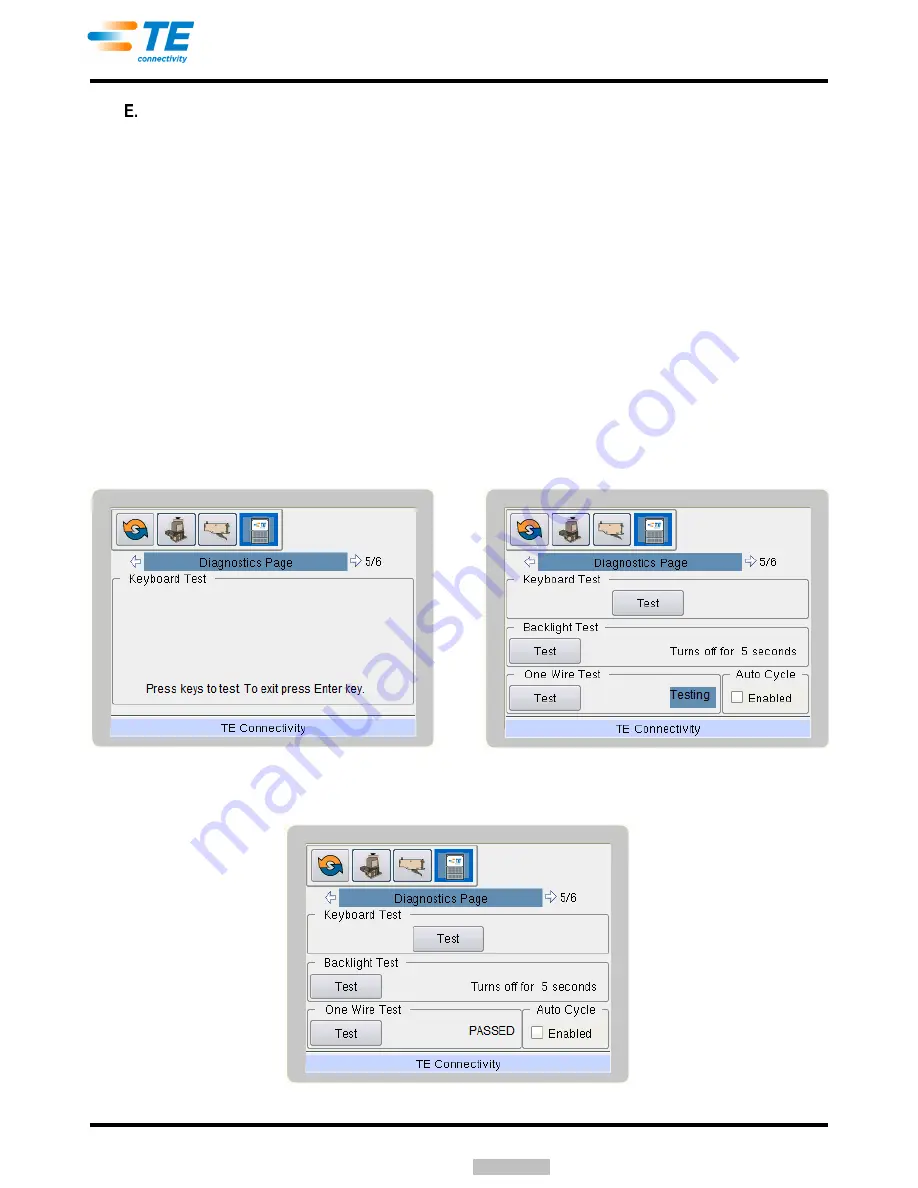
409-32023
Rev
B
33 of 41
Diagnostics Page
The diagnostics page is used to test several of the systems on the precision controller. The keyboard,
backlight, and one-wire communications can be tested. Use the Up and Down navigation keys to move to
the appropriate Test pushbutton, and then use the Enter key to enter or begin the test. See Figure 50.
The “Keyboard Test” shown in Figure 51 allows the user to test the keypad keys. To get to the keyboard
test, several keys will already have to work and it will be quite noticeable if they do not.
Use the Left or Right navigation key to get to the Precision Controller menu.
The Up and Down arrow keys will be required to get to the subpage label and then to the Test pushbutton.
The Enter key must be pressed to enter the test. It will become quite obvious if any of these keys do not
work.
After the user enters the keyboard test, the screen shown in Figure 51 will be displayed. The user can test
each key by pressing it.
Press the Enter key last.
Pressing “Enter” exits the keyboard test. As each key is
pressed, its image is displayed on the screen.
When the user enters the “Backlight Test”, the backlight will turn off for approximately five seconds and
then turn back on.
As soon as
the user enters the “One Wire Test”, the Test pushbutton will become greyed out (inactive) as
shown in Figure 51. The text on the far right will change to display the status as "Testing".
Figure 51
After the test is completed, its status will change to “PASSED” or “FAIL”. See Figure 52.
Figure 52
Keyboard Test
Screen with Test Keys
Downloaded From
























