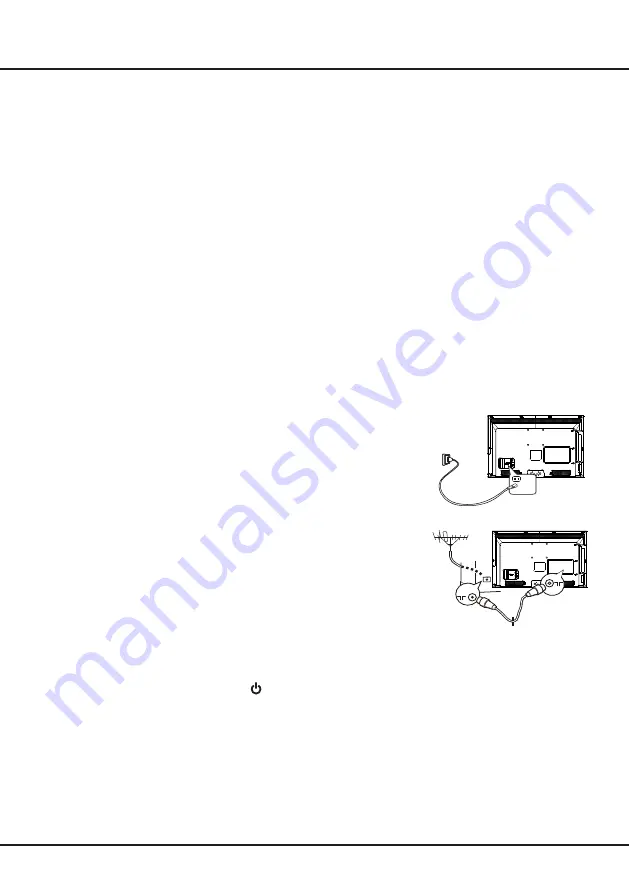
9
3. Connect the outside aerial or cable network to the
ANTENNA IN
socket at the
back of the TV set.
The aerial socket (75 OHM - VHF / UHF / cable) can be used for connecting
an external aerial or other equipment fitted with a modulator (video recorder,
satellite receiver, etc.). We recommend that you do not connect other
equipment (video recorder, satellite receiver, etc.) to your TV set to begin
with, so as not to complicate the set-up procedure with the additional steps
involved. Connect them when you have finished setting up the channels.
4. When powered on, the TV will be turned on directly or be in standby mode.
If the TV set is in standby mode, press the standby button on the remote
control or on the TV set to turn on the TV.
Note:
The location and name of the power button on the TV may vary
according to TV model.
Connections and Setup
Switching off
To put the TV set into standby mode, press on the remote control or on the TV, the TV set remains powered up,
but with low energy consumption.
To switch off the TV set, disconnect the mains plug from the mains outlet.
Switching on
Follow the instructions on this page on how to switch on your TV set and the remote control before going on to follow-
ing pages describing how to use the channel set-up procedure.
1. Insert three AAA batteries in the remote control.
Precautions on using batteries:
- Only use the battery types specified.
- Make sure you use the correct polarity.
- Do not mix new and used batteries.
- Do not use rechargeable batteries.
- Do not expose batteries to excessive heat such as sunshine, fire or similar, throw them in a fire, recharge them
or try to open them, as this could cause them to leak or explode.
- Remove the batteries from the remote control if you are not using it for a long period of time.
2. Connect the power cable to a mains socket. (If the power cable is not connected to the television, please first
connect the power cable to the television.) Your TV set should only be connected to an AC supply. It must not be
connected to a DC supply. If the plug is detached from the cable, do not, under any circumstances, connect it to a
mains socket, as there is a risk of electric shock.
Note:
The figures are for representation only. The location of the power socket at the back of the television might
differ depending on the model.










































