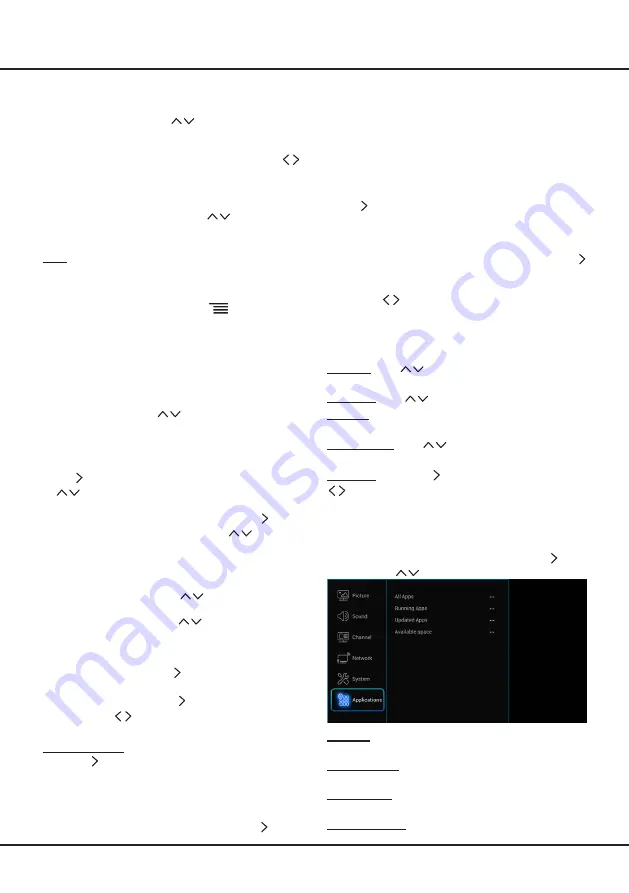
19
Menu Operation
channel you want to watch when the TV is turned on
automatically next time, and press
OK
to confirm.
- Power off timer:
Use
to select
Once, Daily
or
Off
. If you select
Once
or
Daily
, you should set a time
period after which the TV automatically switches to
off at
Time
below this item. Highlight
Time
, use
to select input space, enter the off time using the digit
keys.
Sleep timer:
Sets a period of time after which the TV
set goes into standby mode. Use
to set the period
(120 minutes maximum). To disable this function, select
Off
.
Lock:
This menu can control the special function for TV
channels.
Note:
You must enter your personal code before entering
the
Lock
menu.
Display the main menu by pressing
and select
Lock
, then press
OK
to confirm. Then press the number
buttons to enter the password to enter the
Lock
menu.
The factory default code is
1234
. And the super password
is
0423
. If you forget your code, enter it to override any
existing codes.
The
Lock
options are as below:
- Channel lock:
This option allows you to lock a
certain Channel. Use
to select a certain TV
channel you want to lock, then press
OK
to lock. To
unlock, use the same operation.
- Parental rating:
This option allows you to set a rating
to a programme. Highlight
Parental rating
, press
OK
/ to display
Parental rating
menu. Then use
to adjust.
- Input lock:
This option allows you to lock a certain
external source you want to lock. Press
OK
/ to
display
Input lock
menu, then press
to select a
certain external source you want to lock, and press
OK
to lock. To unlock, use the same operation.
Note:
when the current input is locked, you can press
OK
and enter the password to enter.
- Front panel lock:
Press
to select
On
to lock
the set's buttons.
- Installation lock:
Press
to select
On
to
prevent access to the Installation menu to prevent any
channels from being set up without your consent.
- Change password:
This option allows you to change
the password. Press
OK
/ to enter, then press the
number buttons to enter the new password twice.
- Max volume:
Press
OK
/ to display the adjustment
bar and use
to set the max volume when watching
programme.
Software update:
Select
System > Software update
,
press
OK
/ to enter. You can update software by network
or by USB.
- By network:
Enables you to download and install
the latest software version from the Internet. Make
sure to set up a wired or wireless network connection
first, then select
By network
and press
OK
/ to enter.
Follow the on-screen instructions to continue.When
new-version software is available, a progress bar
appears. When the download finishes, the TV will go
black and upgrade the software.
Note:
Do not switch off or unplug the TV until the
upgrade is completed. Keep successful network
connection during upgrade.
- By USB:
enables you to install the latest version of
the software if available. Select
By USB
and press
OK
/ to enter. Follow the on-screen instructions to
continue.
- Restore Factory settings:
Allows you to reset the
TV to factory default settings.
1. Select
Restore Factory settings
and press
OK
/
to enter.
2. Use the digit buttons to enter the password.
3. Press
to select
OK
and press
OK
to confirm.
4. The Initial setup menu appears. Follow the related
Instructions.
There is also information about the TV such as
Current
version
and
Product name
, etc.
Location:
Use
to select
Home
,
Shop
or
Shop
with demo
.
Guide ON:
Use
to select
On
and
Off
.
Account:
Select
Add account
and press
OK
, menu for
[Add a Google Account] pops up.
Input method:
Use
to select
TCL IME
or
Smart
TV IME
.
Bluetooth:
Press
OK
/ to display its submenu. Use
to select
Open
or
Close
. Select
Open
, then the TV
will start searching all the available devices.
Applications
Select
Settings > Applications
, then the
Applications
menu appears with the following options. Press to
enter and use
to choose an option.
All Apps:
Press
OK
to display the information of all the
apps.
Running Apps:
Press
OK
to display the information of
the running apps.
Update Apps:
Press
OK
to display the updated apps,
and click
Update All
to update the apps .
Available space:
Press
OK
to display the available
space.




















