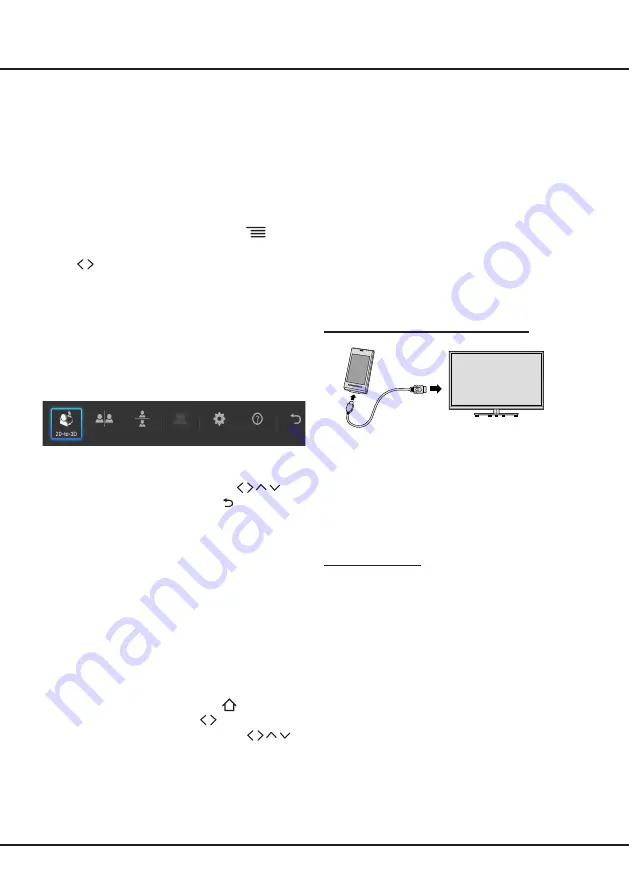
20
Chapter 5
Advanced Functions
Using the 3D Function
Note:
- 3D function may not be available for some models.
- 3D glasses from other manufacturers may not be
supported.
- All photo functions are disabled in 3D mode.
- If you change to a different signal source or access
Smart TV, the 3D mode will be automatically disabled.
To feel the 3D effect fully, please follow below steps:
1. Press
3D
on the remote control; or press
and
select
Settings
>
Picture
>
3D
to enter 3D .
2. Use
to select the right format and press
OK
to
confirm.
3. For those models using Bluetooth 3D glasses, please
pair according to the user’s guide of 3D glasses.
4. Wear the 3D glasses and enjoy the 3D effects.
-
After you select 3D mode, a 3D mode selection menu
appears on the bottom of the screen. It contains
2D-to-
3D
,
Side by Side
,
Top-and-Bot
,
Line Interleave,
More
setting, Help
and
Exit 3D
options.
Note:
Some 3D formats may not be available
depending on the format of the image source.
-
When the 3D movie is playing under non-USB sources,
press
3D
, select
3D
>
More Setting
, press
OK
to pop
out a menu to adjust the 3D effect. Press
to
select and change settings, and press
to return.
Note:
Some options are not available in certain modes.
3D Mode:
2D-to-3D, Side-By-Side, Top-and-Bot, Off.
L-R Switch:
On, Off.
Depth:
0-10
3D To 2D:
On, Off.
3D Auto:
On, Off.
-
If you want to exit 3D mode,
choose
Exit 3D
options in
the 3D menu.
Using E-Manual (Help)
You can find instructions for your TV's features from the
e-manual in your TV. To view it, press
on the remote
control to open Home page, use
to switch to
APPS
page, select
My Apps
and open it, use
to
highlight
E-Manual
icon and press
OK
to view the
details.
Using MHL Function (Mobile High-
definition Link)
You can use the MHL functions by connecting the TV
HDMI 1 (MHL) port and the USB port of a mobile device
with an MHL cable. Features of the MHL functions
include:
• Charge the mobile device from the TV.
• Two-way remote operation between TV and mobile
device.
• Video/Audio contents play from the mobile device, and
shown on the TV.
Notes:
• These functions may not be available depending on
the connected equipment.
• If there is no more battery life left in the connected
device, charging will not start.
Connecting MHL-compatible Device
• Connect the MHL-compatible device to the HDMI 1
(MHL) port on theTV, using an MHL cable (not supplied),
charging starts automatically.
• When connecting MHL-compatible device to HDMI 1
(MHL) port on the TV, switch TV source to HDMI 1.
Note:
• Do not connect the MHL-compatible device to any
ports other than HDMI 1(MHL) port.
When using MHL
• Interoperability with MHL devices of other
manufacturers is not guaranteed. Therefore, TCL does
not provide any guarantee against operational failure
such as that described below when an MHL source is
connected to the TV.
- No picture or sound.
- Some of the functions do not work by remote operation
from the TV.
• If the MHL does not work properly, contact the
manufacturer of the source device for advice on its use.
• Do not disconnect the power plug of the TV when the
TV is active and the MHL device is being connected.
• Do not disconnect the power plug of the TV when the
TV is in standby mode and the MHL device is being
connected.



















