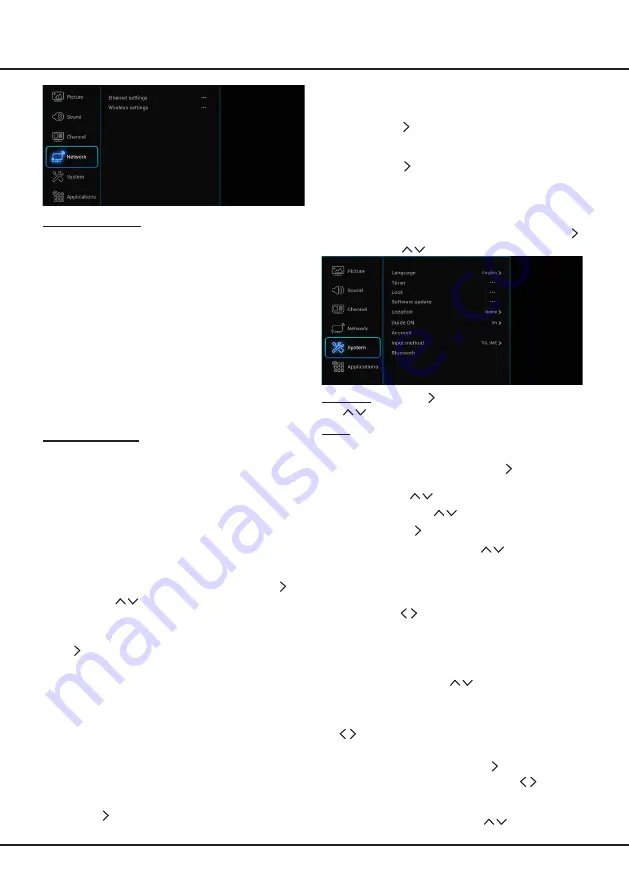
18
Ethernet settings:
you can attach your TV to your LAN using cable in three
ways:
• You can attach your TV to your LAN by connecting the
LAN
port on your TV to an external modem using a
Cat 5 cable.
•
You can attach your TV to your LAN by connecting the
LAN
port on your TV to a IP Sharer which is connected
to an external modem. Use Cat 5 cable for the
connection.
• Depending on how your network is configured, you may
be able to attach your TV to your LAN by connecting
the
LAN
port on your TV directly to a network wall outlet
using a Cat 5 cable. Note that the wall outlet is attached
to a modem or router elsewhere in your house.
Select
Settings > Network,
then select
Ethernet
settings
to connect to a wired network.
Wireless settings:
To connect your TV to your network wirelessly, you need
a wireless router or modem, a wireless LAN adapter, and
a
TCL wireless USB dongle (model PW-DN4210D,
which is sold separately)
. Connect
the USB dongle to
your TV’s USB port.
Note:
If your TV has an in-built wireless Adapter,
then the USB dongle is not required.
Select
Settings > Network
, then select
Wireless
settings
to connect to a wireless network. you can set
up the wireless network connection accordingly.
WiFi switch:
Select
WiFi switch
and press
OK
/
to enter, use
to set it to
On
, then below options
are available. Otherwise, they are in gray and not
available.
Scan:
Select
Wireless settings > Scan
, then press
OK
/ , the TV will scan all access points within
range. The access points found by the TV will be
displayed. Select an available access point, then
press
OK
to connect the TV to it.
Notes:
- If you select a protected access point, you will
have to enter the corresponding password. Press
OK
on the remote control to display virtual
keyboard to enable you to enter it.
- This set has a memory function of available access
point, which enables your set to be connected to the
network even if you switch on TV after power off.
Manual:
Select
Wireless settings > Manual
, then
press
OK
/ , you will be prompted to enter the correct
SSID of an available wireless router to set up the
connection.
Wi-Fi Direct:
Select
Wireless settings > Wi-Fi Direct
,
then press
OK
/ to enter, you can do Wi-Fi direct
password setting and change the password here.
Information:
Select
Wireless settings > Information
,
then press
OK
/
to enter, you will find the information
about WiFi status, etc.
System
Select
Settings > System
, then the
System
menu
appears on the right with the following options. Press
to enter and use
to choose an option.
Language:
Press
OK
/ to display the language list and
use
to select a language.
Timer:
The
Timer
menu allows you to set the time zone
on your TV set, to programme an automatic turn-off or
wake-up timer and to view the calendar.
Select
System > Timer
and press
OK
/
to confirm. The
Timer
options are as below:
Time zone:
Use
to select the local time zone.
Country region:
Use
to select your region.
Clock:
Press
OK
/ to display its options:
- Auto synchronization:
Use
to select
On
or
Off
. If
On
is selected, the TV will get the time
automatically from DTV signals, and the Time item
cannot be adjusted. If you select
Off
, you should set
date and time at
Date
and
Time
item. Highlight
Date
or
Time
, use
to select input space, enter the
current date or time by using the digit keys.
Note: if
Off
is selected, the time set in
Time
option
will not be memorized when turning on the TV next
time, and the TV 's time will start from the default.
- Power on timer:
Use
to select
Once, Daily
or
Off.
If you select
Once
or
Daily
, you should set a
time period after which the TV automatically switches
to on at
Time
below this item. Highlight
Time
, use
to select input space, enter the on time using the
digit keys.
- Power on channel:
Press
OK
/ to display its
submenu. Highlight
Select mode
, use
to select
Last status
, the power on channel will be the last
channel you watched before power-off. Or you can
select
User select
, then press
to select the
Menu Operation





















