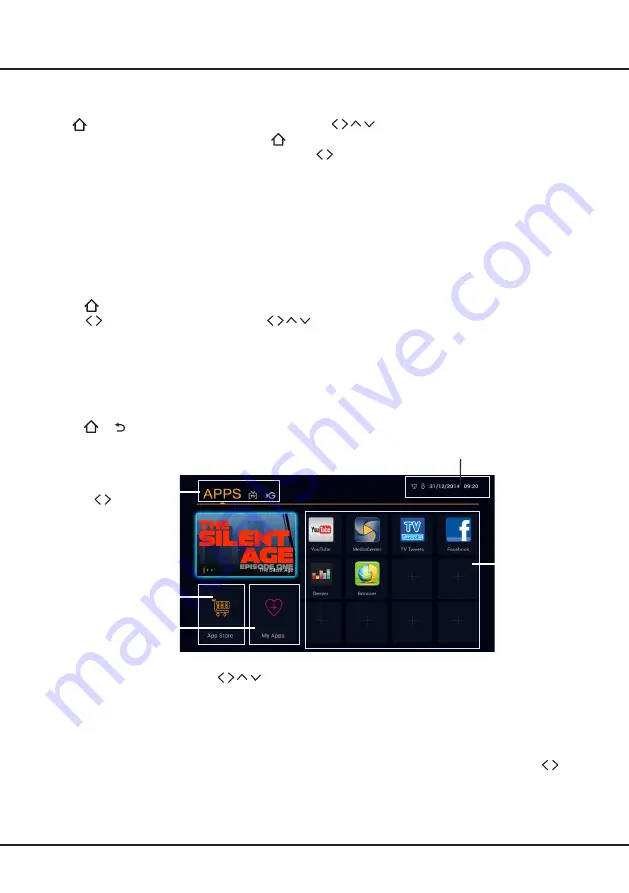
11
Chapter 3
Home Page
Note:
Figures and illustrations in this User Manual are provided for reference only and may differ from actual product
appearance. And for some models, certain options are not available.
Press
on the remote control to display Home Page. Press
to select icons from the screen list. Press
OK
to enter each option. To exit the menu, press
.
Homepage contains 3 parts:
APPS
,
TV
and
GOLIVE
. Use
to switch among the 3 parts.
WARNING:
• Configure the network settings before using Smart TV, Guide and apps.
• Slow responses and/or interruptions may occur, depending on your network conditions.
• If you experience a problem using an application, please contact the content provider.
• According to circumstances of the contents provider, an application’s updates or the application itself may be
discontinued.
• Depending on your country’s regulations, some applications may have limited service or not be supported.
Using Home page- APPS
To access the menu system:
1. Press
to display the home page.
2. Press
to move to
APPS
interface. Press
to select the desired item, then press
OK
to open it or
enter the corresponding submenu.
3. You can change the item's location according to your preference, and add new items from internet.
To add apps, move the focus to one "+" block and press
OK
, then the APP store will be opened, where you can
choose a perferable app to install.
You can install one app only for each "+" block. Repeat the same operation to add more apps.
Note:
The pre-installed apps or items can not be deleted. And
the apps (regardless of order) listed in the below figure
may differ from actual product. For some models, certain apps are not available.
4. Press
or repeatedly to return to the home page.
The Pre-installed
apps
APPS/ TV/ GOLIVE:
Use
to focus on
each item.
APP Store
My Apps
Status:
Notification/Network Status/Time
APP Store:
Many useful and entertaining apps are available for downloading. After entering the APP store, you
will see the recommendations. Press
to select, press
OK
to enter. The buttons on the top right, such as
“
Categories
", "
Search
" can provide convenient operations.
My Apps:
This page shows all apps installed on your TV. The "
Uninstall
" button on the top right is for you to uninstall
any app you don't like.
Note:
The pre-installed apps or items can not be deleted.
The pre-installed apps:
These are recommended Apps. Highlight an app and press
OK
to open it.
Note
: When there is more than 1 page of Apps, you can scroll the pages in horizontal direction by pressing
when focus is on the leftmost or rightmost. You may need a webcam to use some of the above functions such
as Gesture Control. The webcam is an optional accessory, and is available by purchase separately. Only use the
specified webcam. Some external devices like webcam, smartphone, joystick and external wireless adapter may not
be supported.
























