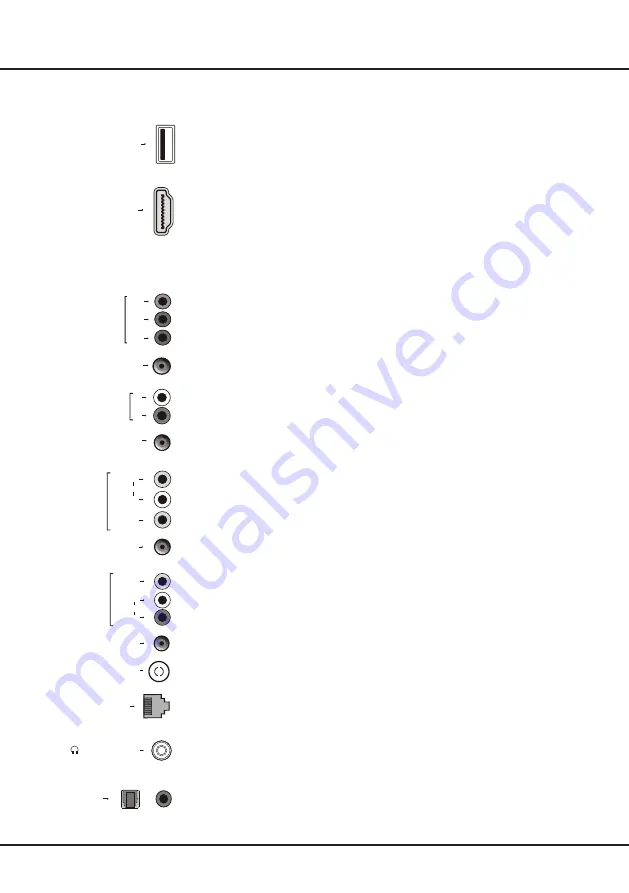
5
Connections and Setup
VIDEO
R
L
AV OUT
AUDIO
AV OUT adapter
or
ANTENNA IN
LAN
HEADPHONE
or
SPDIF
or
Sockets
Note:
The location and names of the sockets on the TV may vary according to TV model, and not all sockets are available on all models.
USB 3.0 or
USB 2.0 or
USB 2.0/SERVICE
HDMI 1(MHL) or
HDMI 2 or
HDMI 3 or
HDMI 4(ARC)
Y
P
B
P
R
COMPONENT
IN
CMP IN(YP
B
P
R
)
adapter
or
R
L
COMPONENT
AUDIO IN
CMP AUDIO IN
adapter
or
USB 3.0 or USB2.0 or USB 2.0/SERVICE socket (input)
These sockets can be used to connect a USB device.
Note:
The number of USB sockets on the TV may vary according to TV model.
HDMI1(MHL) or HDMI2 or HDMI3 or HDMI4(ARC) socket (input)
The HDMI (High-Definition Multimedia Interface) socket can be used to connect a Blu-
ray player, PC with a compatible video card installed, certain DVD players or a high-
definition compatible digital satellite decoder. This socket provides an uncompressed
digital connection that carries both video and audio data by way of an integrated mini-
plug cable.
Note:
Only HDMI sockets with the MHL identification will support the MHL function,
MHL stands for Mobile High-definition Link, and allows you to link an MHLcapable
mobile device to the television.
CMP IN (YP
B
P
R
)adapter socket (input)
The CMP adapter socket can be used to connect the attached CMP adapter cable with
YPbPr component sockets. These YPbPr sockets can be used to connect a device
that has component video sockets, such as a DVD player. The component sockets
can recognize if the device you're connecting to is Y Pb Pr compatible. The component
sockets provide excellent picture quality because the video is separated into three
independent parts.
CMP AUDIO IN adapter sockets (input)
The CMP AUDIO IN adapter socket can be used to connect the attached AUDIO in
adapter cable with audio L & R sockets, and be used to obtain sound. These AUDIO IN
L & R sockets can be used to connect a range of equipment, including video recorders,
camcorders, satellite receivers, DVD players, or games consoles.
AV IN adapter socket
The AV IN adapter socket can be used to connect the attached AV adapter cable
with VIDEO and AUDIO L & R IN sockets. The AV IN sockets can be used to connect
a range of equipment, including video recorders, camcorders, decoders, satellite
receivers, DVD players, or games consoles. The VIDEO IN socket provides composite
video connection.
AV OUT adapter (output) socket
The AV OUT adapter socket can be used to connect the attached AV adapter cable
with VIDEO and AUDIO L & R OUT sockets. These AV out sockets can be used to
connect a VCR to record programmes. You must leave the TV on the same channel
you are recording. The VIDEO OUT socket provides composite video connection.
ANTENNA IN socket (input)
This socket can be used to connect the outside aerial or cable network.
LAN
RJ45 plug for connecting to external modem or network access equipment.
Headphone socket (output)
This socket can be used to connect headphones or stereo earphones.
Warning:
Excessive sound pressure from earphones and headphones can cause
hearing loss.
SPDIF socket (output)
The SPDIF socket can be used to connect a compatible digital audio receiver.
L
AUDIO
VIDE O
AV IN
R
or
AV IN adapter






































