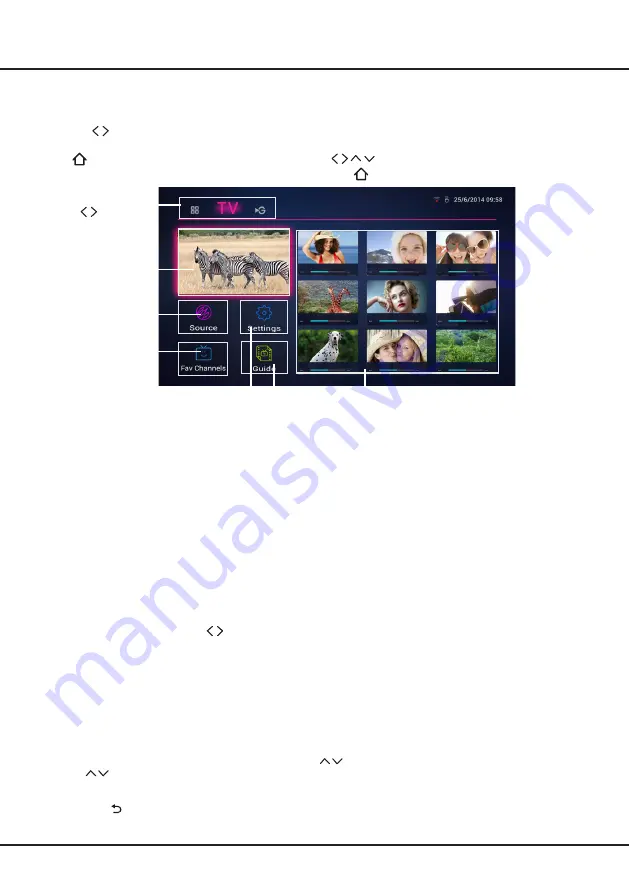
12
Using Home page- TV
Note:
Some options may not be available for certain signal sources. some options may appear in the next page, you
can press
to switch.
This section explores the menus of your TV.
Press
on the remote control to display Home Page. Press
to enter TV page and select icons from the
screen list. Press
OK
to enter each option. To exit the menu, press
.
TV window
Recommendation
Source
Favourite
Channels
Guide
Settings
APPS/ TV/ GOLIVE:
Use
to focus on
each item.
TV window
Displays the current selected TV broadcast programme.
Recommendation
There is information of current broadcasting programmes from nine digital channels shown on the right. Pressing
OK
would directly go to the corresponding channel. These nine digital channels depend on how you set favourite
channels. We recommend that you include 9 digital channels in your favourite channel list so that they can be shown
here for your convenience.
When TV is not connected to network, there is no information of current broadcasting programme on the right
but only the defaut pictures are displayed. Select a picture and press
OK
, then [
Full functions available upon
successful network connection.
] will pop up. When you highlight [
Connect]
and press
OK
, it goes to the network
setup interface directly.
Source
Select the input source from devices connected to TV through different ports, including
TV
,
AV
,
CMP
,
HDMI1
,
HDMI2
,
HDMI3
and
HDMI4
. Press
to select your desired source, and then press
OK
to confirm.
Note:
The available source might differ depending on the model.
Settings
You can do the settings including
Picture
,
Sound
,
Network
,
System
and
Applications
. For details, please refer to
introduction of
Using System Settings
in the
Menu Operation
chapter.
Favourite Channels
Add or edit your favourite channels in channels list. You can create a list of your favourite TV channels.
1. Select
Fav Channels
and press
OK
to enter.
2. Press the red button to enter
Select Channel list
. Press
to select the favourite list and press
OK
to enter.
3. Press
to scroll through the channel list and press
the blue button to add the selected channel to your
favourite list or remove it from the favourite list.
4. Repeat this procedure to set up other favourite channels.
5. Press
LIST/
to exit.
Home Page
























