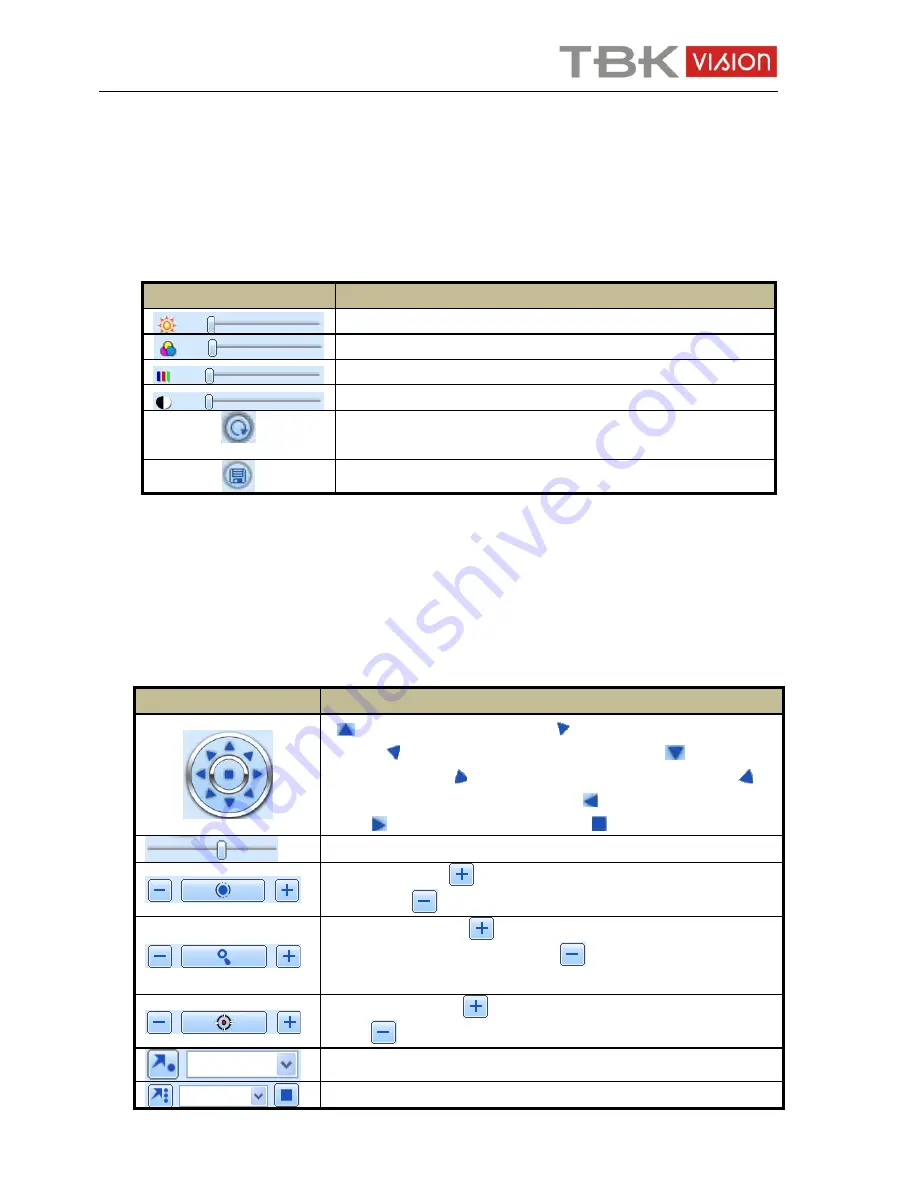
User manual TBK-NVR5004 TBK-VISION PLUS
57
www.tbkvision.com
computer. You can set up the save path for those picture in the Remote Preview
interface
Configuration
Local configuration.
Color adjustment:
Drag the slide bar to adjust Brightness, Contrast, Hue, and Saturation. Click Default to reset
them to original value.
Button definition:
Buttons
Description
Drag the scroll bar to adjust the brightness of channel
Drag the scroll bar to adjust the contrast of channel
Drag the scroll bar to adjust the saturation of channel
Drag the scroll bar to adjust the hue of channel
Click this button to recover the default value of brightness, contrast,
saturation and hue
Save the adjustment
PTZ control:
Please connect speed dome to the device via RS485 firstly, make sure the protocol of the
speed dome is supported by the device and set the relative parameters manually. User can
control the dome up, down, right, left or stop rotating on Control Center, adjust rotation speed,
Iris and zoom, focus on the dome, and set the presets, etc.
Buttons
Description
to rotate the dome upwards
to rotate the dome diagonally
up-left
to rotate the dome diagonally up-right
to rotate the
dome downwards
to rotate the dome diagonally down-left
to
rotate the dome diagonally down-right
to rotate the dome towards
left
to rotate the dome towards right
to stop rotating the dome.
Drag the scroll bar to adjust rotating speed of the dome.
'Iris' button. Click
button near 'Iris' button to increase light of the
dome. Click
button near 'Iris' button to decrease light of the dome.
'Zoom' button. Click
button near 'Zoom' button to zoom in the
locale picture of this camera. Click
button near 'Zoom' button to
zoom out the locale picture of this camera.
'Focus' button. Click
button near 'Focus' button to have long focus.
Click
button near 'Focus' button to have short focus.
Go to the Preset
Select and do auto cruise












































