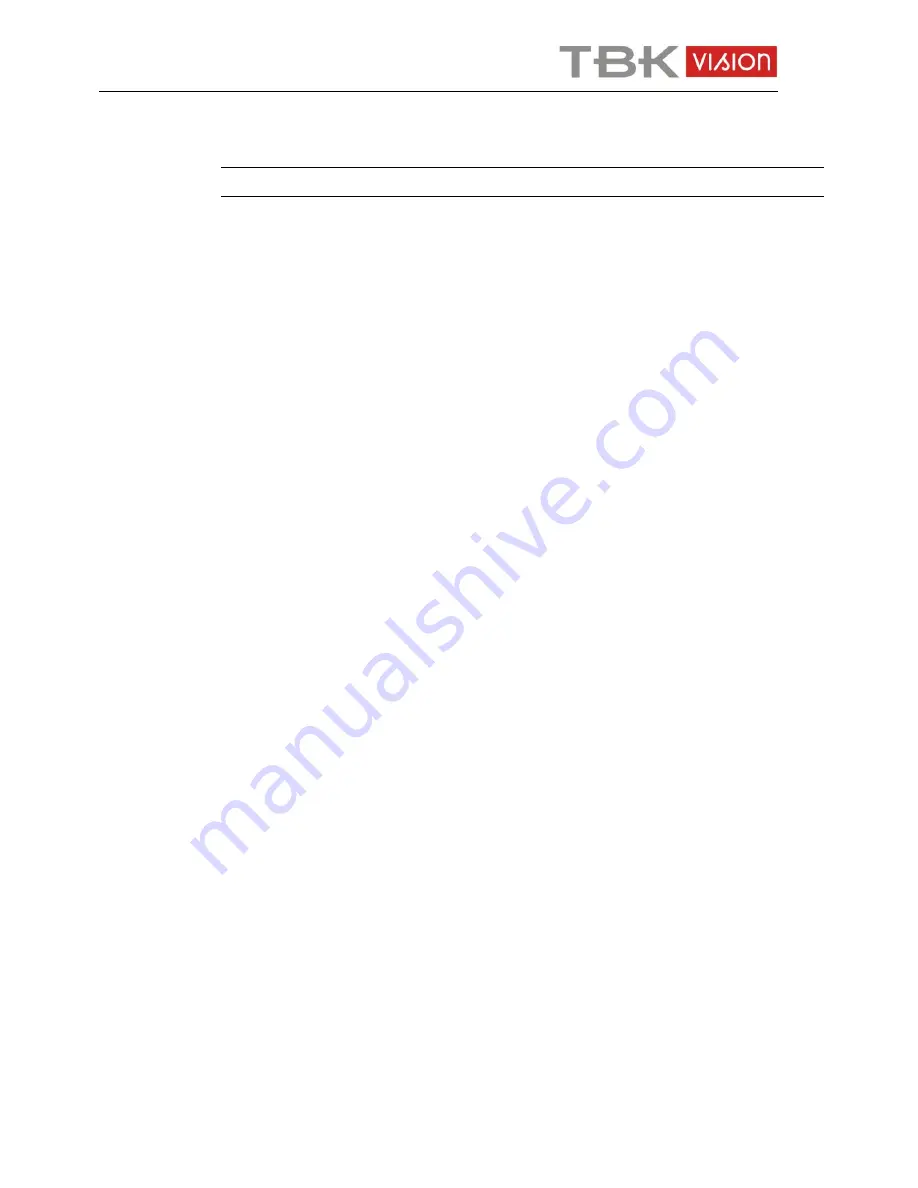
User manual TBK-NVR5004 TBK-VISION PLUS
53
www.tbkvision.com
②
Click “Refresh” button to refresh the disk information in the list box.
③
Select a hard disk and click Format button to start format.
Note: All recorded files in the hard disk will be lost after formatting.
To check other information of disk:
After you go to Disk Management
Advanced tab, you can check model, S/N, firmware,
health status of the disk in this interface. You also can monitor the temperature, internal circuit,
dielectric material of the disk, analysis the potential problems of the disk and warn so as to
protect its data.
13.3 View Information
Go to Main Menu
Information interface as shown below. In this interface, you may check
the information of system, event, log, network, online users, record and QRCODE.
Click “System” to check the hardware version, MCU version, kernel version, device ID, etc.
Click “Event” to search for events like motion, sensor and video loss. The utility provides an
interface to have a date based and a channel based search. This report can further be saved on
a USB flash drive as an html file using the export button.
Click “Log” to search for relevant logs as per set date and event which include Operation,
Setup, Playback, Backup, Search, Check Information and Error. This report can further be
saved on a USB flash drive as an html file using the export button.
Click “Network” to check relevant parameters of network.
Click “Online Users” to check the details of the connected online users.
Click “Record” to check resolution, ftp and record status including sensor alarm recording,
motion recording, manual recording or schedule recording.
Click “QRCODE” to check the QRCODE. You can quickly access the mobile client by
scanning QRCODE.
13.4 Shutdown
Click Main Menu
Shutdown to pop up a system shutdown window. Click “OK” to confirm
shutdown.
13.5 Upgrade
At present, it only supports USB update. Get the software from your vendor when there is a
new software version.
The setting steps are as follows:
①
Copy the upgrade software which gets from vendor into the USB storage device.
②
Connect the USB flash drive to the USB port.
③
Go to Main Menu
Upgrade tab. You will see the upgrade software name displaying in
the upgrade list box.
④
Select that software and then click Upgrade button. The system will be upgraded
automatically.






























