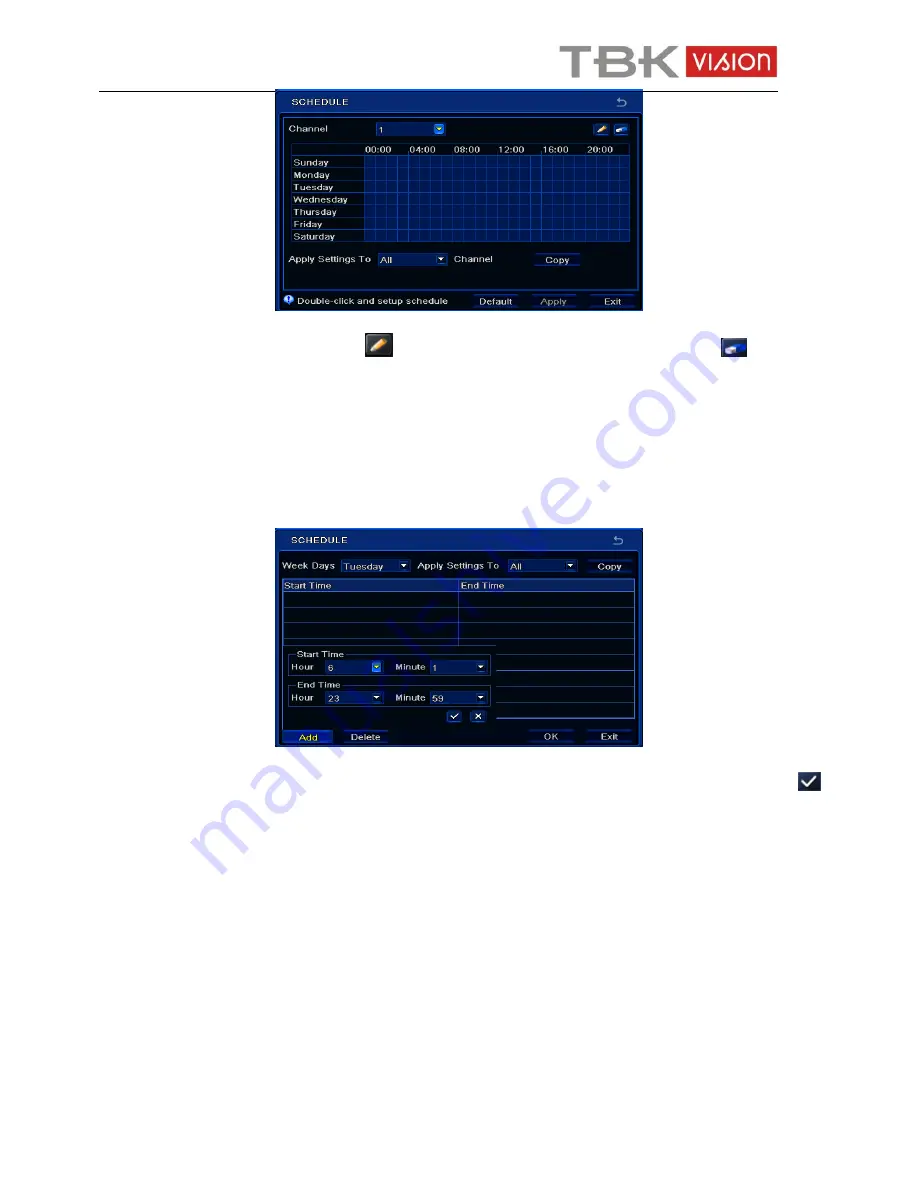
User manual TBK-NVR5004 TBK-VISION PLUS
24
www.tbkvision.com
②
Select channel and click
button to add a certain day schedule. Click
button to
delete the selected schedule.
If you want to apply the schedule setting of a certain channel to other or all channels, you need
to select channel and click “Copy” button.
You can also set week schedule by double clicking in the gridding area. This will take you to
see a dialog box as below.
①
Select a day and click “Add” button to schedule start time and end time. Then click
to save.
②
Select other days and add schedule or copy settings from one schedule to the others
under the Apply Settings To item.
6.4 Motion Based Recording
Motion based recording means that the camera will be triggered to record when there is a
motion event detected. The setting steps are as follows.
①
Go to Main Menu
Setup
Schedule
Motion tab. Choose channel to set schedule for
motion based recording. The setting steps are similar to normal schedule recording (See
Chapter 6.3 Schedule Recording
for details).
②
Go to Main Menu
Setup
Alarm
Motion
Motion interface. Enable motion alarm and
set the motion detection area (See
Chapter 9.2 Motion Alarm
for details).
















































