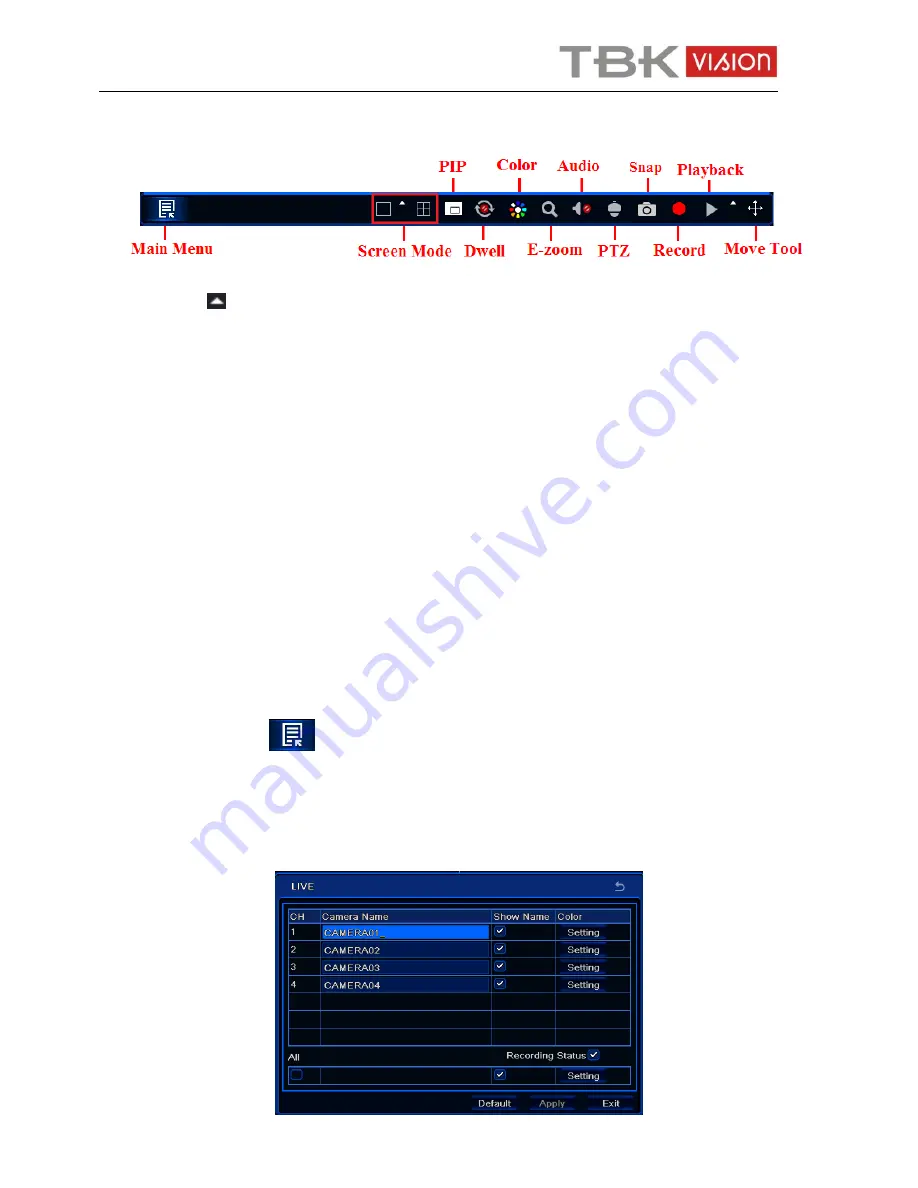
User manual TBK-NVR5004 TBK-VISION PLUS
17
www.tbkvision.com
Click right mouse or press ESC button on the front panel and then the control bar will display
at the bottom of the screen.
Click the
icon beside the screen display mode to display a channel select dialog.
Screen Mode:
You can choose a screen display mode to show the live images.
PIP:
Click this button to set PIP. Click this button to choose the bigger picture and then click
the little PIP button beside the word “None” to set the smaller picture. After that, you can see a
picture in picture.
Dwell:
Dwell means to display live images from different cameras in a sequence. The images
may be displayed as a single channel or in a grid fashion from different cameras. Dwell mode
is enabled only when the chosen display mode is not able to display all the available cameras.
Color:
If this button is enabled, you can adjust the color of live pictures.
E-Zoom:
Single channel large screen electronic amplification.
Audio:
Enable sound.
PTZ:
Click the PTZ button to control rotation position, speed and auto scan of the PTZ.
Snap:
Click this button to snap the live pictures. These pictures will automatically be saved in
the SATA disk.
Record:
Click this button to start/stop recording.
Playback:
Click this button to playback the record files.
You can click Move button and drag it anywhere with the left mouse to move the main menu
bar anywhere.
Click Main Menu
button to go to main menu interface.
Live View Setup
To set up camera name:
①
Go to Main Menu
Setup
Live
Live interface.






























