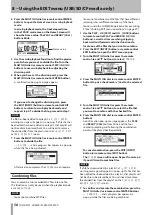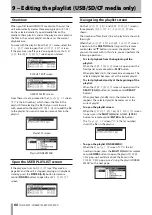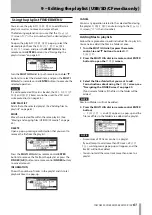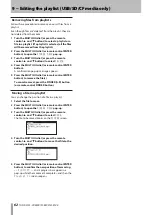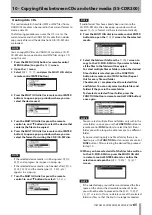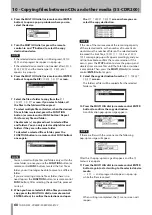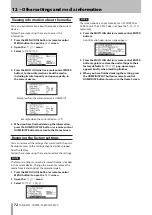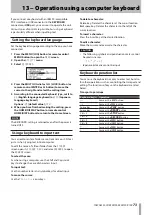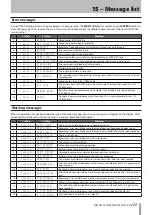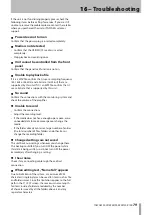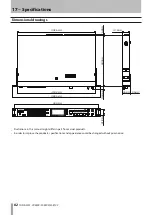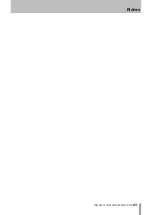72
TASCAM SS-CDR200/SS-R200/SS-R100
Viewing information about the media
You can view information about the media in the current
device.
Follow these steps using the menu to access this
information.
1 Press the MENU [JOG] button (or remote control
MENU button) to open the
MENU
screen.
2 Open the
UTILITY
menu.
3 Select
INFORMATION
.
4 Press the MULTI JOG dial (or remote control ENTER
button) to show information about the media,
including its total capacity and open capacity, in
the current device.
Example when the current device is USB/SD/CF
Example when the current device is CD
5 When you have finished viewing the information,
press the HOME/DISPLAY button (or remote control
HOME/DISP button) to return to the Home Screen.
Restoring the factory settings
You can restore all the settings that are stored in the unit’s
backup memory to the settings they had when shipped
from the factory.
Follow these steps using the menu to restore the settings.
NOTE
The factory settings cannot be restored if media is loaded
in the current device. Change the current or remove the
media from it and conduct the operation again.
1 Press the MENU [JOG] button (or remote control
MENU button) to open the
MENU
screen.
2 Open the
UTILITY
menu.
3 Select
FACTORY PRESET
.
NOTE
The screen above is an example from an SS-CDR200 or
SS-R200 unit. The SS-R100 does not have the
5.RS-232C
menu item.
4 Press the MULTI JOG dial (or remote control ENTER
button).
A confirmation pop-up message appears.
5 Press the MULTI JOG dial (or remote control ENTER
button) again to restore the unit settings to their
factory defaults. A
COMPLETE
pop-up message
appears briefly when resetting finishes.
6 When you have finished making the setting, press
the HOME/DISPLAY button (or remote control
HOME/DISP button) to return to the Home Screen.
12 − Other settings and
media
information