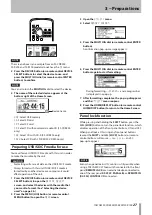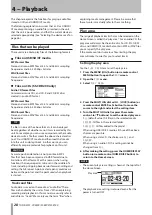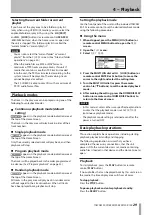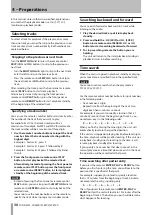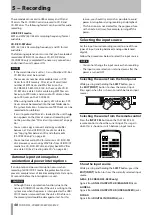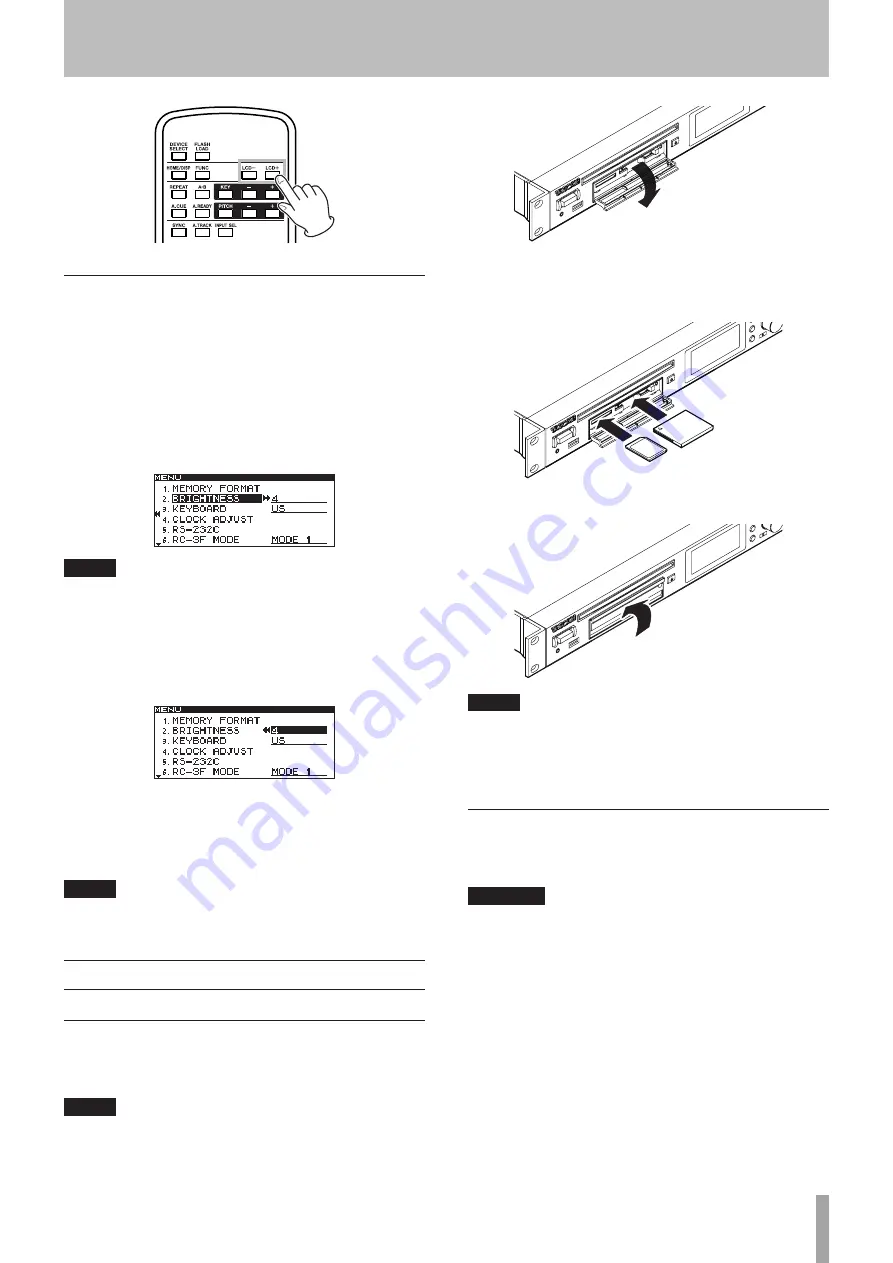
TASCAM SS-CDR200/SS-R200/SS-R100
25
Adjusting the display and indicator
brightness
Use the
BRIGHTNESS
item of the
UTILITY
menu to adjust
the brightness of the display backlight and
PLAY
,
READY
and
RECORD
button indicators.
1 Press the MENU [JOG] button (or remote control
MENU button) to open the
MENU
screen.
2 Open the
UTILITY
menu.
3 Select
BRIGHTNESS
.
NOTE
The screen above is an example from an SS-CDR200 or
•
SS-R200 unit.
The SS-R100 does not have the
•
5.RS-232C
menu item.
4 Press the MULTI JOG dial or
,
[LOCK] button (or
remote control ENTER or
t
button) to move the
cursor to the right and select the value.
5 Turn the MULTI JOG dial (or press the remote
control
5
/
b
buttons) to adjust the brightness.
6 Press the HOME/DISPLAY button (or remote control
HOME/DISP button) to return to the Home Screen.
NOTE
The display and indicator
BRIGHTNESS
setting is retained
even after the power is turned OFF.
Inserting and ejecting SD and CF cards
Inserting SD and CF cards
Insert an SD card or CF card into the appropriate card slot
on the front panel to use it for playback and recording.
NOTE
You can insert SD and CF cards regardless of whether the
power is ON or OFF.
1 Pull the card slot door forward to open it.
2 Insert the SD/CF card with the correct orientation.
The label should be facing up and the contacts
facing in.
3 Close the card slot door.
NOTE
If the SD/CF card slot door will not close, remove the card,
and then insert it once again. To remove an SD card, pull
it. To remove a CF card, press the square button located at
the right of the slot.
Ejecting SD and CF cards
Turn the power OFF or stop operation before ejecting an
SD or CF card.
CAUTION
Never remove an SD or CF card when the unit is in use
(recording, playing back, writing data to a card, etc.).
Doing so could cause recording to fail, recorded data
to be damaged, sudden loud noise to be emitted from
monitoring equipment, damage to equipment and harm
to hearing.
1 Pull the card slot door forward to open it.
2 To eject an SD card, press the SD card in slightly.
To eject a CF card, press the square button located
at the right of the card slot. The button will come
out. Push it in again to eject the CF card partially.
3 − Preparations