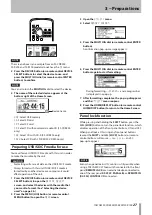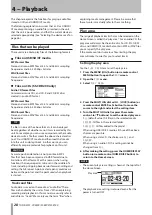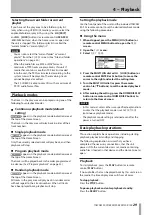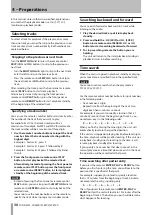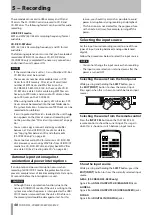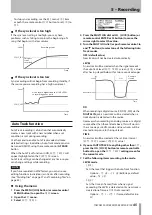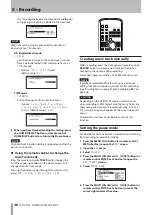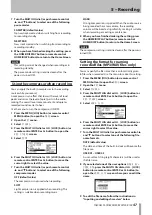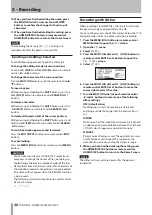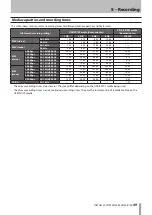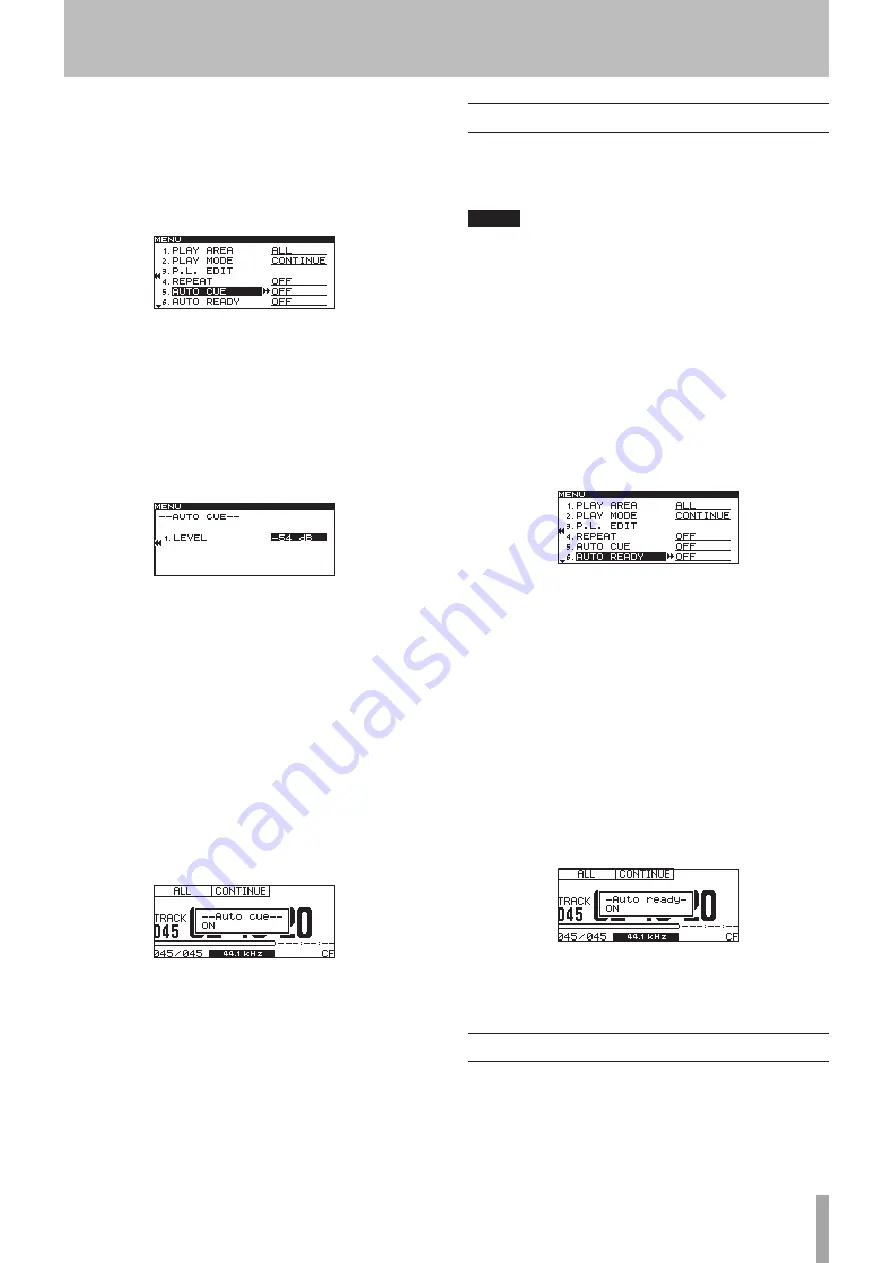
TASCAM SS-CDR200/SS-R200/SS-R100
35
Using the menu
1 When stopped, press the MENU [JOG] button (or
remote control MENU button) to open the
MENU
screen.
2 Open the
PLAY
menu.
3 Select
AUTO CUE
.
4 Press the MULTI JOG dial or
,
[LOCK] button (or
remote control ENTER or
t
button) to move the
cursor to the right and select the setting item.
5 Turn the MULTI JOG dial (or press the
remote
control
5
/
b
buttons) to set it to
ON
(default value:
OFF
).
6 Press the MULTI JOG dial or
,
[LOCK] button (or
remote control ENTER or
t
button) to open the
AUTO CUE
setting screen.
Set the Auto Cue level on this screen.
7 Turn the MULTI JOG dial (or press the remote
control
5
/
b
buttons) to set the desired Auto Cue
LEVEL.
Setting range:
–24 dB
–
–72 dB
(6 dB intervals,
default value:
–54 dB
)
8 When you have finished making the setting, press
the HOME/DISPLAY button (or remote control
HOME/DISP button) to return to the Home Screen.
Using the dedicated remote control
button
1 Press the remote control A.CUE button to turn the
Auto Cue function ON and open a pop-up showing
--Auto cue--
and
ON
.
2 Press the remote control FUNC button to open
the
FUNCTION
screen, and check that
AUTO CUE
is
highlighted.
Auto Ready function
If the Auto Ready function is ON, when a track finishes
playing, playback standby will occur at the beginning of
the next track.
NOTE
If the Auto Cue function is ON, playback standby will
•
occur when sound starts in the next track rather than
at the beginning of track.
When starting playback with the flash start function,
•
the Auto Ready function is disabled.
The Auto Ready function setting is retained even after
•
the power is turned OFF.
Using the menu
1 Press the MENU [JOG] button (or remote control
MENU button) to open the
MENU
screen.
2 Open the
PLAY
menu.
3 Select
AUTO READY
.
4 Press the MULTI JOG dial or
,
[LOCK] button (or
remote control ENTER or
t
button) to move the
cursor to the right and select the setting item.
5 Turn the MULTI JOG dial (or press the remote
control
5
and
b
buttons) to set it to
ON
(default
value:
OFF
).
6 When you have finished making the setting, press
the HOME/DISPLAY button (or remote control
HOME/DISP button) to return to the Home Screen.
Using the dedicated remote control
button
1 Press the remote control A.READY button to turn
the Auto ready function ON and open a pop-up
showing –
Auto ready
– and
ON
.
2 Press the remote control FUNC button to open the
FUNCTION
screen, and check that
AUTO READY
is
highlighted.
Incremental playback function
When the incremental playback function is ON, press
the front panel or remote control
PLAY
button during
playback to start playback from the beginning of the next
track, or press the front panel or remote control
STOP
button to start playback standby at the beginning of the
next track.
4 − Preparations