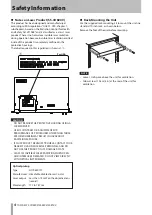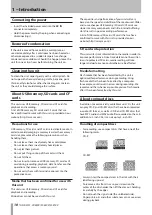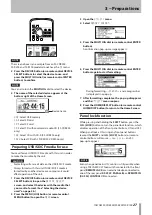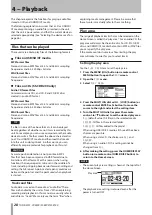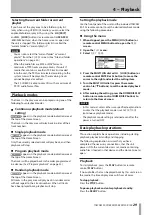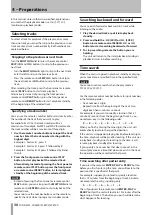16
TASCAM SS-CDR200/SS-R200/SS-R100
TASCAM RC-SS2 wired remote control
1
FLASH LOAD button
This loads the registered tracks in preparation for Flash
Start. When the tracks are loaded, will appear on the
Home Screen. (See “Flash Start function” on page 38.)
2
DEVICE SELECT button
This has the same function as the front panel
DEVICE
button.
3
HOME/DISP button
This has the same function as the front panel
HOME/
DISPLAY
button.
Press when the Home Screen is open to change the
Home Screen display mode. (See “Home Screen” on
page 17.)
TRACK
mode
TOTAL
mode
TITLE
mode
FOLDER
mode
4
FUNC button
This has the same function as the front panel
FUNCTION
button.
5
REPEAT button
Turns the repeat playback function ON/OFF. (See
“Ordinary repeat playback” on page 33.)
6
A-B button
Use for A-B repeat playback operations. (See “A-B
repeat playback” on page 34.)
7
A.CUE button
Turns the Auto Cue function ON/OFF. (See “Auto Cue
function” on page 34.)
8
A.READY button
Turns the Auto Ready function ON/OFF. (See “Auto
Ready function” on page 35.)
9
SYNC button
Turns sync recording ON/OFF. (See “Sync recording” on
page 43.)
0
A.TRACK button
Switches the Auto Track mode between
OFF
,
LEVEL
,
DD
and
TIME
. (See “Auto Track function” on page 45.)
q
FINDER button
Opens the
FINDER
or
USER PLAYLIST
screen
depending on the play area setting. (See “Opening the
FINDER screen” on page 50 and “Editing the playlist
(USB/SD/CF media only)” on page 60.)
w
MENU button
This has the same function as the front panel
MENU
[JOG]
button.
e
SEARCH (
m
and
,
) buttons
These have the same functions as the front panel
m
[SKIP]/
,
[LOCK]
buttons. However, they do not
function in menu mode.
r
SKIP (
.
and
/
) buttons
These have the same functions as turning the front
panel
MULTI JOG
dial.
t
STOP buttons
This has the same function as the front panel
STOP
button.
y
LCD (–/+) buttons
These adjust the contrast of the display. (See “Adjusting
the display contrast” on page 24.)
u
KEY (–/+) buttons
The
KEY
button has the same function as pressing the
front panel
PITCH
knob while pressing and holding
the
SHIFT
button.
The
–/+
buttons to the right of the
KEY
button have
the same functions as turning the front panel
PITCH
knob while pressing and holding the
SHIFT
button.
(See “Key control playback” on page 33.)
i
PITCH (–/+) buttons
The
PITCH
button has the same function as pressing
the front panel
PITCH
knob.
The
–/+
buttons to the right of the
PITCH
button have
the same functions as turning the front panel
PITCH
knob. (See “Pitch control playback” on page 32.)
o
INPUT SEL button
This selects the recording input source. You can choose
unbalanced (RCA), balanced (XLR, SS-CDR200/SS-R200
only) or coaxial. (See “Selecting the input source” on
page 40.)
Balanced (XLR) cannot be selected on the SS-R100.
p
Number buttons
Use these to select tracks. (See “Specifying a track
number” on page 30.)
2 − Names and functions of parts