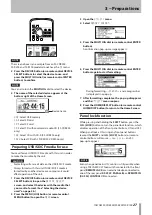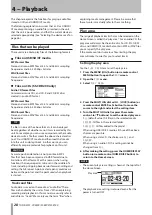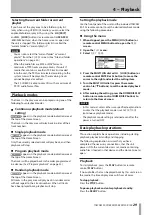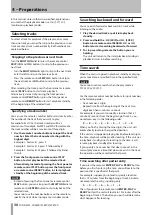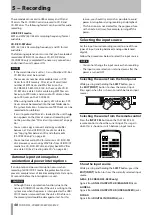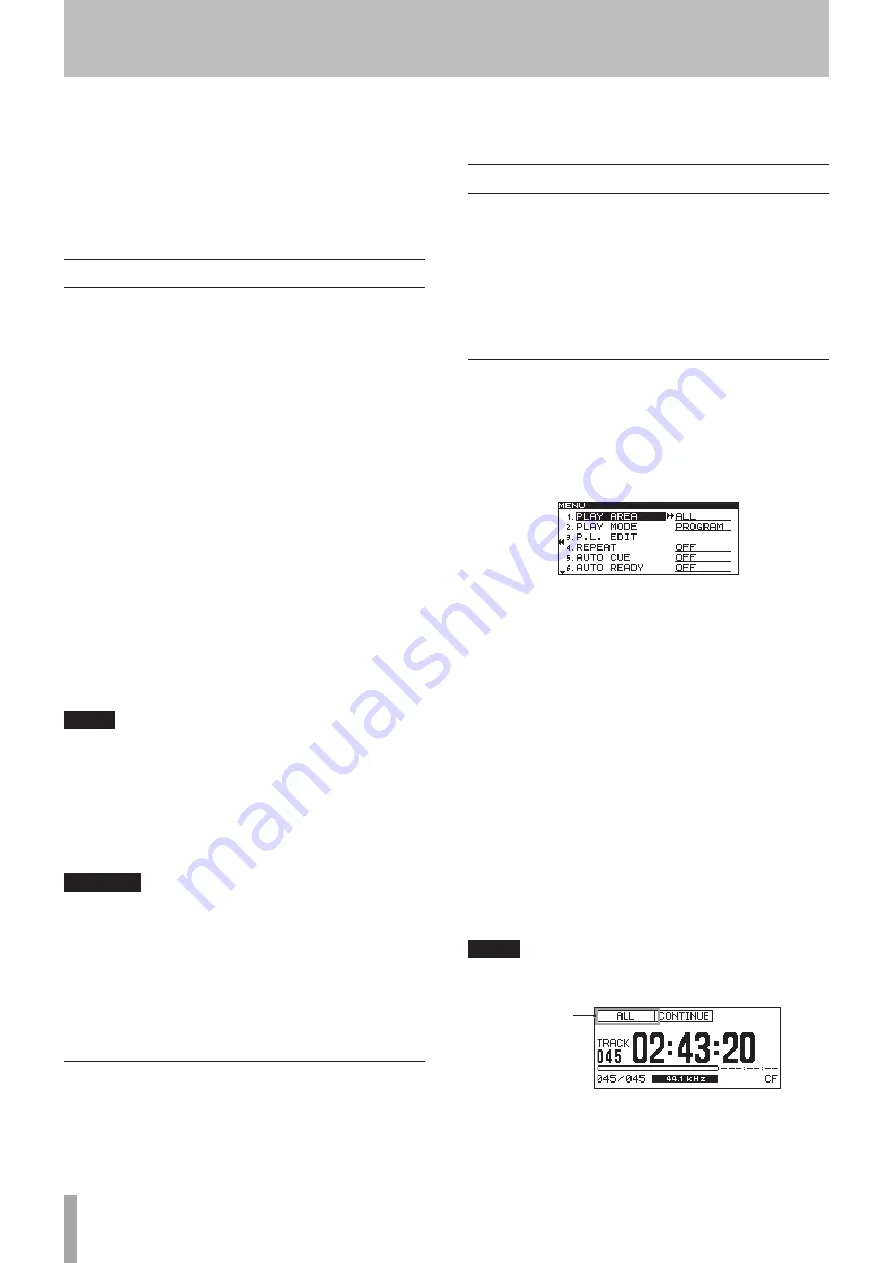
28
TASCAM SS-CDR200/SS-R200/SS-R100
This chapter explains the functions for playing audio files
stored on CDs and USB/SD/CF media.
The following explanation assumes that a CD or USB/SD/
CF media containing an audio file is inserted in the unit,
that the unit is powered-on, and that the current device is
selected appropriately (See “Selecting the device used” on
page 26.)
Files that can be played
These units are able to play files of the following formats.
Files on USB/SD/CF media
MP3 format files
Stereo and mono MP3 files at 44.1 and 48 kHz sampling
frequencies and 64–320 kbps bit rates
WAV format files
Stereo and mono WAV files at 44.1 and 48 kHz sampling
frequencies
Files on CDs (SS-CDR200 only)
Audio CD format files
Commercial music CDs, and CD-R and CD-RW discs
created in audio CD format
MP3 format files
Stereo and mono MP3 files at 44.1 and 48 kHz sampling
frequencies and 64–320 kbps bit rates
WAV format files
Stereo and mono WAV files at 44.1 and 48 kHz sampling
frequencies
TIP
If a file is in one of the above formats, it can be played
back regardless of whether or not it was recorded by this
unit. For example, you can use a computer or other audio
device to write a file that meets the above characteristics
to a CD or USB/SD/CF media, and then load that media
into this unit and play it back. In other words, you can
efficiently prepare materials for playback on this unit.
CAUTION
Accurate position detection is not possible in MP3
files that have been compressed in VBR format due to
limitations of that format. For this reason, when using
functions that require points to be set in the middle of a
track, including skipping backward or forward, calling and
setting the A-B repeat A point, a discrepancy could occur
between the point set and the point used when playback
is started.
Tracks and files
Audio data is saved on the media as “audio files.” These
files are handled by the unit as “tracks.” When explaining
recording and playback in this manual, we usually refer to
audio files as “tracks.” We mainly use the term “files” when
explaining media management. Please be aware that
these two terms actually refer to the same thing.
Play area
The range of playback tracks that can be selected on the
Home Screen is called the “play area.” For an audio CD, the
play area will always be the entire disc. For CD-R/CD-RW
discs and USB/SD/CF media that contain MP3 or WAV files,
you can specify the play area.
If the media contains numerous files, limiting the play
area will make it easier for you to select tracks.
Setting the play area
Use the
PLAY AREA
item to set the play area.
1 Press the MENU [JOG] button (or remote control
MENU button) to open the
MENU
screen.
2 Open the
PLAY
menu.
3 Select
PLAY AREA
.
4 Press the MULTI JOG dial or
,
[LOCK] button (or
remote control ENTER or
t
button) to move the
cursor to the right and select the setting item.
5 Turn the MULTI JOG dial (or press the remote
control
5
/
b
buttons) to set the desired play area.
ALL
(default value): All files on the selected media
FOLDER
: All files in the selected folder
PLAYLIST
: All files added to the playlist
When using USB/SD/CF media, all three of the above
choices are possible.
When using a data CD, the choices are
ALL
and
FOLDER
.
When using an audio CD, this setting cannot be
changed from
ALL
.
6 After making the setting, press the HOME/DISPLAY
button (or remote control HOME/DISP button) to
return to the Home Screen.
NOTE
The current play area setting is shown at the top left of
•
the Home Screen.
Play area
The playback area setting is retained even after the
•
power is turned OFF.
4 − Playback