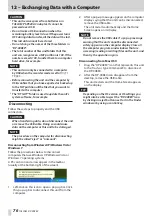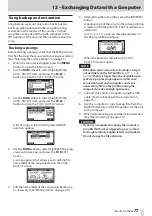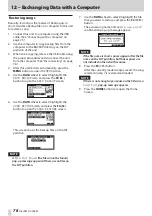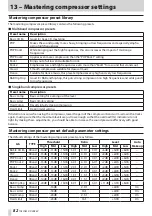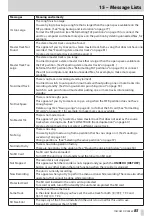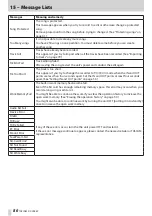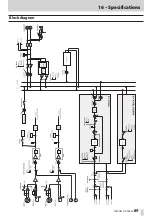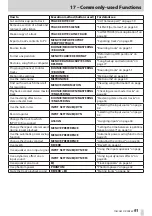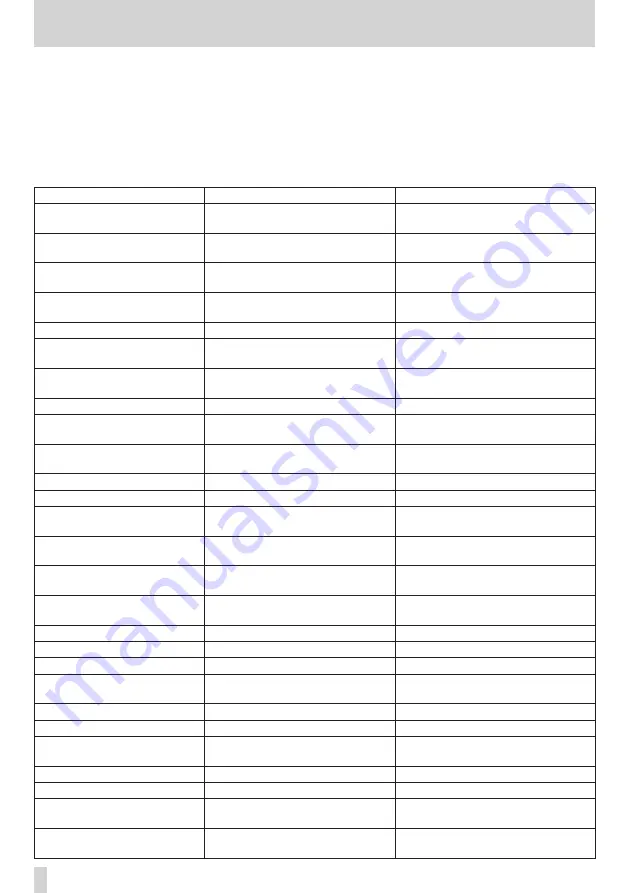
90
TASCAM DP-008EX
17 – Commonly-used Functions
This section is a brief guide to some operations on the DP-008EX which may not be immediately obvious from
looking at the panel controls.
• Button names are indicated like this: REPEAT.
• MENU
e
CARD
e
FORMAT, meaning “press the MENU button, select the
CARD
menu, and then the
FORMAT action”.
• Indications such as EQ mean, “press the EQ button while pressing and holding the REVERB
button”.
• Complex operations are not shown completely in this table.
How to
Execution method (buttons used) For details see
Format the FAT partition
MENU
e
CARD
e
FAT REFORMAT
“Reformatting FAT partitions” on page
Set the IN point /OUT point
IN/OUT, F3, F4
“Setting IN and OUT points” on page
Edit the IN and OUT points
IN/OUT
e
F2
“Setting IN and OUT points” on page
Use the USB connection
Connect the unit and a PC with the
USB cable.
“Connecting with a computer” on
Remove the USB connection
Disconnect the unit from a PC
Import a WAV file to a track
MENU
e
IMPORT/EXPORT
e
IMPORT TRACK
“Importing to tracks” on page 79
Choose another partition as the
active partition
MENU
e
CARD
e
PARTITION
“Selecting the active partition” on
Tune a guitar or bass
TUNER
Find out the current partition
MENU
e
INFORMATION
“Viewing song information” on page
Make all of an SD card usable by
a PC
MENU
e
CARD
e
SD INITIALIZE
“Initializing SD cards” on page 74
Format an SD card
MENU
e
CARD
e
FORMAT
“Formatting SD cards” on page 72
Create a new song
MENU
e
SONG
e
CREATE
“Creating a new song” on page 39
Create a stereo master track
BOUNCE/MIXDOWN/MASTERING
e
MIXDOWN
“Creating stereo master tracks” on
Export a stereo master track to a
computer
MENU
e
IMPORT/EXPORT
e
EXPORT MASTER
“Exporting stereo master tracks” on
Redo one operation
UN/REDO[HISTORY]
“Undoing operations (undo)” on page
Undo one operation
UN/REDO[HISTORY]
“Undoing operations (undo)” on page
Name a song
MENU
e
SONG
e
NAME EDIT
Protect a song
MENU
e
SONG
e
PROTECT
Un-protect a song
MENU
e
SONG
e
PROTECT
Display the song name (title)
MENU
e
INFORMATION
“Viewing song information” on page
Copy a song
MENU
e
SONG
e
COPY
Delete a song
MENU
e
SONG
e
ERASE
Back up a song to a PC
MENU
e
DATA BACKUP
e
SONG BACKUP
“Song backup and restoration” on
Save a song
MENU
e
SONG
e
SAVE
Load a song
MENU
e
SONG
e
LOAD
“Loading a saved song” on page 38
Delete the whole of a track
TRACK EDIT
e
CLEAN OUT
“CLEAN OUT (track erase)” on page
Insert silence at a point in a
track
TRACK EDIT
e
OPEN