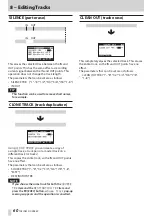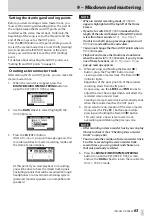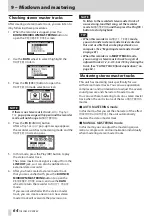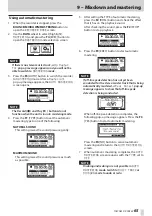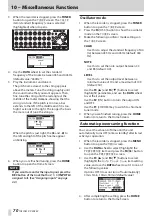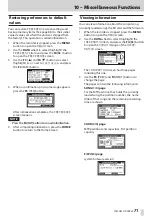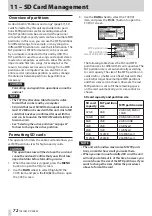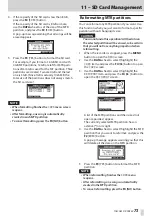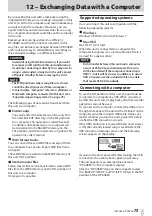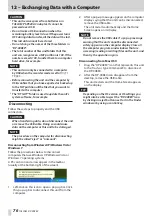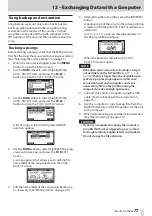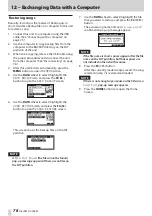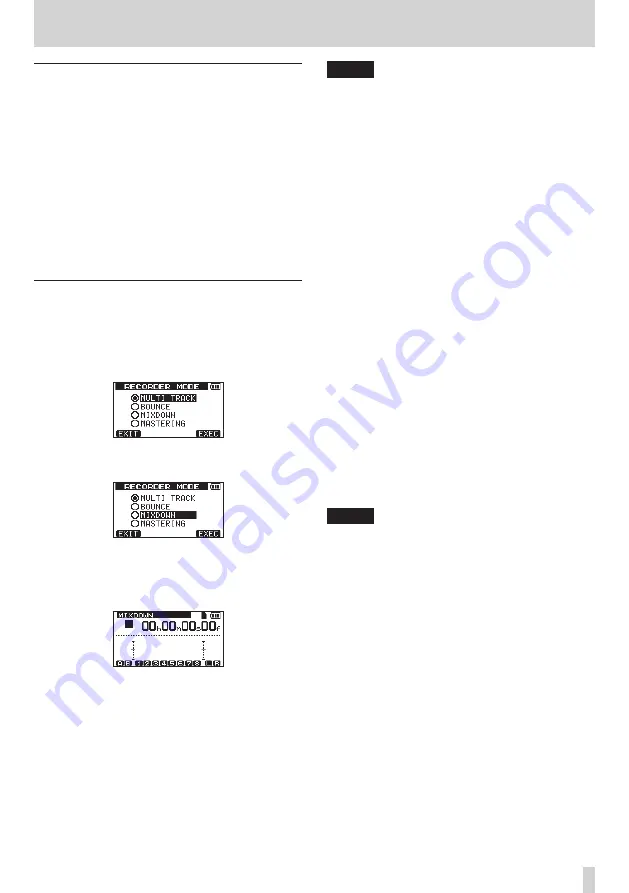
TASCAM DP-008EX
63
9 – Mixdown and mastering
Setting the starting and ending points
Before you start creating a stereo master track, you
must set the starting and ending points. The part of
the song between the IN and OUT points will be
recorded as the stereo master track. Ordinarily, the
beginning of the song is set as the IN point and the
end of the song is set as the OUT point.
Press the F3 [IN] button at the point where you want
to start the stereo master track to set the IN (starting)
point and press the F4 [OUT] button at the point
where you want to end it to set the OUT (ending)
point.
For details about adjusting IN and OUT points, see
“Setting IN and OUT points” on page 53.
Creating a stereo master track
After setting the IN and OUT points, you can make the
stereo master track.
1. When the recorder is stopped, press the
BOUNCE/MIXDOWN/MASTERING button to
open the
RECORDER MODE
screen.
2. Use the DATA wheel to select (highlight) the
MIXDOWN
item.
3. Press the F4 [EXEC] button.
After a
Mixdown!
pop-up message appears, the
recorder switches to master recording mode and
the Home Screen reopens.
At this point, if you start playback or recording,
you will be able to hear the mixed track signals
(including signals that will be recorded) through
headphones or an external monitoring system
(powered monitor speakers or an amplifier and
speakers).
NOTE
•
When in master recording mode,
MIXDOWN
appears highlighted at the top left of the Home
Screen.
•
If you try to switch to
MIXDOWN
mode when the
length of the interval between IN and OUT points
is less than four seconds, a
Trk Too Short
(track is too short) pop-up message appears and
MIXDOWN
mode will not be activated.
•
You cannot change the IN and OUT points when in
MIXDOWN
mode.
•
Playback and some other functions do not work
when the unit is in
MIXDOWN
mode. If you try to use
one of these functions, an
In Mixdown Mode
pop-up message appears.
4. While pressing and holding the Record (
0
)
button, press the Play (
7
) button to start
creating a stereo master track. The Record (
0
)
indicator lights.
Regardless of the prior position of the recorder,
recording starts from the IN point.
As necessary, use the LEVEL and PAN knobs to
adjust the mix. These adjustments will affect the
recorded stereo master track.
Creating a stereo master track automatically ends
when the recorder reaches the OUT point.
5. If you want to redo creation of the stereo master
track, press the Play (
7
) button again while
pressing and holding the Record (
0
) button.
This will create a new stereo master track,
overwriting and deleting the previous one.
NOTE
•
After recording a stereo master track, you can play
it back to check it. (See “Checking stereo master
•
You can undo the creation of a stereo master track.
So, after re-recording the stereo master track
several times, you can go back and choose one
that was previously recorded.
6. Press the BOUNCE/MIXDOWN/MASTERING
button to open the
RECORDER MODE
screen,
and use the DATA wheel to return the recorder to
MULTI TRACK
mode.