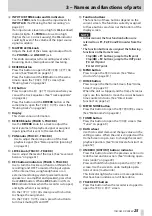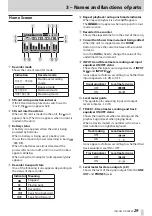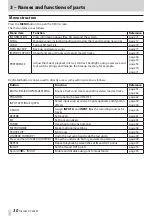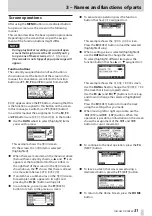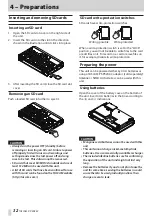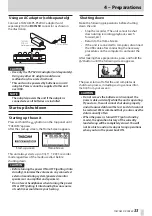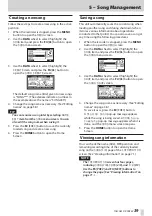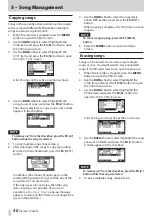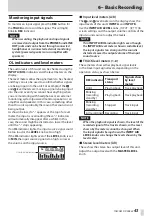38
TASCAM DP-008EX
5 – Song Management
Editing names
You can edit names (titles) on the following screens.
When saving, creating or editing the name of a
song
SONG SAVE
,
SONG CREATE
and
NAME EDIT
screens
When backing up a song
SONG BACKUP
screen
When exporting WAV files
EXPORT TRACK
screen and
EXPORT MASTER
screen
NAME EDIT
screen
You can edit the name as follows.
• Use the
m
[RTZ] button and
,
[LRP] button
to move the cursor (underline) position. The
cursor position is where editing occurs.
• Use the DATA wheel to change the underlined
character.
On the
SONG SAVE
,
SONG CREATE
and
NAME
EDIT
screens, ordinary symbols, numerals and
upper and lower case English letters can be
input.
On the
SONG BACKUP
,
EXPORT TRACK
and
EXPORT MASTER
screens, lower case English
letters can not be input.
• On the
SONG SAVE
,
SONG CREATE
and
NAME
EDIT
screens, press the F3 [INS] button to insert
a blank at the cursor position.
On the
SONG BACKUP
,
EXPORT TRACK
and
EXPORT MASTER
screens, press the F3 [INS]
button to insert the letter
A
at the cursor
position.
• Press the F4 [DEL] button to delete the character
at the cursor position.
• When finished inputting or editing a name
(title), press the F2 [EXEC] button to save it.
Loading a saved song
Follow these steps to load the song that you want
from the active partition.
1. When the recorder is stopped, press the MENU
button to open the
MENU
screen.
2. Use the DATA wheel to select (highlight) the
SONG
item, and press the F4 [
t
] button to open
the
SONG
menu screen.
3. Use the DATA wheel to select (highlight) the
LOAD
item, and press the F4 [
t
] button to open
the
SONG LOAD
screen.
A list of the songs on the active MTR partition is
shown.
The currently loaded song is shown with an
asterisk (*) to the right of the song size. An icon
appears on the left side of a protected song.
4. Use the DATA wheel to select (highlight) the
desired song, and press the F2 [EXEC] button.
The current song is saved, and the selected song
is loaded.
5. Press the HOME button to open the Home
Screen.