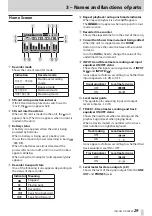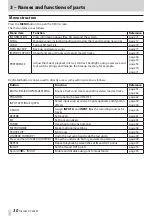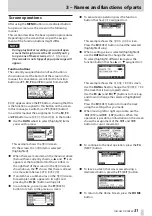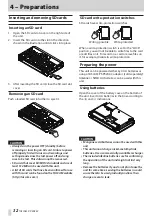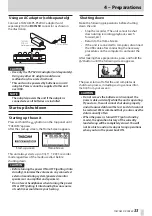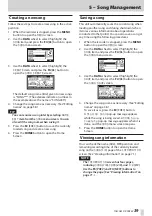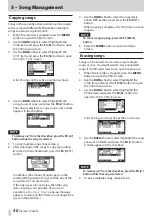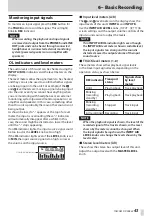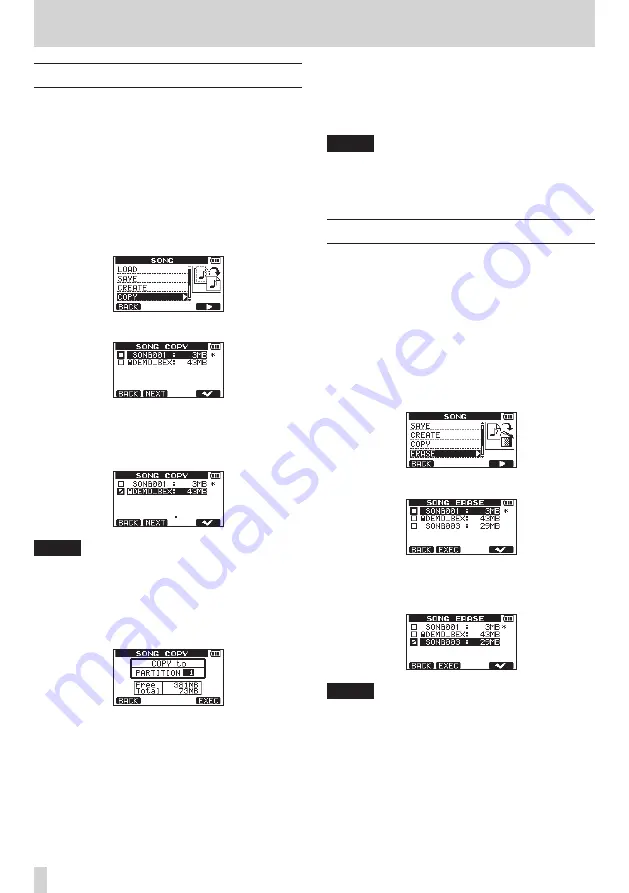
40
TASCAM DP-008EX
5 – Song Management
Copying songs
Songs in the currently active partition can be copied
to the same and different MTR partitions. Multiple
songs can also be copied at once.
1. When the recorder is stopped, press the MENU
button to open the
MENU
screen.
2. Use the DATA wheel to select (highlight) the
SONG
item, and press the F4 [
t
] button to open
the
SONG
menu screen.
3. Use the DATA wheel to select (highlight) the
COPY
item, and press the F4 [
t
] button to open
the
SONG COPY
screen.
A list of songs on the active partition is shown.
4. Use the DATA wheel to select (highlight) the
song you want copy, and press the F4 [
✔
] button.
The song is selected as a copy source and a check
appears in the checkbox.
NOTE
To remove a
✔
from the checkbox, press the
F4 [
✔
]
button while the song is selected.
5. To copy multiple songs, repeat step 4.
6. After selecting all the songs to copy (by putting
✔
marks in their checkboxes), press the F2 [NEXT]
button.
In addition, the amount of open space on the
selected MTR partition (
Free
) and the size of the
song data (
Total
) are shown.
If the open space (
Free
) is less than the song
data, copying is not possible. (If you try to
execute it, a
No Disk Space
pop-up message
appears to warn you that there is not enough free
space in the partition.)
7. Use the DATA wheel to select the copy desti-
nation MTR partition, and press the F4 [EXEC]
button.
When copying completes, the
SONG
menu screen
reopens.
NOTE
To cancel song copying, press the
F1
[BACK]
button.
8. Press the HOME button to open the Home
Screen.
Erasing songs
Songs can be erased. You can also erase multiple
songs at once. You might want to erase unneeded
songs if the SD card starts to run out of open space.
1. When the recorder is stopped, press the MENU
button to open the
MENU
screen.
2. Use the DATA wheel to select (highlight) the
SONG
item, and press the F4 [
t
] button to open
the
SONG
menu screen.
3. Use the DATA wheel to select (highlight) the
ERASE
item, and press the F4 [
t
] button to
open the
SONG ERASE
screen.
A list of songs on the active partition is shown.
4. Use the DATA wheel to select (highlight) the song
you want to delete, and press the F4 [
✔
] button.
A check appears in the checkbox.
NOTE
To remove a
✔
from the checkbox, press the
F4
[
✔
]
button while the song is selected.
5. To erase multiple songs, repeat step 4.