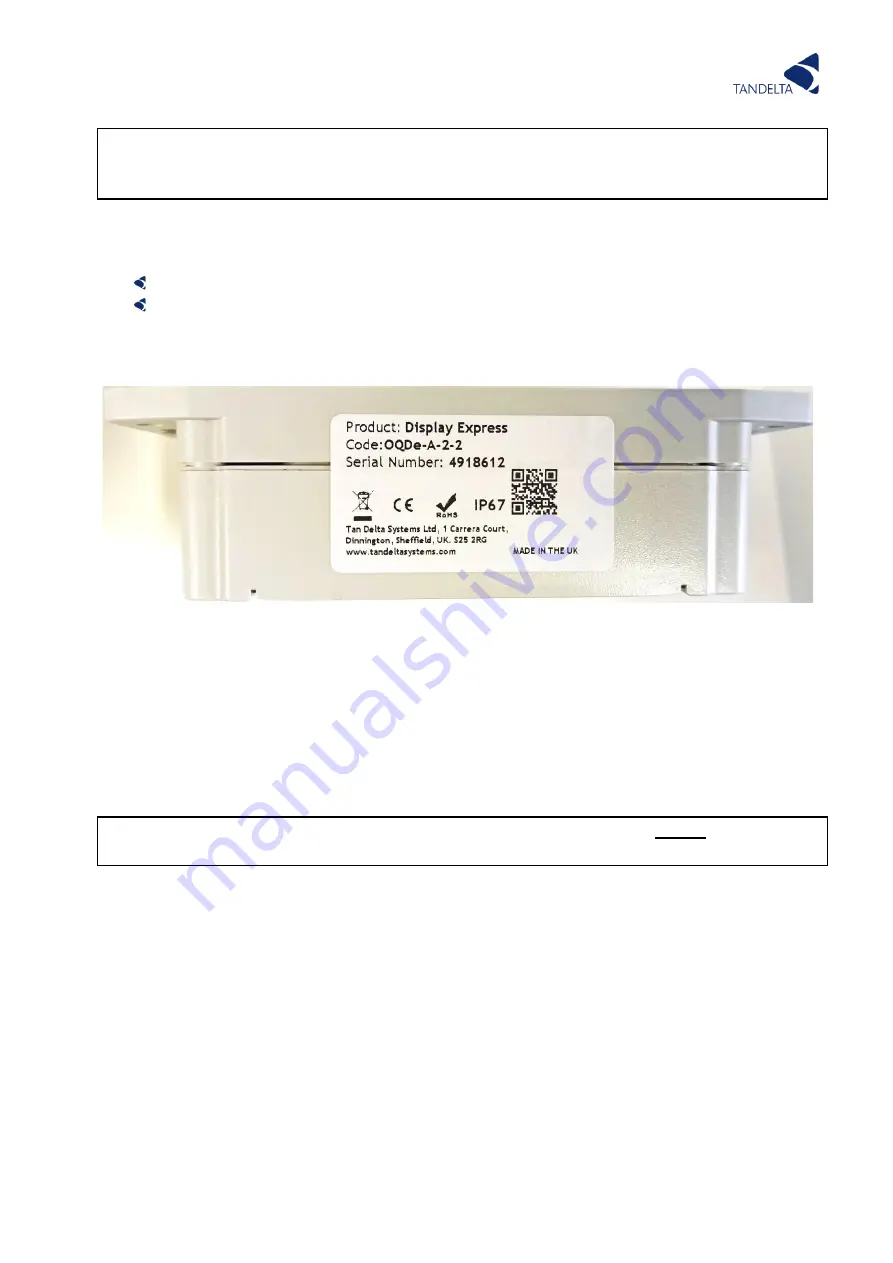
Page | 42
NOTE -
The Oil Status LED shows the ‘worst’ state of all read
-outs. For example, if oil
temperature has hit a Warning/Check level and oil condition is at an Alert threshold, the
Oil Status LED will be red to show that an Alert condition has been reached.
8.1.1
Interfaces
The OQDe has two data interfaces:
RS485 (proprietary protocol) - Connects the OQDe to an OQSxG2 sensor and a PC.
Wi-Fi - Connects the OQDe to any Wi-Fi enabled device (e.g. PC, Tablet, Mobile Device
etc…)
through Insight web page. The default Wi-Fi Hotspot IP address is
“192.168.4.1”
.
This can also be accessed using the QR code on the label on the unit (Figure 22). The
OQDe can also be connected to a local wireless network.
8.1.2
Analog outputs
The dual 4-20mA outputs from the OQSxG2 for oil quality and oil temperature are looped
through the OQDe where they can be used separately to provide analog indication of the oil
temperature and condition.
8.2
Configuration
NOTE - You MUST configure the OQSxG2 Sensor for use with the OQDe
before
configuring
the OQDe. This is done in CADS. See Section 6.1 of this User Guide for more information.
8.2.1
Connecting OQDe to Insight.
Insight is a web-based application allowing configuration of the OQDe and access to live and
historic data, which can be downloaded via Wi-Fi. To connect to Insight, first power up the
OQDe using the power & data cable (Cable M & Cable ) or alternatively by connecting it to a
Laptop or PC using Cable J and Cable M as shown in Figure 25. The device will power on
automatically and the Power LED will illuminate green. Within a few seconds, the Wi-Fi
Hotspot will start broadcasting and the Wi-Fi LED will also illuminate blue. You can now
connect to the OQDe using Wi-Fi via any PC, Tablet or Mobile Device. Simply search for nearby
devices. The default SSID of the OQDe is “
TanDelta OQDe
”
and password is
“password”
. This
will create a local network between the device and the display.
Once connected, use your preferred Internet Browser, and navigate to the IP address
“
192.168.4.1
”
which takes you to the web-based Insight application.
Figure 24 - Product Label with QR-Code
Содержание OQSExISG2
Страница 1: ...UG OQSxG2 23 0025 OIL QUALITY SENSOR ASSOCIATED ACCESSORIES USER GUIDE...
Страница 2: ......
Страница 5: ...Page 3 Page Intentionally Blank...
Страница 37: ...Page 35 Figure 19 Connection to other Tan Delta and 3rd Party Products Interfaces...
Страница 38: ...Page 36 Figure 20 ExOQSxG2 Ex Sensor Installation Drawing Rev 2 STAMPED...
Страница 42: ...Page 40 8 Display Express...
Страница 97: ...Page 95 P4 CANL RS485A P5 0V P6 CANH RS485B...















































