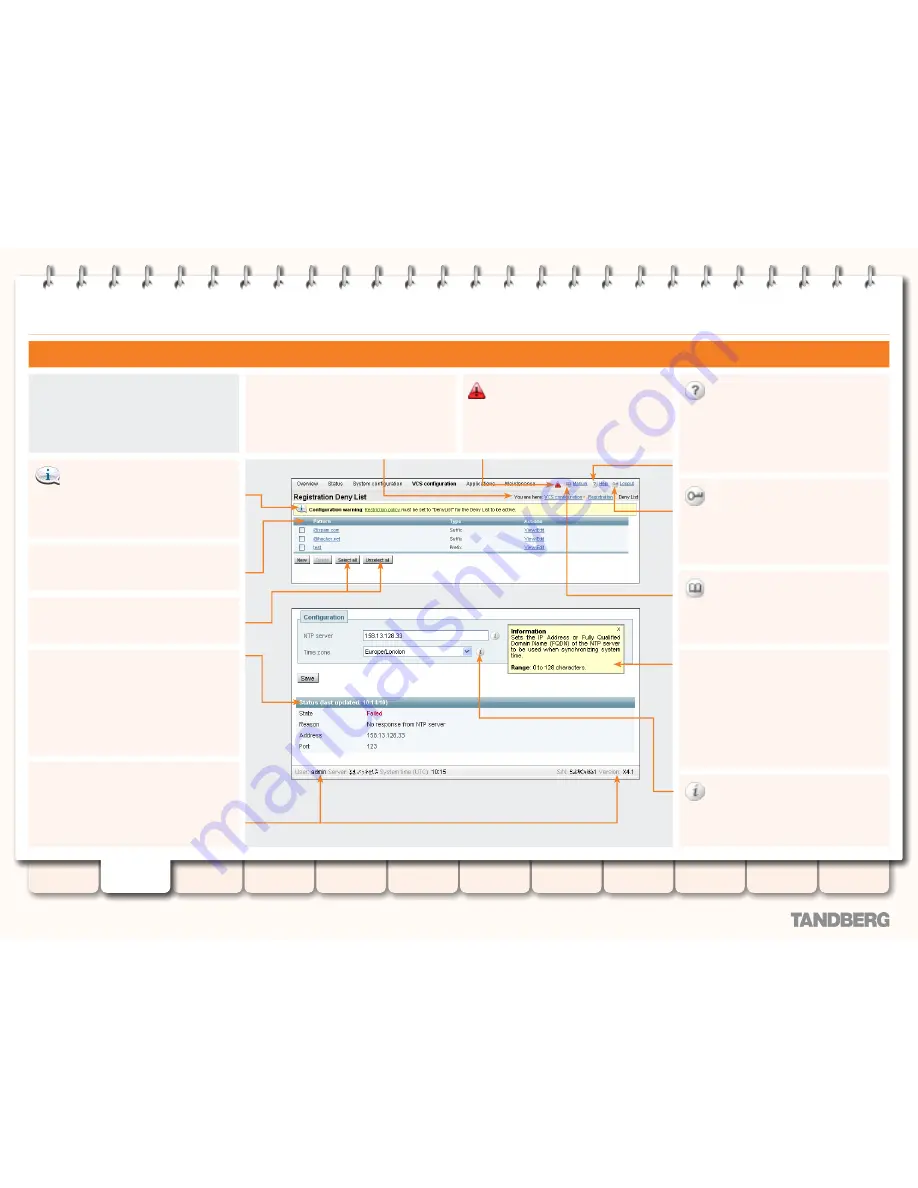
27
D14049.05
February 2009
Grey Headline
(continued)
TANDBERG
VIDEO COMMUNICATIONS SERVER
ADMINISTRATOR GUIDE
Introduction
Getting started
Overview and
status
System
configuration
VCS
configuration
Zones and
neighbors
Call
processing
Bandwidth
control
Firewall
traversal
Appendices
Applications
Maintenance
System administrator access
Web interface
General page features
These are the features that can be found on
some or all of the web interface pages.
Note that you will not be able to change
settings if your admin account is read only.
Log out
This icon appears on the top right corner
of every page. Clicking on this icon will end
your administrator session. You will be taken
to the Administrator Login page.
Manual
This icon appears on the top right corner
of every page. Clicking on this icon will take
you directly to the latest version of the VCS
Administrator Guide on the TANDBERG website.
Information
This icon appears to the right of most
input fields in the web interface.
Clicking on this icon will activate the
Information Box
.
Page name and Location
Every page shows the page name and the
menu path that you took to get there. Each
part of the menu path is a link; clicking on any
of the higher level menu items will take you to
that page.
System Warning
This icon appears on the top right
corner of every page when there is a system
warning in place. Click on this icon to go to the
Warnings
page which gives information about
the warning and its suggested resolution.
Information box
A yellow information box will appear on the
configuration pages whenever you either click
on the
Information
icon or click inside a field.
This box gives you information about the
particular field, including where applicable the
valid ranges and default value.
To close the information box, click on the
X
at
its top right corner.
System Information
The name of the user currently logged in, the
system name (or LAN 1 IPv4 address if no
system name is configured), the UTC time,
hardware serial number and VCS software
version are shown at the bottom of the page.
Sorting Columns
Click on column headings to sort the
information in ascending and descending order.
Select All
and
Unselect All
Use these buttons to select and unselect all
items in the list.
Status
On configuration pages, this section shows
you the current status of the items you are
configuring.
Note that some configuration requires a reboot
to take effect, so if you have changed the
configuration but not yet rebooted this will
show the existing (unchanged) status.
Information bar
The VCS provides you with feedback in
certain situations, for example when settings
have been saved or when you need to take
further action. This feedback is given in a
yellow information bar at the top of the page.
Help
This icon appears on the top right corner
of every page. Clicking on this icon will open a
new browser window with help specific to the
page you are viewing. It gives an overview of
the purpose of the page, and introduces any
concepts configured from the page.






























