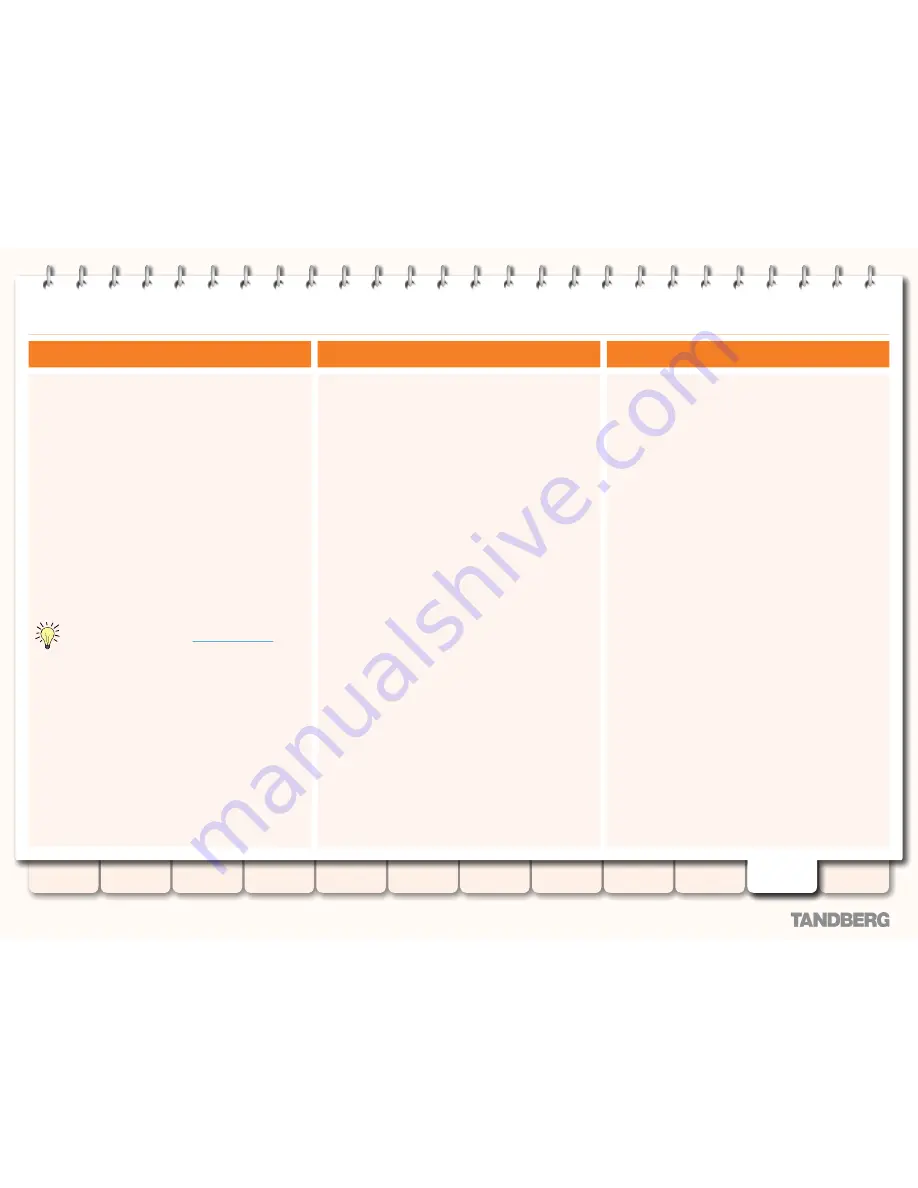
161
D14049.05
February 2009
Grey Headline
(continued)
TANDBERG
VIDEO COMMUNICATIONS SERVER
ADMINISTRATOR GUIDE
Introduction
Getting started
Overview and
status
System
configuration
VCS
configuration
Zones and
neighbors
Call
processing
Bandwidth
control
Firewall
traversal
Appendices
Applications
Maintenance
Backup and restore
The backup and restore features allow you to create a file
containing the configuration of your VCS at a particular date and
time. You can then use this file at a later date to return the VCS
to that state of configuration.
We recommend you create a backup in the following situations:
before performing an upgrade
•
before performing a system restore
•
in demonstration and test environments if you wish to be able
•
to restore the VCS to a known configuration.
The following settings are included in the backup and restore
process:
all configuration settings
•
all FindMe user accounts and settings
•
Call Policy
•
clustering
•
security certificates.
•
Event Logs are not included in the backup.
For specific information about backing up and restoring
peers in a cluster, refer to the
Backup and restore
section of the clustering chapter.
Limitations
Backups can only be restored to a VCS running the same
•
version of software from which the backup was made.
It is possible to create a backup on one VCS and restore it
•
to a different VCS, for example if the original system has
failed. However, before performing the restore you must
install on the new system the same set of option keys that
were installed on the old system. If you do attempt to restore
a backup made on a different VCS, you will receive a warning
message during the upgrade process, but you will be allowed
to continue.
Backups should not be used to copy configuration between
•
VCSs.
Overview
Creating a backup of your VCS configuration
To create a backup of the VCS’s current configuration:
Go to
1.
Maintenance > Backup and restore
.
You will be taken to the
Backup and restore
page.
Click
2.
Create system backup file
.
Once the backup file has been created, a pop-up window
will appear giving you the opportunity to save the file (the
other options available will depend on your browser). The
default name will be in the format
<hardware serial
number> _ <date> _ <time> _ backup.tar.gz
.
Save the file to a designated location.
3.
Restoring a previous backup
To restore the VCS to a previous configuration:
Navigate to
1.
Maintenance > Backup and restore
.
You will be taken to the
Backup and restore
page.
In the
2.
System restore
section,
Browse
to the backup file
containing the configuration you wish to restore.
Click
3.
Upload system backup file
.
The VCS will check the file and if it is valid, you will be taken
to the
Restore configuration
page.
If the backup file is not valid, you will receive an error
message at the top of the
Backup and restore
page.
The
Restore configuration
page will show you the current
software version and the number of calls and registrations.
Continuing with the restore process will cause the VCS to reboot
and terminate all calls, so use this page to ensure that there are
no calls currently in progress.
Warnings
Read all the warnings that appear in this section before
proceeding with the restore.
Continue with system restore
Click here to continue with the restore process. This will restart
your system, so ensure that there are no active calls.
Once the system has restarted, you will be taken to the login
page.
Abort system restore
Click here to exit the restore process and return to the
Backup
and restore
page.






























