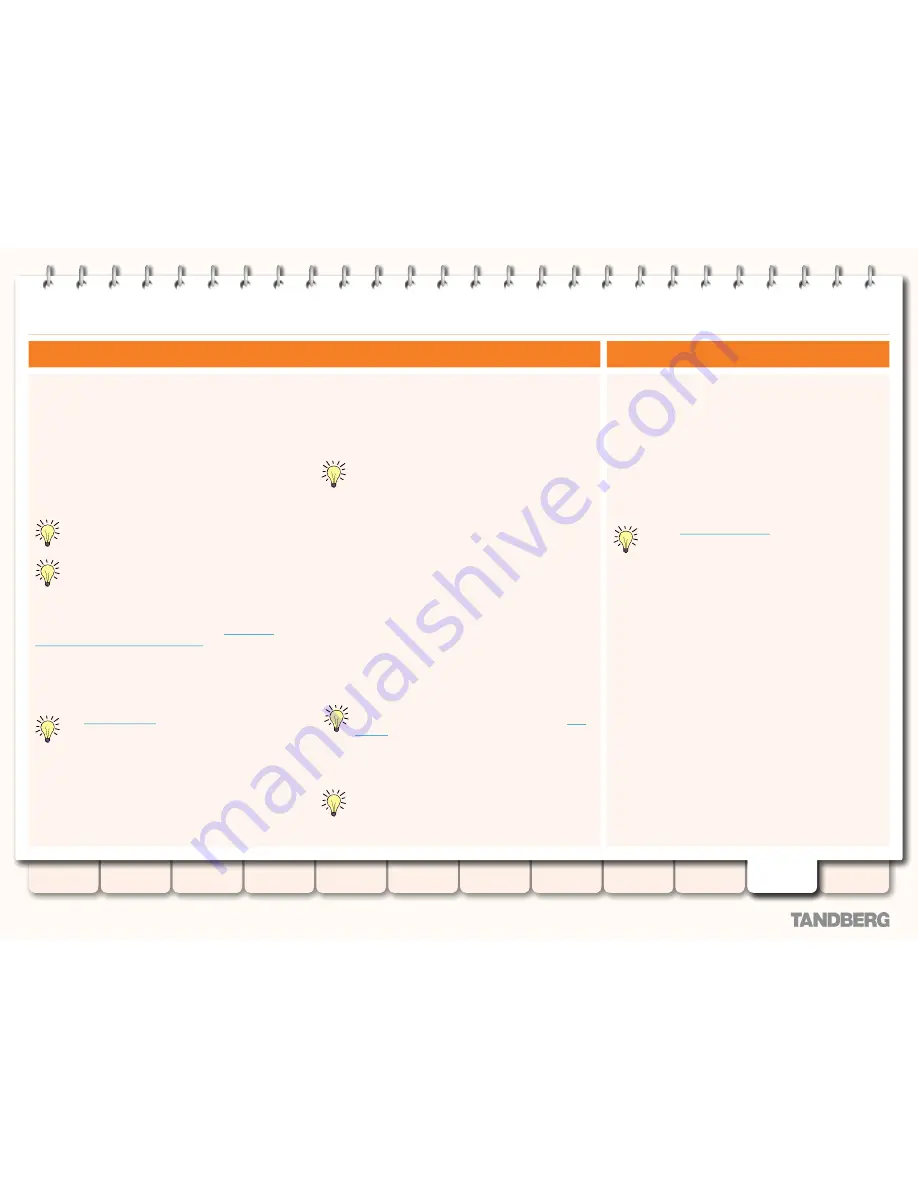
160
D14049.05
February 2009
Grey Headline
(continued)
TANDBERG
VIDEO COMMUNICATIONS SERVER
ADMINISTRATOR GUIDE
Introduction
Getting started
Overview and
status
System
configuration
VCS
configuration
Zones and
neighbors
Call
processing
Bandwidth
control
Firewall
traversal
Appendices
Applications
Maintenance
Administrator accounts
Adding and editing an administrator account
Default administrator account
The VCS has a default administrator account with full read-write
access. This account is used to log into the VCS using the web
interface or the CLI. The username for this account is
admin
(all
lower case) and the default password is
TANDBERG
(all upper
case).
You cannot delete the default administrator account or change
its
admin
username, but you should change the password as
soon as possible. Choose a strong password, particularly if
administration over IP is enabled.
You will receive a warning if the password for the
admin
account has not been changed from the default.
If you forget the password for the
admin
account, you can
still log in as another administrator user with
read-write
access and change the password for the
admin
account.
If you do not have any other such administrator users set up, or
you have forgotten those passwords as well, it is possible to
reset the password for the
admin
account as long as you have
physical access to the VCS. See the section
Resetting a
forgotten administrator or root password
for details.
Additional administrator accounts
You can add up to 15 additional administrator accounts with
either
read-write
access or
read-only
access. These can be used
to log in using the web interface only.
The
Configuration Lo
g
records all login attempts and
configuration changes made using the web interface, and
can be used as an audit trail. This is particularly useful
when you have multiple administrator accounts.
Administrator password security
The
Password security
page (
Maintenance > Administrators
> Password security
) allows you to determine whether or not
administrator passwords and the root password must meet a
minimum level of complexity before they are accepted.
Administrator passwords are configured using the
Administrator accounts
page (
Maintenance >
Administrators > Administrator accounts
, and then click
New
or
View/Edit
).
If
Enforce strict passwords
is set to
On
, all subsequently
configured administrator passwords and root passwords must
contain at least 15 ASCII characters made up of at least:
2 lowercase letters ['a'..'z']
•
2 uppercase letters ['A'..'Z']
•
2 numeric values ['0'..'9']
•
2 special characters [e.g. '@', '$']
•
If you change
Enforce strict passwords
from
Off
to
On
, you will
receive a warning if any existing administrator accounts or the
root account have passwords that do not meet the security
requirements.
If
Enforce strict passwords
is set to
Off
, no checks will be made
on administrator passwords.
.
The
Enforce strict passwords
setting affects
administrator passwords and the password for the
root
account
only. It does not affect any other passwords
used on the VCS such as in the local authentication database,
LDAP server, external registration credentials or FindMe
passwords.
You cannot set a blank password for any administrator
account.
Overview
To add a new administrator account:
Maintenance > Administrators > Administrator accounts
•
.
You will be taken to the
Administrator accounts
page.
Click
New
.
You will be taken to the
Create administrator account
page.
To change the name, password or access level for an existing
administrator account:
Maintenance > Administrators > Administrator accounts
•
.
You will be taken to the
Administrator accounts
page.
Click on the name of the account you wish to edit.
You will be taken to the
Edit administrator account
page.
See the
Supported characters
section for a complete list
of characters allowed in these fields.
The options are:
Name
The username for the administrator account. This field is case-
senstive.
Password
Enter the password that this administrator will use to log in to
the VCS. The password can be up to 16 characters.
All passwords on the VCS are encrypted, so you will only see
placeholder characters here.
Confirm Password
Retype the password entered above.
Account access
Determines the rights for this account. The options are:
Account disabled
•
: This account can not currently be used.
Read-only
•
: this account will be able to view the current
status and configuration of the VCS using the web interface,
but cannot make any changes. Some pages, such as the
Upgrade
page, are blocked to
Read-only
accounts.
Read-write
•
: this account will have full access to view and edit
all configuration available using the web interface..






























