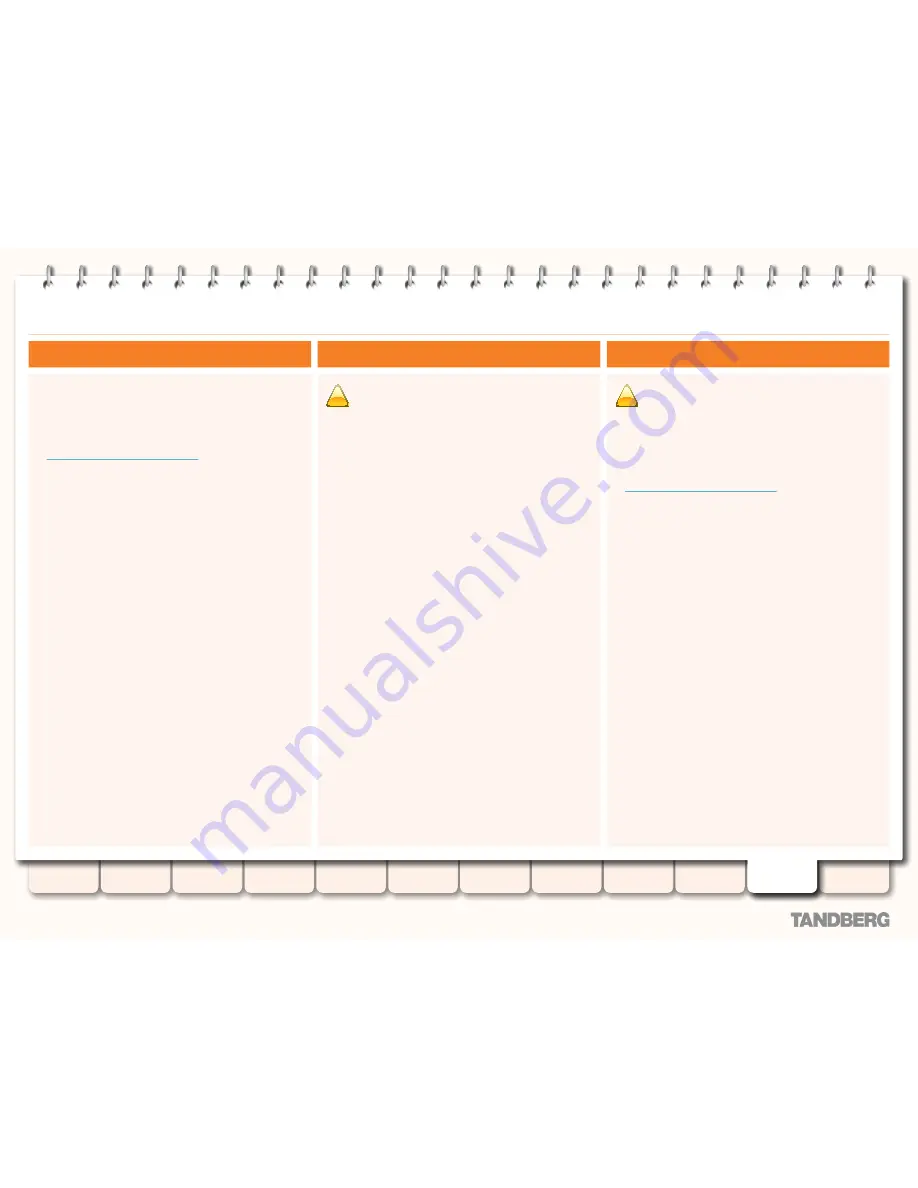
164
D14049.05
February 2009
Grey Headline
(continued)
TANDBERG
VIDEO COMMUNICATIONS SERVER
ADMINISTRATOR GUIDE
Introduction
Getting started
Overview and
status
System
configuration
VCS
configuration
Zones and
neighbors
Call
processing
Bandwidth
control
Firewall
traversal
Appendices
Applications
Maintenance
Incident reporting
Viewing a list of all incidents
To view a list of all incidents that have occurred since the
system was last upgraded:
Maintenance > Incident reporting > View
•
.
You will be taken to the
Incident view
page.
xConfiguration Error Report
•
s
Time
The date and time at which the incident occurred.
Version
The VCS software version running at the time the incident
occurred.
Build
The build number of the VCS software version running at the
time the incident occurred.
State
The current state of the incident.
Pending
: the incident has been saved locally but not sent.
Sent
: details of the incident have been sent to the URL specified
in the
Incident reporting configuration
page.
Related tasks
To enable and disable automatic incident reporting, and
configure the URL to which the reports are sent, click on the
Reconfigure incident reporting
link. This will take you to the
Incident reporting configuration
page,
Viewing details of a particular incident
To view the information contained in the report for a particular
incident report, click on the report's
Time
. You will be taken to
the
Incident detail
page. From here you can view the report on
screen, or download it as an XML file for forwarding manually to
TANDBERG customer support.
Viewing incident reports
!
Please read the section
Warning: privacy-protected
personal data
on the previous page before you decide
whether to enable automatic incident reporting.
To configure the VCS to send incident reports automatically to
TANDBERG customer support:
Maintenance > Incident Reporting > Configuration
•
.
You will be taken to the
Incident Reporting Configuration
page.
xConfiguration Error Report
•
s
The options are:
Incident reports sending mode
Determines whether the VCS will automatically send details of
application failures to a specified web service.
On
: reports will be automatically sent to the URL specified
below.
Off
: incidents will not be sent to any URL but they will still be
saved locally and can be viewed from the
Incident View
page.
Incident reports URL
If
Incident reports sending mode
is
On
, this is the URL of the
web service to which any error reports will be sent.
Related tasks
To view a list of all existing incidents, click on the
View incidents
link. This will take you to the
Incident View
page.
Sending incident reports automatically
Sending incident reports manually
!
Please read the section
Warning: privacy-protected
personal data
on the previous page before you decide
whether to send an incident report manually to
TANDBERG.
To send an incident report manually to TANDBERG customer
support:
Maintenance > Incident reporting > View
1.
.
You will be taken to the
Incident view
page.
Click on the incident you wish to send.
2.
You will be taken to the
Incident detail
page.
Scroll down to the bottom of the page and click
3.
Download
incident report
.
You will be given the option to save the file.
Save the file in a location from which it can be forwarded to
4.
TANDBERG customer support.
Removing sensitive information from the report
The details in the downloaded XML file are Base64-encoded, so
you will not be able to meaningfully view or edit the information
in the file accessed using the
Download incident report
button.
If you wish to edit the report before sending it to TANDBERG
(for example, if you wish to remove any potentially sensitive
information) you must copy and paste the information from the
Incident detail
page into a text file, and edit the information in
the file before sending it to TANDBERG.






























