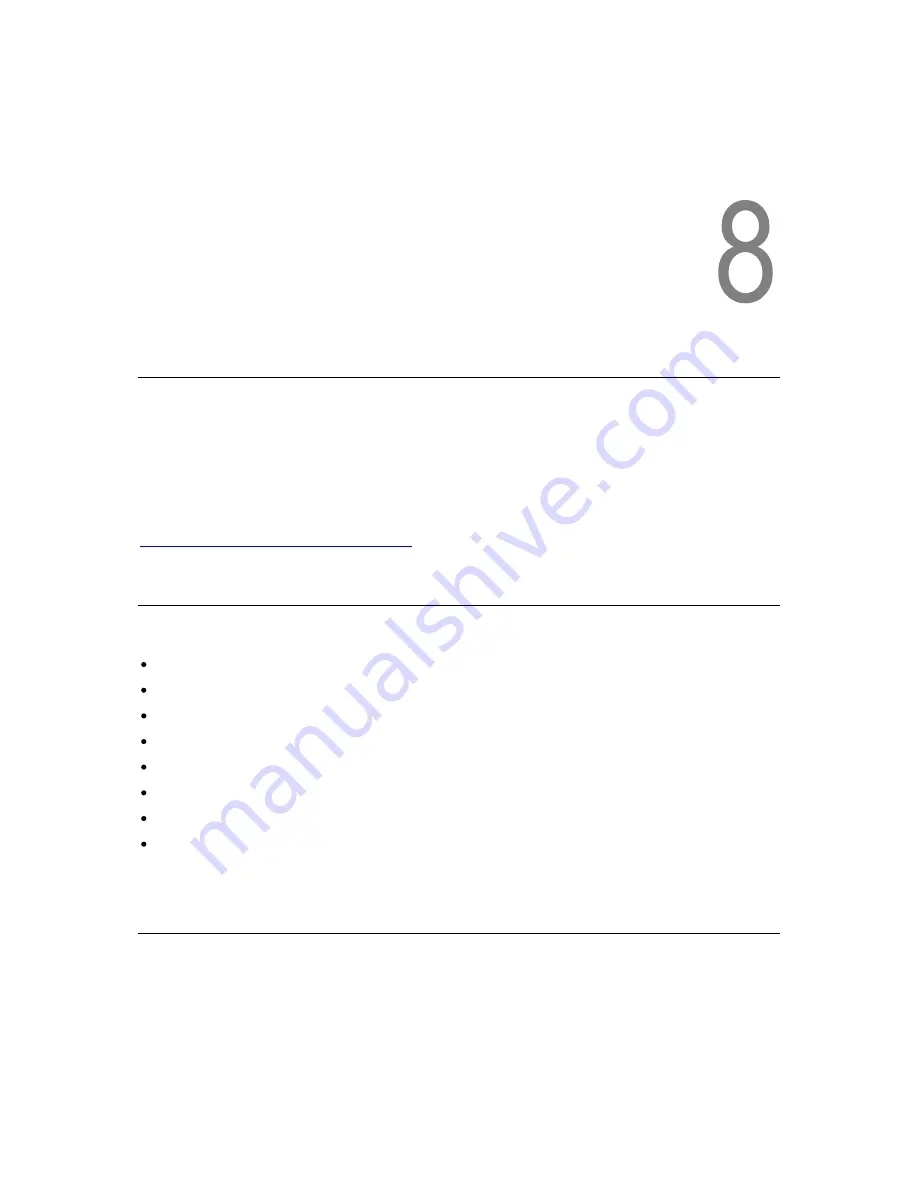
StorageLibrary T40 Installation and User Guide
49
8
Getting Status and Information
Operators and Administrator can view information about the library by accessing the items under the
Reports menu. The Reports menu information is available from both the front panel interface and the
remote management interface; however we recommend using the remote management interface to
view the reports due to the limited number of information available on the small FPI screen. Also the
FPI reports show a subset of the RMI reports only.
The status listed in this chapter is the reports available from the remote management interface. For an
overview of the reports available from the front panel interface refer to the front panel menu map in
Figure 14 Front Panel Interface Menu Tree.
Viewing Library Settings
The Library Settings report contains information on the following library settings:
Inquiry string
FPI Password - Enabled or Disabled
Menu Timeout – from 1 to 9
Barcode Scanner - Enabled or Disabled
Date and Time - Current date and time
Audible Alarm – enabled or disabled
Library Serial Number (Library SN)
Library Firmware Version (Library FW)
The path to open the report from the remote management interface is Reports > Library.
Viewing Partitions/Drive Settings
The Library Partitions/Drive Settings report is a dynamic representation of the physical locations of
various library resources, including tape drives, slots, partitions, and modules.
Содержание STORAGELIBRARY
Страница 1: ......
Страница 28: ......
Страница 32: ...24 Information about the Operator Interfaces Figure 14 Front Panel Interface Menu Tree...
Страница 33: ...StorageLibrary T40 Installation and User Guide 25 Figure 15 Remote Management Interface Menu Tree...
Страница 60: ......
Страница 64: ...56 Adding Removing and Replacing Figure 23 Adding Removing or Replacing a Drive CRU...
Страница 84: ......
















































