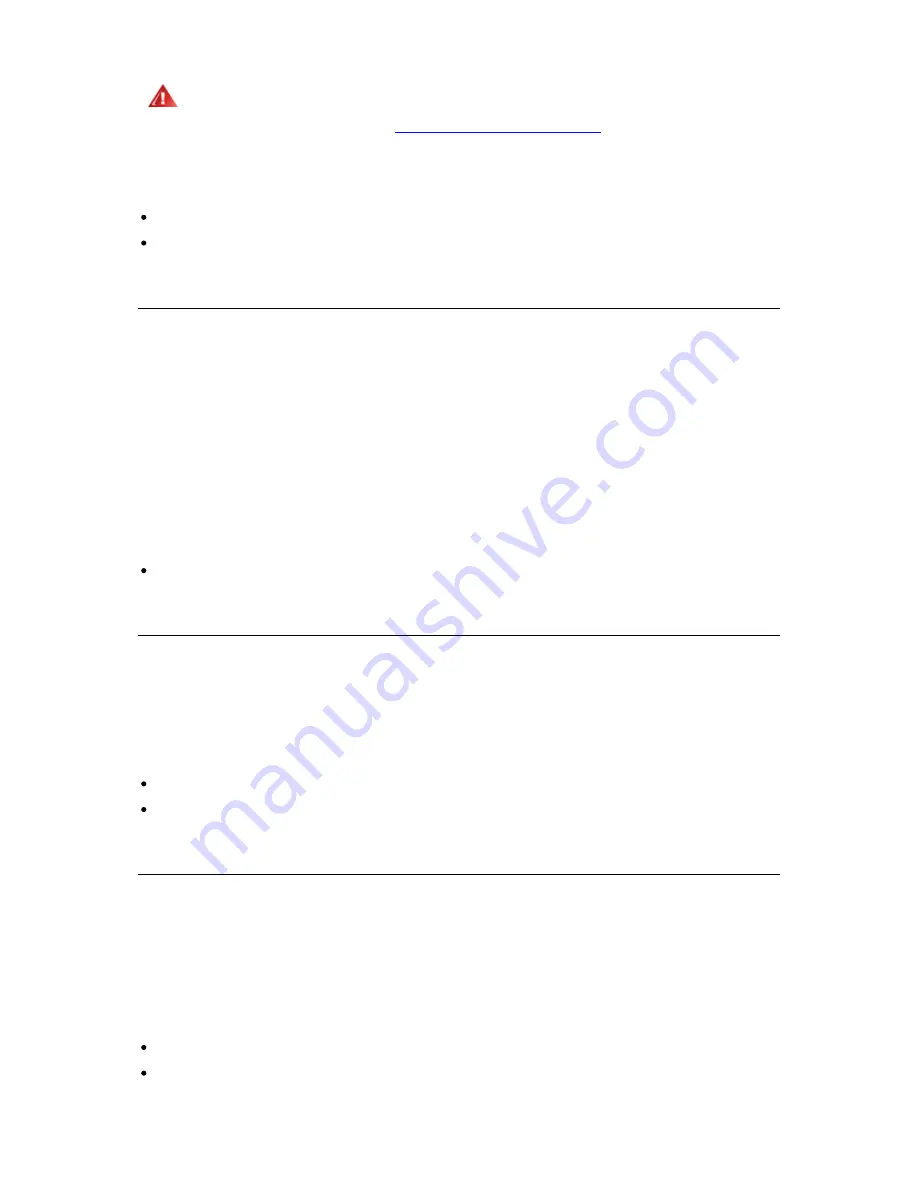
38
Configuring the Library
Warning
If you set a password, make sure you do not forget it. If you do, it can only be
cleared with assistance from Tandberg Data technical support. For contact
information, refer to
Getting More Information or Help
.
The FPI password is configured during the Setup Wizard. After the initial setup of your library you can
later access the FPI Password configuration screens directly:
From the remote management interface, select Setup > Library
From the front panel, select Setup > Library
Configuring RMI Password
Logging in to the RMI, there is always a level of security. It is not possible to access the library
remotely without entering a password. Use the default administrator account if you want to log in as
administrator and the default operator account if you want to log in as operator. The default
administrator user name is “Administrator” and the default administrator password is “administrator”.
The default operator user name is “Operator” and the default operator password is “operator”.
The remote Administrator has access to all features in the library, and the remote Operator has
access to the same features as the local Operator. The remote Administrator is the only one to set the
remote passwords for both the Administrator and Operator. All remote Operators log in using the
same password. All remote Administrators log in using the same password.
Note that when setting the remote password, the password is transmitted in plain text over the
network. On subsequent use however, password encryption is used.
The path to open the appropriate screen is:
From the remote management interface, select Setup > Remote Password
Configuring Menu Timeout
The Menu Timeout feature allows you to configure the timeout delay on the front panel and remote
management interface. If there has been no activity on the front panel interface or remote
management interface for a certain time, the FPI and RMI screens return to the home screens. The
menu timeout is user settable from 1 to 9 minutes. The default value is 1 minute.
The menu timeout is configured during the Setup Wizard. After the initial setup of your library you can
later access the Menu Timeout configuration screens directly:
From the remote management interface, select Setup > Library
From the front panel, select Setup > Library
Setting Date and Time
The library is equipped with a battery backed up real time clock. The time is set up in the factory but
needs to be set up to the local time by the user. At a minimum, it is recommended that the library’s
date and time be set during initial configuration. The settings are used to log the date and time events
took place. The library date and time settings can be modified any time.
The time is set to a 24 hour clock. For example, four o’clock in the afternoon is entered as 16:00.
The Date & Time is configured during the Setup Wizard. After the initial setup of your library you can
later access the Date & Time configuration screens directly:
From the remote management interface, select Setup > Library
From the front panel, select Setup > Library
Содержание STORAGELIBRARY
Страница 1: ......
Страница 28: ......
Страница 32: ...24 Information about the Operator Interfaces Figure 14 Front Panel Interface Menu Tree...
Страница 33: ...StorageLibrary T40 Installation and User Guide 25 Figure 15 Remote Management Interface Menu Tree...
Страница 60: ......
Страница 64: ...56 Adding Removing and Replacing Figure 23 Adding Removing or Replacing a Drive CRU...
Страница 84: ......






























